


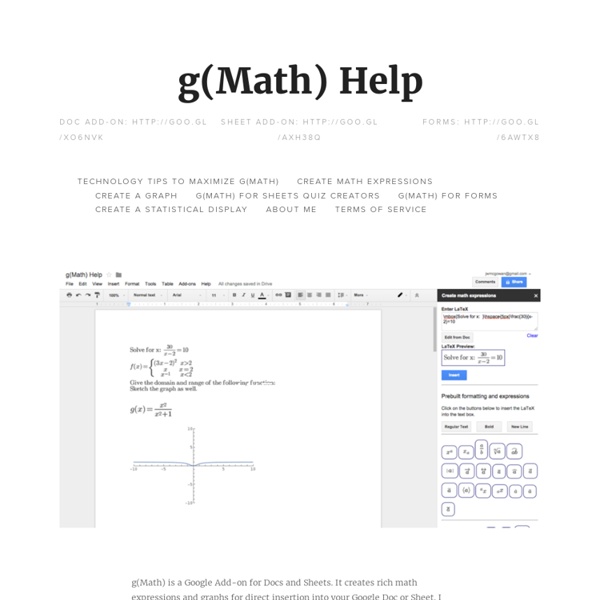
A web whiteboard Web whiteboard is a web-based shared whiteboard application. This means you can use the Web Whiteboard to draw, sketch and doodle together with your friends, colleagues or students, no matter where they are or which computer or device they're using. It is simple to use and there's no registration needed. Advanced features If you need more advanced features than what's available out-of-the-box in Web Whiteboard, you can register and subscribe for a premium plan. Premium plans allow you to save the boards you create so you can reuse them later, invite guests to watch you draw without allowing them to draw in the board, and even have a voice call with all the board participants (on compatible browsers and good-enough Internet connections). Learn more about premium plans Add whiteboard to your site You can also add a whiteboard widget to your own site. Learn more about our whiteboard widget
10 Excellent Google Drive Apps Teachers Should Try This School Year August 28, 2015 Here is another back-to-school goodie for teachers. This is basically a selection of some of the best educational Google Drive apps to use in your instruction. As is the case with Mac, Chromebook, and Chrome lists, all of these apps have been covered in separate review posts in the past and are also deemed to be among the most popular among teachers and educators based on the feedback we received following their publication. "This extension allow you to save web content directly to Google Drive through a browser action or context menu. MindMeister is a very good tool students can use to create mindmaps and brainstorm complex topics. 3- GeoGebra GeoGebra (www.geogebra.org) is free dynamic mathematics software for all levels of education that brings together geometry, algebra, spreadsheets, graphing, statistics and calculus in one easy-to-use package. DocHub is anther excellent Google Drive tool for filling, editing, and signing PDFs. 5- WeVideo 6- Pixlr Express
40 modi di utilizzare le applicazioni Google ne... App e webware per la didattica by Grazia Paladino on Prezi Movenote Scratch Help - About Scratch Who Uses Scratch? Scratch is designed especially for ages 8 to 16, but is used by people of all ages. Millions of people are creating Scratch projects in a wide variety of settings, including homes, schools, museums, libraries, and community centers.Learn to Code, Code to LearnThe ability to code computer programs is an important part of literacy in today’s society. When people learn to code in Scratch, they learn important strategies for solving problems, designing projects, and communicating ideas.Around the World Scratch is used in more than 150 different countries and available in more than 40 languages. To change languages, click the menu at the bottom of the page. The MIT Scratch Team and collaborators are researching how people use and learn with Scratch (for an introduction, see Scratch: Programming for All).
SafeShare: video youtube in classe senza pubblicità Nell'enorme archivio di Youtube troviamo tantissime risorse utili per la didattica. Il problema è che molto spesso l'eperienza di navigazione all'interno della piattaforma è piuttosto... frustrante a causa delle pubblicità, dei commenti non appropriati o dei suggerimenti di video non particolarmente adatti ad un contesto scolastico. La rete ci mette a disposizione soluzioni ricche di funzionalità accessorie per poter far visualizzare video ai bambini in totale sicurezza. Una di queste è SafeShare che dovrete custodire nella vostra "Cassetta degli attrezzi" per la notevole dotazione di funzioni, particolarmente utili nella didattica. Ecco come funziona. Innzitutto andate a ricercare il video Youtube che vi interessa e copiate l'URL nella barra degli indirizzi. Andate su SafeShare (non serve registrarsi), incollate l'indirizzo URL appena copiato e cliccate su Generat Safe Link. Ecco un esempio di video in SafeShare Articoli correlati
4 Great Google Drive Tools to Make The Best of Your PDFs March 1, 2016 Here is a collection of some very good add-ons to use on Google Drive to edit and share PDFs. Some of the things you can do with these tools include: merge several documents into a single PDF, split or extract pages into one PDF, convert PDFs to images, compress and reduce the size of your PDFs and many more. All of these add-ons are web based and do not require any software installation. You simply add the Chrome extension to your browser and start experimenting with it right away. Give them a try and see what works for you. Enjoy. 1- Merge PDF Send PDF allows you to quickly split, merge or convert PDF to JPG. 2- PDF Merge ‘PDF merge allows you to take your separated pdf files and merge them into one PDF file easily, fast, efficient and most important - compressed high quality PDF file.All uploaded pdf files can be sorted by you with drag and drop system and they will be merged in that order, also you can remove and add new pdf files at all time.’ 3- PDF to Image Converter
Sfida i tuoi studenti! Per un insegnante non è usuale (e neanche piacevole di solito) investire qualcun altro del compito di “misurare” e valutare i propri studenti. Non mi sto riferendo alle rilevazioni del Sistema Nazionale di Valutazione (le famosissime prove INVALSI) e neppure a quelle internazionali (OCSE-PISA, PIRLS, TIMSS,ecc…). Esagerando ed esemplificando: nessuno di noi vorrebbe che la verifica sommativa di fine anno scolastico venisse progettata, realizzata, somministrata e valutata da un collega di un’altra classe. C’è un certo senso di disagio nel pensare di dover accettare una verifica costruita da qualcuno che non conosca bene “i nostri polli”. E se a preparare la verifica finale (magari su tutte le unità svolte durante l’anno) fossero gli stessi nostri studenti? Prima di passare all’esperienza “avanzata”, per chi non lo conoscesse ancora, ecco alcuni riferimenti (in italiano) che possono aiutare a prendere confidenza con questo web-tool e col suo utilizzo didattico tipico: YOUR ROLE? Mi piace:
54 Flipped Classroom Tools For Teachers And Students | TeachThought 54 Flipped Classroom Tools For Teachers And Students by TeachThought Staff The flipped classroom has continued to enjoy momentum years after its introduction, speaking to its flexible nature, and to the need for a real change in thinking in how we think of time and space in education. Technology has been, more than anything else, the catalyst for the flipped movement. Further, teachers have taken advantage of not just video channels but a collective video literacy to realize the potential of flipping the classroom. Below is a list 54 flipped classrooms tools for teachers and students–both equally important because in a flipped classroom, both teachers and students are consistently interacting with technology, often independently and asynchronously. 54 Flipped Classroom Tools For Teachers And Students
Lidiatext: creare mappe concettuali da testi digitali red - E' online da pochissimo ma sta già riscontrando l'apprezzamento di insegnanti e studenti: parliamo di Lidiatext, il software prodotto da Lidia Digital Learning, per la creazione di mappe concettuali da un testo digitale, che è disponibile online sul sito www.lidiaedu.com nella versione gratuita. La novità - rispetto ad altri software per la creazione di mappe concettuali - è che Lidiatext offre la possibilità di lavorare al processo di creazione della mappa esclusivamente da computer e, prossimamente, da tablet: infatti, grazie all'inserimento del testo all'interno dell'apposita finestra, il software concentra in unico ambiente tutti gli strumenti per l'analisi del brano e la creazione di mappe concettuali. Un vantaggio per lo studente che può apprendere facilmente, compiendo una serie di passaggi improntati ad un corretto processo cognitivo, e per l'insegnante che può seguire tutto il percorso fatto dall'allievo fino alla creazione della mappa.
New Technologies and 21st Century Skills TouchCast: creare video interattivi su iPad Touchcast Studio è un'app gratuita per iPad che permette di creare video interattivi, con la possibilità di sostituire lo sfondo verde con altri contenuti multimediali. I vostri filmati potranno essere arricchiti da immagini, pagine web, feed twitter, altri video, note e molto altro ancora. E' possibile anche utilizzare l'app come una sorta di lavagna digitale per costruire vere e proprie video lezioni. I video in Touchcast possono essere creati utilizzando modelli a tema, oppure partendo da zero ed utilizzando il cruscotto di comandi posti in basso. Tra questi segnalo la funzione vApp che permette di inserire contenuti interattivi incorporabili che possono essere aggiunti al video, come se si effettuasse una vera registrazione. Per saperne di più: www.touchcast.com/ Sotto un esmepio di utilizzo di TouchCast Studio Articoli correlati
Come usare Google My Maps a scuola Un percorso sulla didattica per competenze articolato in 6 passi per comprendere cosa sia, come possa essere implementata nella didattica e documentarsi sui temi e problemi che l'approccio per competenze chiama in causa. Ho scelto contributi di autori che per autorevolezza, chiarezza espositiva, ricchezza e completezza delle informazioni, potessero fornire un itinerario introduttivo al tema. Non sempre concordo con tutto quello che viene sostenuto in questi interventi intorno alle competenze, ma penso anche che tutti offrono spunti interessanti e stimolanti. Le risorse sono quelle che io conosco, sono certo che esistano altri contributi interessanti e utili e quando ne verrò a conoscenza li segnalerò. Tutte le risorse sono liberamente fruibili e/o scaricabili. Il problema: cosa sono queste competenze? Le definizioni di competenza che vengono generalmente fornite risultano spesso insoddisfacenti perché: non si comprende il carattere specifico della competenza, che: 1. Lavorare per Competenze