


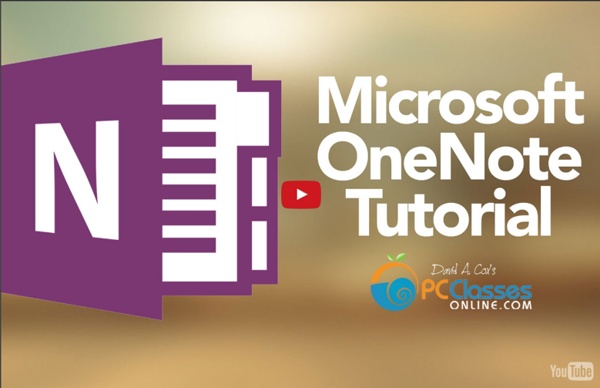
outilspedago - OneNote Pour vous et pour vos élèves OneNote pour les enseignants Pourquoi utiliser OneNotePrenez vos notes facilement - vous pouvez écrire n'importe où sur la pageClassez vos notes à l'aide des ongletsCréer des pages, autant que vous le désirez, aussi longue que vous voulezCréez plusieurs blocs-notes pour tous vos dossiers ( cours, parascolaire, personnel, recettes....)Plus besoin d'enregistrer vos notes, c'est automatique! Guide de référence OneNote 10 Tips to Unlock the Potential of Microsoft OneNote | OnTheHub Often overshadowed by its brothers and sisters, like Excel and Word, Microsoft OneNote is truly the hidden gem in the Office suite. Literally your digital notebook, OneNote is a great way to create and organize your notes, whether its for school, work, or personal. Ever since Microsoft released a bunch of new features in the 2013 version and made OneNote absolutely free for everyone, it’s a must-have organization tool. ➤ Want the full Office suite? Get the new Office 2016 for free* In this post, we cover 10 tips to help unlock the potential of Microsoft OneNote: 1. Don’t like the default blank pages in OneNote? 2. Don’t limit yourself to just text, OneNote lets you improve your notes by adding other file types. Make you sure you enable searching within video and audio recordings to do this (File > Options > Audio and Video). 3. 4. When you’re taking notes in class, there’s not always time to bold, italicize, and bullet. 5. 6. 7. 8. 9. 10. You might also like:
OneNote Clipper capture toutes vos envies ! | Office France : le blog officiel de Microsoft France « Wow cette robe est canon et pas chère pour les soldes ! », « Je veux absolument cette Surface Pro 4 ! », « Il faut que j’aille voir Star Wars ! », « Il faudrait que j’aille sur Marmiton trouver une recette de pâtes à crêpes » … Qui n’a pas prononcé l’une de ces phrases ces dernières semaines ? Prenons l’exemple sur Mac, avec le navigateur Safari. 1. 2. 3. Notes : Pour Internet Explorer : affichez votre barre des favoris > clic droit sur « Couper dans OneNote » > Ajouter à la barre des favoris Pour Chrome : OneNote Clipper est une extension à ajouter à votre navigateur. 4. Note : Sur Chrome, vous avez également une 3e option qui est la sauvegarde d’une zone sélectionnée. 5. 6. Continuez à surfer sur le web, et retrouvez toutes les informations qui comptent pour vous sur OneNote. Vous n’avez pas encore OneNote ? – Pour Windows : OneNote est déjà installé sur Windows 10 ; – Pour iOS :
The best OneNote 2016 tips: 10 ways anyone can get organized Microsoft’s OneNote is a surprisingly versatile tool for jotting down and organizing notes, random facts, and anything else that doesn’t fit into a spreadsheet or organized database. To keep it from turning into a virtual junk drawer, take advantage of its hierarchies of pages and outlines, sections and section groups, and notebooks. I'll walk you through those fundamentals and then show you my other favorite features. I’m concentrating here on OneNote 2016—the version that comes with current versions of Microsoft Office, whether you're using the desktop version or Office 365. Hierarchy 1: Pages and outlines OneNote launches as a big, white space. You can type anything you want into that page, including a collapsible outline. Hover your mouse over the top paragraph in the outline. That’s your hierarchy within a single page, but you can also create a hierarchy of multiple pages. To create a new page, press Ctrl-N. Hierarchy 2: Sections and section groups Searching for your information
7 things Microsoft OneNote does that Evernote can't We're moving deeper into the modern "walled garden" of digital life. Generally speaking, you choose the garden you like best — be it Apple, Google or Microsoft — and the more time and money you invest, the more painful it is to leave that ecosystem. Similarly, many people pick Evernote or Microsoft OneNote as their repository of choice for digital scraps, doodlings and scanned documents. Then they usually stick with that choice, because it's not easy to toggle between them or switch. About a year ago, I chose Evernote over OneNote, and I started amassing my own digital archive. To help you decide between these two notebook tools, I've come up with seven things OneNote does that Evernote can't. 1) OneNote is a design-friendly, freeform canvas Each OneNote note is a blank canvas, every element its own movable container. OneNote 2013 for Windows also lets you customize your notes. Other versions of OneNote, including the iPad and Mac apps, offer some but not all, of these capabilities.
Page Locking comes to OneNote Class Notebooks - Microsoft Tech Community - 200336 Educators face an array challenges, not least of which is ongoing classroom management. As more and more teachers use Class Notebooks, stand alone or integrated with Microsoft Teams, the most common request we’ve heard from teachers is the ability to “lock” a page. This capability allows educators to have control and make the OneNote page read only for students while still allowing the teacher to add feedback or marks. Today, we are excited to deliver on this request and begin rolling out page locking broadly to help teachers manage their classrooms and save time. Page Locking—To further simplify classroom workflows, we are delivering on the number-one request from teachers for OneNote Class Notebooks—enabling lock pages. During our early testing process, we’ve had teachers trying out the page locking in their classrooms. Scott Titmas, Technology Integration Specialist Old Bridge Township Public Schools, NJ was also an early beta tester of the new page locking feature.
OneNote 2016 for Mac review: Intuitive and versatile, but still not up to par with Windows version It’s been about a year since Microsoft released (and I reviewed) OneNote for Mac, which was, at that time, available only from the Mac App Store. Over the past 14 or so months Microsoft has made numerous incremental changes to the app, adding or updating features and making the app more versatile and, perhaps, making it a better note taking choice than the everpresent Evernote. Whether OneNote is suitable as an Evernote replacement for you will depend largely on what you use Evernote for. For me, as I’ve used OneNote over the past year, I find it to be the tool that best suits my needs. And I say this after attempting to use Evernote (in stops and starts) many times since I first reviewed the original iOS version of the app several years ago. But, mind you, I have very specific note taking needs. OneNote is still free, so, while it comes as a part of Office 2016, you don’t need Office 2016 or an Office 365 subscription to use the app. Looks the same, but it’s different Bottom line
OneNote Online Cette documentation est archivée et n’est pas conservée. Sapplique à :Office 365 Dernière rubrique modifiée :2016-05-11 Utilisez OneNote Online (anciennement OneNote Web App) pour prendre des notes en ligne dans un bloc-notes OneNote que vous pouvez ajouter depuis tout emplacement et facilement partager. Non disponible dans OneNote Online. OneNote Online ne prend en charge que les compléments de contenu pour Office. Non disponible dans OneNote Online. Avec OneNote Online, vous pouvez appliquer un choix de trois styles de puces ou de cinq styles de numéros. Non disponible dans OneNote Online. Avec OneNote Online, vous pouvez modifier simultanément les blocs-notes avec des personnes se trouvant à d'autres endroits qui utilisent OneNote Online ou l'application de bureau OneNote. Avec OneNote Online, vous pouvez facilement faire des ajouts à de nouveaux blocs-notes ou à des blocs-notes existants en créant de nouvelles pages dans des sections, ou de nouvelles sections dans des blocs-notes.
5-conseils-pour-Microsoft-OneNote - H-P La socialisation, la numérisation et la mobilité accrues des entreprises peuvent grandement altérer votre capacité à vous organiser. Il n'y a donc rien de surprenant à ce que les professionnels soient chaque fois plus nombreux à se tourner vers des applications puissantes telles que Microsoft® OneNote®, pour structurer et coordonner leurs projets et leurs réunions. Les outils de ce type nous permettent de passer moins de temps à organiser nos journées et davantage à nous acquitter de nos tâches! OneNote peut vous aider à y parvenir de cinq façons. 1. Après avoir créé votre premier ordinateur portable dans OneNote (sélectionnez Fichier et Nouveau), commencez la journée en créant une liste des choses à faire. Il vous suffit de cliquer sur To-Do dans la case ou d'utiliser la touche raccourci : CTRL+1. Afin de hiérarchiser vos tâches, vous pouvez y ajouter différentes étiquettes. Insérer img 1 2. Vous verrez un marqueur portant la mention Section 1 au haut de la page. Insérer img 2 3. 4. 5.
Les 7 secrets de la prise de notes en réunion La réussite du compte rendu se joue à la prise de notes. Une prise de notes bien menée garantit un compte rendu efficace et rapidement rédigé. Or prendre des notes n’a rien de facile. Cela nécessite de mener de front plusieurs activités qui ne sont pas de même nature. Il faut en même temps : écouter,comprendre ce qui est dit,sélectionner l’essentiel,et noter. Je vous propose de découvrir les 7 secrets de la prise de notes en réunion. prise de notes, shutterstock Premier secret : soigner la préparation Il est préférable d’éviter d’arriver en réunion au dernier moment avec votre bloc sous le bras. Bien se préparer, c’est être capable de répondre à 3 questions : Qu’est-ce que je sais des sujets qui seront traités en réunion ? Deuxième secret : bien écouter Bien écouter semble tout simple. Écouter nécessite de mettre de côté tout jugement personnel. Troisième secret : se faire confiance Je vous conseille d’éviter de vous emballer, surtout en début de réunion. Pour aller plus loin
10 Unique Ways to Use Microsoft OneNote Updated by Tina Sieber on February 28, 2017. OneNote is one of Microsoft’s most underrated apps. Not only can you jot down notes or keep to do lists, you can use a stylus to do it, convert handwritten notes to text, or organize your recipe collection. OneNote is available on almost every platform, making this ridiculously useful app even more relevant. Although OneNote is available with good functionality on mobile devices, the tips below are mainly intended for running OneNote on Windows and macOS. Ever arrived at the supermarket and found that you forgot what you went for? Today, you can keep your shopping list on your phone. Simply create a list on one device, select the items, right-click and select Tag as To Do to add check boxes. 2. If you’re a bit of a foody, then it might interest you how easy it is to manage recipes in OneNote. You can approach this in different ways. Remember that you can use custom tags to further organize your recipe collection. 3. 4. 5. 6. 7. 8. 9. 10.
OneNote for Windows 10 Gets a Major Update Microsoft’s William Devereux has documented a nice set of new features that just arrived in the latest update to OneNote for Windows 10. And if you’re in the Insider Program, there are even more new features, including our first peek at the new simplified ribbon. “We just released a new [OneNote] update on Windows 10 with a number of features based directly on your feedback,” Mr. Devereux tweeted late Wednesday. “As always these features are rolling out, so if you don’t see one of them yet then check back soon.” I did receive the update last night—it updates the version number to 16.0.10325.20049—and here’s what’s new for everybody: New Page deep link tile. Optional OneNote tile transparency. Insert online videos. Default paste. In addition to these new features, those on the Windows 10 Insider Preview—or those who have enabled Office Insider access from within OneNote—will also see some unique new features too: Simplified ribbon. New paste options. Updated Clear Formatting.