


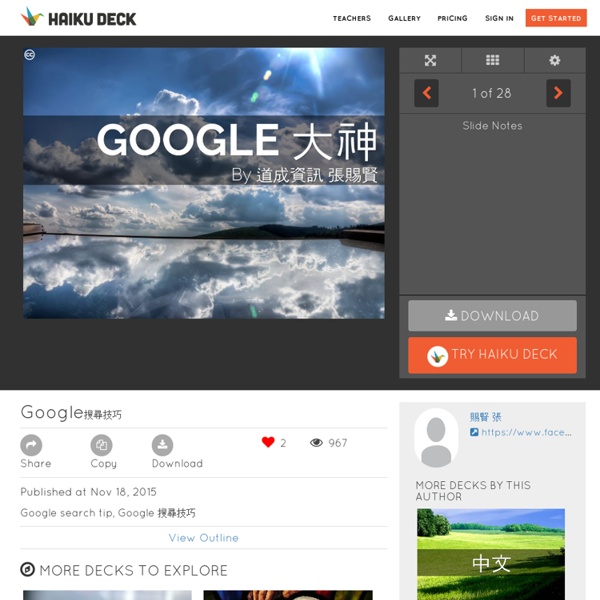
Mów, zamiast pisać - Edytory dokumentów - Pomoc Aby łatwo umieścić słowa na stronie, możesz wpisać je do dokumentu głosowo. Obecnie ta funkcja jest dostępna tylko w przeglądarkach Chrome. Zanim zaczniesz sprawdź, czy Twój mikrofon jest sprawny. Może być to mikrofon wbudowany w urządzenie lub do niego podłączony. Otwórz dokument w przeglądarce Chrome. Kliknij menu Narzędzia > Pisanie głosowe. Uwaga: pisanie głosowe w Dokumentach Google jest dostępne jedynie na komputerach, ale wiele telefonów i tabletów z systemami Android i iOS ma wbudowane mikrofony, których można użyć do pracy z dokumentem. Poprawianie błędów podczas pisania głosowego Jeśli podczas pisania głosowego pomylisz się, możesz przenieść kursor w miejsce, gdzie jest błąd i poprawić go, nie wyłączając mikrofonu. Używanie znaków interpunkcyjnych podczas pisania głosowego Gdy zapisujesz tekst głosowo w dokumencie, masz do dyspozycji kilka zwrotów, które służą do wstawiania znaków interpunkcyjnych: Rozwiązywanie problemów z pisaniem głosowym Mikrofon jest zablokowany
Presentations that design themselves - Slidebean 找遺失的Android 手機更方便了 Login Explore NotificationsInvites 找遺失的Android 手機更方便了 使用方法:用電腦版的英文Google 首頁, 輸入"find my phone" 即可出現手機位置, 同時也可以遠端讓手機發出聲音! 按這裡可以進入英文Google 文章參考 以後「Google」「find my phone」的頂置搜尋結果終於不是 Apple 的「Find my iPhone」了。 Facebook Update by Marsel van Oosten 條件:1.需開啟手機定位2.該手機有登入 google3.該手機還有電4.網路有通(3G, 4G, wifi)5.電腦google帳號與手機google 帳號一樣, 且電腦有登入google 帳號 用手機按這裡, 加入道成資訊官方帳號, 吸收科技新知 Comment Stream More Tackks from this User
Google 表單進階實戰運用,讓填單的人完成後自動收到通知信 前二天阿湯和大家分享了 Google 表單的一個進階運用,就是透過外掛來達成限制填單人數或是最後收單時間,那麼,如果想要讓大家填單完後自動收到通知 Email,要怎麼做呢?有很多人現況是等大家填完後,從表單裡看 Email 一個個複製進行通知,但知道 Google 表單有外掛後,就應該要知道,這些大家想到的功能應該都要有才對,所以今天我們要來介紹另一款可以 Email 通知填單者的外掛,讓你運用表單更方便。 如何讓 Google 表單填的人收到通知信? 首先,點擊最右上角的選單圖示,然後選擇外掛程式。 在搜尋框輸入「Simply Send」這個外掛,然後按下免費進行安裝吧。 安裝過程會需要授權蠻多項目,阿湯也有大約的檢查過,應該都沒有問題,按下允許吧! 接下來回到 Google 單來看,上方的外掛圖示點擊後,就會看到 Simply Send。 執行後再點擊 Configure。 這個 Simply Send 使用算是很簡單(其實 Google 表單的外掛都不難使用),先將開關打開,然後先設定要通知的 Email,你可以設定自己,這樣當有人填單時你也可以立馬收到通知,至於要怎麼通知填單的朋友呢? 這麼一來只要對方填單,就會依據他所填的 Email 寄送通知信件。 接下來就是編輯通知信的內容,包含主旨及內容,內容的部份要稍微注意的是,採用 HTML 語法編輯,像是要換行的話是要加 <br />,如果是要換段落則是在內容的前後要包覆語法 <p> 內容 </p>,像這樣,其他更多語法阿湯就不多做介紹,大家可以 Google 一下。 而設定不只是剛剛上面提到的那些,往下拉還會看到有一些選項,比如想要夾帶文件附件的話可以勾選 Attach merged document,就可以另外再設計內容夾帶,還蠻方便的。 阿湯簡單的測試了一下,果然收到信了,這樣的做法有個好處,如果要寄送通知信的人很多的話,應該比較不用擔心擋信的問題,非常實用的一個應用外掛程式。
How Do You Link to a Certain Part of YouTube Video from Specific Start time to End Time - Tech Tips For All This is a tutorial on how to link to only a certain Part of Youtube video from a specific starting point to end point. You may ask why should I link to only a part of a Youtube video? Let’s say you were watching a Youtube and found a particular scene amusing and wanted to share just that scene with your friends. Usually, when you share a link, your friends will be forced to see the whole video from beginning to end and they may not have the patience to go to the scene. Playing with the Link Go to the video page on Youtube. Fill in the below form. Watch this video, if you have doubts. An explanation of the link that you would get. start=8 is the starting point of your video and this is in seconds. This is the final link and copy and share this edited link wherever you want. This completes the tutorial on link to only a certain Part of Youtube video from specific start time to end time. Related Posts
10大Google 網址您必須知道, 地圖定位紀錄, 搜尋紀錄, 授權, 資料匯出等 What does Google know about the places you’ve visited recently? What are your interests as determined by Google? Where does Google keep a list of every word that you’ve ever typed in the search box? Where can you get a list of Google ads that were of interest to you? Google stores everything privately and here are the 10 important links (URLs) that will unlock everything Google knows about you. 1. passwords.google.com 2. www.google.com/settings/ads 3. www.google.com/takeout 4. support.google.com/legal 5. google.com/maps/timeline 6. accounts.google.com/SignUpWithoutGmail 7. history.google.com (Google searches) history.google.com/history/audio (Voice searches) youtube.com/feed/history (YouTube searches and watched videos) 8. www.google.com/settings/account/inactive 9. myaccount.google.com/security 10. google.com/android/devicemanager Also see: Secret URLs for Google Drive & Google Docs
How to Use the New Q&A and Laser Pointer Features of Google Slides @googledocs This afternoon Google added two fantastic new features to Google Slides. First, Google Slides now has a Q&A feature that lets your audience submit questions to you. Second, Google Slides now has a built-in laser pointer that you can use to call attention to parts of your slides. Applications for Education The new Q&A feature in Google Slides promises to be a great way to collect questions and comments from students during a presentation by you or their classmates. Learn how to get the most out of Google Apps in my online course Getting Going With GAFE. 和台下更多互動! Google 簡報新增觀眾即時問答實測 之前在「我為什麼喜歡用「 Google 簡報」做簡報的十個理由」一文中,我分享了幾個 Google 簡報的優點,其中就包含了透過線上簡報,更容易與聽眾進行即時分享與互動。 但是今天 Google 簡報推出的新功能,讓講者與聽眾之間的互動更升級,聽眾可以即時在簡報上回應講者的內容與提出問題。甚至發揮一點巧思,還可以讓我們在講座中設計全新的互動橋段,例如來一段雲端的即時問答抽獎。 這個全新的功能,就叫做「觀眾問答工具」,下面就讓我來實作看看,探究這個功能如何開啟,可以產生什麼效果。 1. 我測試 Google 簡報網頁版,已經加入了這個新功能。 我們可以這樣開啟他:打開一份 Google 簡報,點擊右上方[查看簡報]右方下拉選單的[簡報模式]。 這時候除了播放簡報外,還會彈出一個包含講者備忘錄、計時器的簡報小視窗,而其中就新增了一個「觀眾問答工具」,開啟他即可。 開啟觀眾問答工具後,簡報播放畫面的上方,會浮現一個「提問網址」,聽眾可以在自己的手機、電腦輸入這段短網址,就能進行即時提問或回饋。 而講者也會在自己的簡報小視窗,或是同樣的提問網址中,看到其他觀眾的回應。 2. 這個「提問網址」上可以提交任何 300 字以內的問題或回饋,而且進入網址的任何人都可以看到(除非你使用 Google Apps 企業版,則可以設定權限)。 如果聽眾用自己的 Google 帳號登入,那麼提問時會顯示出提問者是誰,但是聽眾也可以選擇「匿名」發表意見。 這個提問功能不是討論區,所以無法針對任何單獨一則訊息進行回覆,除了聽眾提出的一則一則訊息外,可以進行的互動就是「按讚」或「按不讚」。 這個類似投票的功能,或許可以利用在讓聽眾透過按讚,投票選出最希望講者回答的問題。 3. 那麼講者要如何回答某一則問題呢? 講者可以在簡報小視窗中,點擊某一則訊息底下的[展示]按鈕,這時候簡報上就會立即秀出這位聽眾提出的問題,講者便能針對問題回答。 我額外想到的是,上述這樣的功能,或許也可以做為講座現場的某種快速問答抽獎機制。 4. 除了前面所說的「觀眾即時問答」新功能外,新版 Google 簡報還多了一個網頁上的雷射筆工具,在播放簡報時點擊左下方工具列就可以開啟,把滑鼠游標變成雷射筆,更清楚的指示畫面上的某些重點。 延伸閱讀相關文章:
美國大都會博物館開放近 50 年出版物供使用者免費下載、閱讀或檢索 近幾年已有越來越多的藝術資源被數位化、搬上網路,為全世界公開,讓更多人可以更方便接觸到這些資訊,而無須親自造訪各大博物館或美術館,例如 Google 早在 2012 年就開始進行 Google Art Project 藝術計畫,將全世界的博物館、藝術作品都帶進網路,甚至推出 Chrome 擴充功能讓這些偉大畫作能深入每個使用者的瀏覽器。 世界最大藝術博物館之一的紐約「大都會藝術博物館」(The Metropolitan Museum of Art)也宣布將近五十年共 422 件出版品全面開放,供使用者免費閱讀、下載。 例如,以前可能必須在 Amazon.com 支付 $117.75 美元才能購買到 The Art of Illumination: The Limbourg Brothers and the Belles Heures of Jean de France, Duc de Berry 這本出版品,現在你可以直接在 MetPublications 免費下載! 如果這些內容正巧符合你的需求,那就準備花點時間好好瀏覽這些免費藝術類書籍和目錄吧! 網站名稱:MetPublications 網站鏈結: 使用教學 開啟大都會藝術博物館 MetPublications 頁面,可以找到許多類型出版物,例如藝術、文化、歷史等多種不同主題,當你點選任何一件出版物後,可以找到它的詳細資訊,包括主題、發行年份、簡介、目錄、作者介紹,以及其他的相關主題。 要下載這件出版物很簡單,點選右邊「Download PDF」按鈕即可取得 PDF 檔,有些檔案還蠻大的,如果你不想把整個檔案都下載下來,也可以點選「Read Online」線上閱讀。 其中有不少內容已經被掃描、上傳至 Google 圖書,利用線上閱讀方式可以直接從瀏覽器內找到這些篇幅,從網頁上閱讀或者取得你需要的部分內容。 資料來源:Open Culture 值得一試的三個理由: 由大都會藝術博物館提供,世界最大博物館之一數位化出版物讓你可以隨時下載、檢視可獲取 PDF 格式電子書全文
世界流感疫情,出門前先了解一下 Skip to content Thank you for stopping by. Google Flu Trends and Google Dengue Trends are no longer publishing current estimates of Flu and Dengue fever based on search patterns. Sincerely, The Google Flu and Dengue Trends Team. Google Flu Trends Data: You can also see this data in Public Data Explorer Flu Trends model updates for the United States The model was launched in 2008 and updated in 2009, 2013, and 2014. Google Dengue Trends data 世界災難警報,了解風、水、地震報告 We welcome partnerships with agencies, domestic and international, who publish authoritative alerts. In order to get a head start, you can follow the steps below: Get your alerts into the Common Alerting Protocol (CAP 1.2) standard. Here are some resources we created to help you with this process. After performing the steps above please fill out this contact form. If we want to move forward with your organization and your data, we will proceed to a data evaluation stage. Once we evaluate your data, and if we determine that your data is a match for Public Alerts, we will continue to work with your team to integrate your data into Public Alerts.