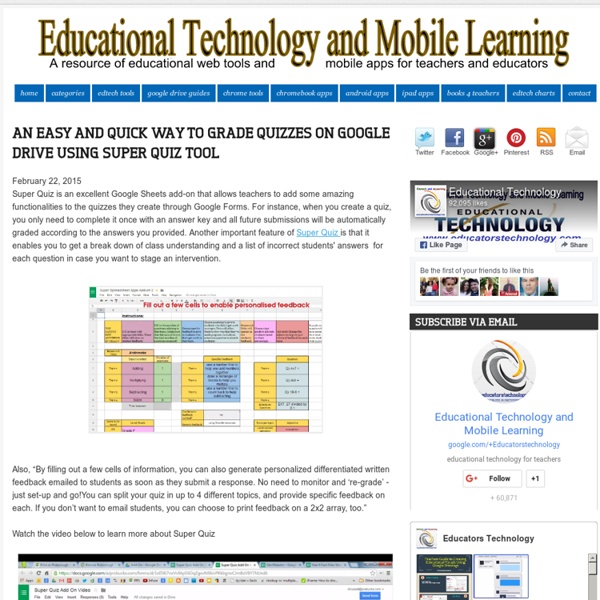Using Flubaroo Autograde - Welcome to Flubaroo
1) Enable AutogradeFrom the menu select: Flubaroo > Advanced > Enable Autograde, as shown below: If you have not graded the assignment before, Flubaroo will require you to setup your grading and email settings. These are the same settings you configure when you grade your assignment manually. If you have previously graded the assignment (either manually or with autograde), Flubaroo will ask you if you'd like to update these settings. You can click Yes or No, depending on your preference. During this process, you will be walked through the same Step1 & Step2 windows that you see when grading manually (to select points and the answer key), and you'll additionally be shown the "Email Grades" window to specify your email settings (i.e. 3) Initial Grading If students have submitted responses since the last time grading occurred, Flubaroo will also ask you if you want to first grade those responses before turning on autograde. 4) Watch the Magic! 5) Disable Autograde Important Information
3 Excellent Google Sheets Tools to Enhance Teachers Workflow
July 8, 2015 Here are three good Google Sheets add-ons to ease off your workflow and boost your productivity.Some of the things you can do with these apps include: adding columns and rows with a single click, manage feedback and grading for students, and create PDF and shared documents from spreadsheet data. 1- autoCrat ‘Flexible, easy to use document merge tool that creates PDF or shared Documents from spreadsheet data.Automates the creation and sharing of personalized (e.g. merged) Google Docs or PDF email attachments from columns of data in a Google Sheet.’ 2- Add Rows & Columns With this add-on, you no longer have to add rows and columns one at a time. 3- Doctopus ‘Doctopus gives teachers the ability to mass-copy (from a starter template), share, monitor student progress, and manage grading and feedback for student projects in Google Drive.’
TimelineJS: creare timeline utilizzando i fogli di calcolo Google
TimelineJS è uno strumento open-source che permette di creare timeline interattive, ricche di contenuti multimediali. La cosa più interessante è che consente di realizzare la linea del tempo partendo da un foglio di calcolo di Google. Semplicemente utilizzando un copia e incolla da Google Spreadsheet su Google Drive. Successivamente, potrete eliminare o adattare le date inserite, i testi e i link ai vari media nelle colonne appropriate. Potrete prelevare contenuti da molte piattaforme come come Twitter, Flickr, YouTube, Vimeo, Vite, Dailymotion, Google Maps, Wikipedia, SoundCloud, Document Cloud ed altro ancora. E' di rapido e semplice utilizzo e gli studenti possono usarlo, ad esempio, per creare timeline che fanno riferimento ad eventi importanti della loro vita, oppure relative ad argomenti di storia o per tutte le occasioni che riterrete più opportune. Ecco sotto un esempio di linea del tempo creata con TimelineJS. Vai su TimelineJS Articoli correlati
A New Excellent Google Forms Feature to Auto Grade Quizzes
July 3, 2016 Google Forms has recently introduced a new powerful feature that allows teachers to auto-grade multiple choice and checkbox questions. Grading students' quizzes has always been one of the main concern for teachers using Google forms for before this new update Google Forms did not support automatic grading and teachers had to use third party add-ons such as Flubaroo to do this job ( for a detailed comparison between Forms quiz and Flubaroo check out this excellent guide). Additionally, ‘Teachers can also add review materials in the form of explanations, supplemental websites or review videos — so students can get quick, actionable feedback. Plus, teachers can get instant feedback on student progress, so they know which lessons need more explanation and what to teach next.
Teachers Guide to Creating Auto-graded Quizzes in The New Google Forms
July 14, 2016 As we indicated yesterday, Google Forms has recently released a bunch of new features that allow you, among other things, to easily create auto-graded quizzes. As of right now, auto-grading is restricted to questions with multiple choices, checkboxes, or drop-down options. Another interesting new feature is the ability to add feedback to students' answers. Your feedback can include links, videos or websites and students will only access it after they have finished their quiz. You can also control what students can see after they have submitted their answers (e.g missed questions, correct answers, point values), see a summary of responses, and send results via email. In the visual guide below, we will walk you through the different steps to follow to create a quiz that include the new Google Forms features: 1- There are two ways to create a new quiz on Google Forms:A- Create a quiz from scratch and for this you need to: