


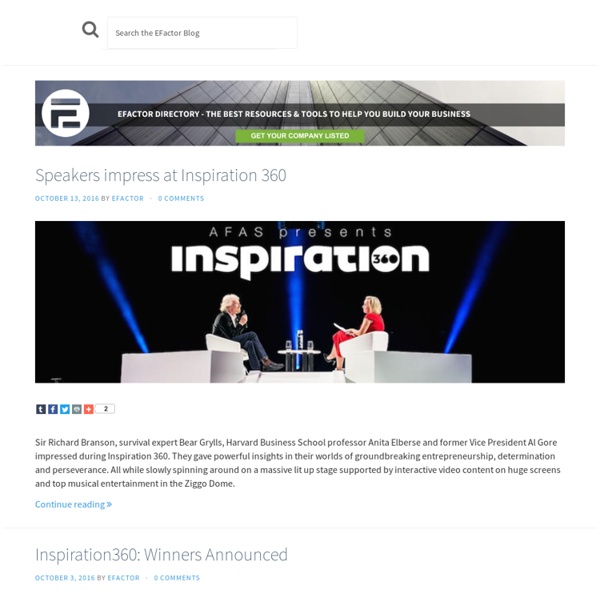
ZigTags / Published News iBiblia - The Ultimate iPhone Glossary : iSmashPhone As an iPhone user, you’ve probably found yourself in lots of “iPhone” conversations, especially lately with the release of the App Store and iPhone 3G. If throughout those conversations you’ve found yourself thinking, “Wait, isn’t jailbreaking and unlocking the same thing?” or “What does he mean by Pwnage“, then this glossary is for you. This glossary has lamens terms explanations of every iPhone term which seemed potentially confusing. If there’s something you’re confused about that we didn’t include, please let us know and we’ll update! (Note: The terms are listed in a semi-alphabetical, semi-logical flow manner. Activation - The process of registering your iPhone with Apple and AT&T. Accelerometer – A tiny 3 axis device which comprehends the iPhone’s physical position. Bricking - To take all function away from an iPhone or iPod Touch hence rendering it as nothing more than a shiny “brick”. Baseband - The iPhone consists of “two parts”, a computer half and a modem half. File System – Cydia -
12 iPhone Tricks You Might Not Have Known : iSmashPhone Follow Us on Pinterest! Update: When you’re done reading this, check out 8 More iPhone Tricks You Might Not Know. Whether you’re an iPhone rookie or a weathered pro, take a look at these quick-and-easy iPhone tips and tricks which not only save you time, but ease your overall iPhone experience. (These items are listed in no particular order.) Scroll to Top of Page - In any application, Safari included, you can automatically scroll to the top of the page by tapping on the “top bar”, which has the time, service bars, and battery. Continue reading for the next 11 useful iPhone tips and tricks. 2. When typing a URL in Safari, you don’t have to type the “www” or the “.com”.For instance, for www.cnn.com just type “cnn” in the URL box. 3. Hold down the “.com” key for “.net, .edu, .org” keys. 4. Hold a letter for a popup of various versions of the character (i.e. to type Espa√±a with the “√±” simply hold “n” and simply slide/release to the appropriate character). 5. 6. 7. 8. 9. 10. 11. 12. See also:
Eight great iPod hacks, mods and tricks The iPod is a deeply personal device. The music, contacts, calendars and notes you store on it reveal much about your personality. From playcounts to playlists, our iPods can tell others what we enjoy, how we think and even who we are. Hacking an iPod—whether it’s modding the case, installing custom software, or tearing it up and doubling the memory—can transform the ubiquitous music and media player into something unique. 1. We went over this customization in our last look at iPod hacks, but we’re featuring it again as iPod Linux is the essential hack, table stakes for many of the other hacks you might want to try. 2. Everyone loves Wikipedia. 3. One of the two most daring iPod hacks we’ve come across was this build featured on multiarcade. 4. If you have a lot of movies on DVD, odds are you’ve thought of transferring them to your iPod. For Mac (and Linux) users, the process couldn’t be easier. Windows users need to make a few extra steps. 5. iPod to TV on the Cheap 6. 7. 8.
iPod Tips and Tricks | Chris Pirillo Add to iTunes | Add to YouTube | Add to Google | RSS Feed Shawyan sent me an email listing his top 5 tips and tricks for an iPod. It’s an excellent list, so I wanted to share it with everyone. Here are his tips, in order from last to first: If you are concerned about your iPod’s battery limit, there are two factors that can affect how long a charge lasts: The brightness of the screen and the volume. I have one more tip of my own to add to this list. FirstRSS ERROR: " NOT FOUND! Want to embed this video on your own site, blog, or forum? Podcast: Play in new window | Download (34.2MB) artition.com social network
Sleek Phone Advertisement Flyer In this tutorial, it will show you how to demonstrate a wall paper on your mobile phone as well as design the background to present it. Before you are finished with the design you need to work more on the details and add some more things to it. Related Photoshop Tutorials Create Powerball Effect for Movie Poster This tutorial will show you to create powerball effect for movie poster. It is amazing. Amazing Effect on Slow Motion Bullet Shot In this tutorial, it is going to show you how to make a nice bullet shot effect. Matte Painting This tutorial is actually a “making of” where explain how to proceed & achieve this matte painting. Windows Vista Aurora Effect In this tutorial, it will demonstrate you to create “Vista Lighting Effect”. Amazing Abstract Icy Creation How to create something unusual? No Pattern Jumper Effect This tutorial will show you how to create a light effect similar to NoPattern’s Jumper Poster. Crazy Cool Vector in Illustration & Photoshop Designing a Chromatic Vexel Banner
Create an amazing Ad in Photoshop | Abduzeedo - design inspirati I'm a really fan of Peter Jaworowski aka The Hejz, I even wrote a tutorial for PSDTUTS showing an effect inspired by one of the Peter's amazing works. Then last week, Cameron and Bobby, gave me some tips on how create those light streaks, and that is what I will share with you in this post. This tutorial is just an exercise I did with my friend Cameron trying to create a Nike ad, it's not commercial, it's just because we love some of their ads and we'd love to be able to design one, maybe someday. So in this tutorial we will use some images and play with Blend Modes and Color Adjustments to create a really cool Nike Ad in Photoshop. Step 1 Open Photoshop and create a new document. Step 2 Create a new layer and go to Filter>Render>Clouds. Step 3 Change the Blend Mode of the Clouds layer to Color Dodge. Step 4 Select the Eraser Tool (E). Step 5 Place the logo and aling it in the center of the document. Step 6 Step 7 Cut an area of the image and paste it in your document. Step 8 Step 9 Step 10 Step 11
photoshop cafe tutorial reflections Start with a gradient. Tip: To constrain the gradient to 90 degrees hold down the shift key. Add your text or image Make a copy of the text by dragging to the new layer icon On the copy go into free transform by pressing Ctr/Cmd+T. Drag the reflected copy below the original Free Transform again and stretch image by dragging down on the bottom middle handle. Add a layer mask to the reflected copy and fill with a black to white gradient Should look like this Filter>Blur>Motion Blur. Make a selection around the bottom part of the background layer. Free Transform again - Perspective Select the background. Merge the reflection layer with the background by clicking on the box between the eye and the thumbnail, a link should now appear in the box. Make a selection around the bottom part of the image by using the rectangular selection tool Filter>Distort>Ocean Ripple.