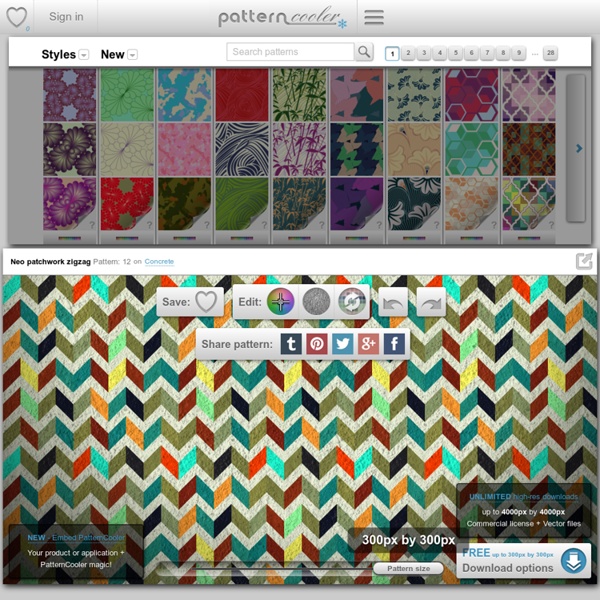Cool Seamless Background Pattern Designs for Blogs, MySpace, Twitter, Mobile Phone Wallpapers, Webdesign Projects
Guitarati
guitarati
Red is often associated with feistiness, and bold anger, while a pale blue typically evokes a calmer feeling of a soothed soul. Colors can mean different things for different people, but it's been a long-standing fact that colors are often aligned with certain feelings we have as humans. Color-coding feelings isn't an exact science, but it's a somewhat universal perspective on cataloging anything, including photos and music. Most forms of media also have an emotional component, so why not combine colors and music? Guitarati is doing just that, and it's using colors as its starting point towards helping you find the music you're looking for (see Paul's insightful, initial coverage here). Click on which ever color is the most appealing to you at the moment, and Guitarati will provide a list of search results that are within this color range.
Related:
Related: