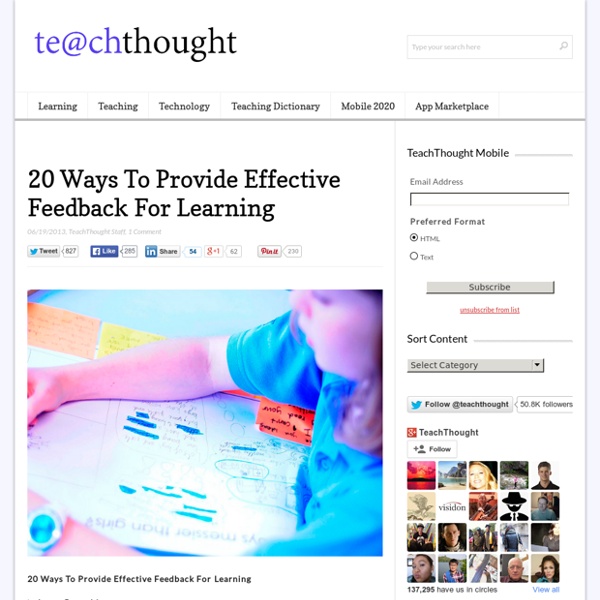5 Heutagogical Tips to Empower Lifelong Learners Online
5 Heutagogical Tips to Empower Lifelong Learners Online Prior to joining the marketing team at SchoolKeep, I worked as an educational program manager for an experiential learning company. As the company grew, I was forced to take on new, intimidating marketing tasks. During my transition to marketing, I became a heutagogic learner in just under 3 months, meaning I was markedly more self-determined, motivated and highly autonomous, without ever setting foot in a classroom. In a world where information is instantly available to us, the educator is no longer the sole proprietor of subject matter expertise. This post is for educators and instructional designers who want to learn more about heutagogy and implement strategies that empower lifelong learners online. What is Heutagogy? Heutagogy arose from the work of Stewart Hase and Chris Kenyon. To better understand this, let’s look at heutagogy in the context of two other famous “-gogies:” Tip 2: Conduct a Needs Assessment Don’t skip this step!
Voice Tools
Voice tools allow teachers and students to make and listen to voice recordings in Moodle. There is a suite of tools available for LSE staff and students. Audio Feedback - record spoken feedback for essays using the 'Audio feedback (PoodLL)' option within the Moodle Assignment tool. Demo of audio feedback in Moodle. Voice Boards - audio discussion board where both teachers and students can post recordings, linked together in a discussion thread. Why use it? To enhance online communication beyond the textual supports alternative, i.e. auditory, learning style audio feedback provides added level of feedback, which is an important element in successful learning language learning, including language oral assignments. What do I need? Blackboard Collaborate Voice Tools are found in the Moodle site for your course. A computer that meets the recommended system requirements. On campus students can listen to recordings with earphones from any PC.
Record
Version: 3.12.3 for Windows Last Update: 22 June, 2015 File size: 5.3 MB (hlep files available online) Installation: Standard style setup wizard, check function for system type x32/x64, and uninstall capability Requirements: Windows (XP/Vista/7/8/8.1) and MS PowerPoint (2003/07/10/13). This version is fully working with no adware but licensed for personal and educational use only. We also provide a Pro version with different licenses, a life-time license, 1 year free upgrade, and 24/7 technical support. If you like our work, please buy the Pro version. Purchasing the Pro version helps us to continue developing this software and maintaining the website. Single User License Purchased and used by one user only. Features 1.
HelloSlide - Bring your slides to life
Photovisi - Photo Collage Maker
50 Resources to Use Animation as a Teaching Tool
A purple monster with wild curls spiraling out of control explains the economics of oil production in the Sudan to students in Los Angeles, Sydney, Berlin, Jerusalem, and Riyadh. That is education and animation working together to teach students everywhere, everything they ever wanted to know. Educators need only utilize the tools available, most of them for free. Some of the animation links catalogued here will give educators very basic tools and histories of animation while others have the animation already created and set in motion, it’s just a matter of sharing it with students. Educators need to decide which tool is best for them. One of the easiest ways to animate, however, isn’t with your own camera and modeling clay, it’s with your links to sites that hand you everything within their own forums. Use the first part of this list for creating original animation or using animation tools to create lessons. 1. 2. 3. 4. 5. 6. 7. 8. For those who prefer to draw, there’s Make It Share It.
Free internet audio mp3 player for personal websites| AudioPal
Create Digital Learning Content Combine Video Images Text Audio
What Is Metta? Metta (www.metta.io) is a digital storytelling tool that allows you to create lessons using audio, videos, and images from your computer or from the web. It is a great online app for creating short flipped or blended lessons for students to help them learn outside of the classroom. With this outstanding web application, teachers can easily create a digital content based story, supplemented with images and text. Teachers can also include poll questions in order to test the knowledge of students. So, with Metta, you can easily combine multimedia elements together to produce an awesome digital lesson. How To Use Metta For using the Metta app, you first need to create an account or login using your Facebook id.After you log in, you’ll be presented with a screen where you need to enter the title of your story or lesson. [Editors Note: I used Metta to put together the video below as an exercise in getting familiar with the tool. Using Metta in the Classroom Print This Post
The Best Tools and Apps for Flipped Learning Classroom
July 25, 2014 Following the posting of "Managing iPad Videos in Schools" somebody emailed me asking about some suggestions for tools and apps to create instructional videos to use in a flipped learning setting. In fact, over the last couple of years I have reviewed several web tools and iPad apps that can be used in flipped classroom but the ones I am featuring below are among the best out there. 1- Educlipper Educlipper is a wonderful tool for creating video tutorials and guides to share with students. As a teacher you can create an Educlipper board for your class and share the link with them. Pixiclip is another wonderful tool to create step by step instructional videos to use in your flipped classroom. 3- Explain Everything Explain Everything is a great interactive whiteboard that allows you to create screencasts and video tutorials using annotation, animation, narration, importing, and exporting almost anything to and from almost anywhere. 4- Knowmia 6- Educreations
A Great New Google Drive Cheat Sheet for Teachers
July 28, 2014 Here is a new excellent Google Drive cheat sheet created and shared by Shake Up Learning (one of my favourite blogs for Ed Tech). This cheat sheet is created after the latest updates to Google Drive and as such it is the most recent visual guide to the new Google Drive. The main things covered in this cheat sheet are : Create, upload, and organizeFiles, folders, and searchDetails, activities and settingsGoogle+ Integration. This cheat sheet is available for free download from this link.
Spin Works 2.2 Turn text files into school worksheets - English Software
Dual WIN/MAC CD SpinWorks turns any text file into worksheets - quickly, easily - in seconds! SpinWorks is an easy-to-use way of producing individualised worksheets for students who have specific literacy needs. Have you ever wanted to produce language worksheets for an individual student based on a special piece of text - a story that's on a CD, or perhaps a piece of their own work? SpinWorks enables teachers to print Cloze exercises, missing word exercises, vocabulary lists and much more with just a few mouse clicks. The exercises can be based on any text file. (SpinWorks also works with stories on the PM Story Books, Fitzroy Talking Readers and Spinout Stories CDs and any word processor file saved in "text" format.) Every worksheet can be previewed before printing. Facitities provided include: Sequencing sentences Cloze exercises Scrambled sentences Missing letter exercises Word square puzzles Word lists. Look at screen shots of Spin Works School Prices and Ordering Details Up to Top