


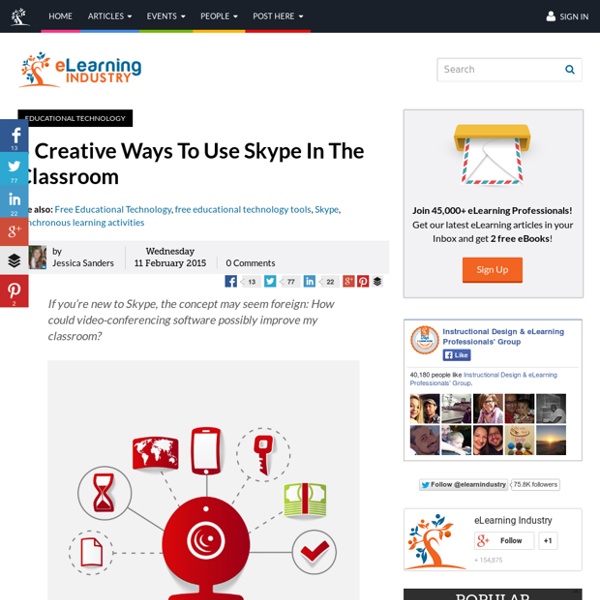
020 - Create, Share, Present, and Control with Doceri Podcast: Play in new window | Download Episode 20 – Instructional Tech Talk Podcast This episode of the ITT Podcast features Steven from Doceri, an app that allows for you to utilize your iPad as a supercharged interactive whiteboard. I was able to sit down with Steven at ISTE 2014 and record this episode, so my apologies for the slight background noise – we recorded right on the Exhibition Hall floor, it was a great time! Steven talks about several of the great features of Doceri – all of which can be accompanied by videos demonstrating the features he discusses at this link. Here are the highlights of Doceri: Here is the video about the Timeline so frequently referenced: Important Links: Doceri.com Doceri Video Library About the Author
Excellent Qualitative Formative Assessment Toolkit for Teachers February 10, 2015 I just came across this timely poster shared on a Google Plus post by Mickey McFetridge. This visual, titled Qualitative Formative Assessment Toolkit, features four practical ways to document learning using mobile technology. Two days ago I shared here a list of some of the best iPad apps to help students document and show their learning and this poster clicks in perfectly with that post. What I liked the most about this poster is the last line in it which reads “the process is the product”. This statement sums up the essence of using technology in learning. The emphasis should be placed on the process, the procedures and the ways students use technology in their learning. iPad apps for creating Screencasts: iPad apps for filming videosiPad apps for taking screenshotsiPad apps for making photos: Qualitative Formative Assessment Toolkit is a work realized by Reshan Richards ( co-creator of Explain Everything app).
5 Things Every Teacher Should Be Able to Do with Explain Everything App February 10, 2015Explain Everything is one of the best interactive whiteboard and screencasting app out there. I have featured it here in several posts in the past and today I am sharing with you some of the awesome things you can do with this app as explained by Morris Cooke. 1- Import and Insert any document, picture or video Explain allows you to insert different multimedia documents into your project. These documents include: PDFs, PPTs, Keynotes, pictures, videos, sound files, even active web browsers. 2-Draw and Annotate This is probably the most overlooked feature in Explain Everything. 3- Move and Animate Ideas in Motion “Every object including drawings, annotation, video, and web browsers, is movable and can be grouped with other elements of the slide.’ 4- Record and Play Using Explain Everything you can record and navigate your recording using the timeline. 5- Export and Share Watch the video below to learn more about Explain Everything
How 2 schools use green screen iPad tools for authentic learning Two schools are both alike in dignity. Part of our story takes place in Jersey City, NJ while the other part takes place 32 miles away in Roslyn, NY. Some would argue that this is the best of times and the worst of times in education. This case study will celebrate what is good about education today by presenting two stories that illustrate how Green Screen technology on iPad can be used to support authentic student voice in learning environments on different ends of the educational spectrum. School #1: Roslyn High School, Nassau County, Long Island, NY In wealthy, suburban Long Island, Larry Reiff uses Green Screen technology to make Romeo and Juliet more modern. The DoInk app by Green Screen allows the high school students to take on the role of film critics. To watch this video is to see that not only are the students in Larry’s class engaging in higher order thinking skills but also in learning tasks that were not previously possible. School #2: A. At A. Call to Action
Secret keyboard shortcuts: Twenty tips to speed up typing on your iPhone! Apple popularized virtual, multitouch keyboards with the original iPhone and the brilliant work of the engineer who created it. Since then they've improved text entry with editing and insertion options, and the keyboard itself with a new, predictive engine. They've also added the option for custom keyboards. Yet not everyone knows every feature hidden in the keyboard and text editing controls. Once you learn them, however, your typing really starts to fly! Note: Not every option is available in every app, and while the iPad contains all the iPhone shortcuts, it also contains additional features like the split keyboard and and flick quote. 1. There are a lot of settings you can toggle for the keyboard, including auto-caps, auto-corrections, spell-check, caps lock, predictions, and more. 2. If you don't want to turn predictions off all the time, but you do want them off some of the time, just touch the prediction area and pull down to hide it. 3. 5. 6. 7. 8. 9. 10. 11. 12. 13. 14. 15. 16.
How Twitter in the Classroom Connects Your Students photo credit: Students only need a model and a push to do amazing things. Then a smart teacher gets out of the way and let’s the magic happen. When I first became engulfed in the amazing world of Twitter, I couldn’t imagine not sharing the experience with my students. What started as a little spark and a hot mess three years ago has turned into a full-on immersion of social media in my classes. Twitter has amplified the voices of my students well beyond the walls of our classroom and it’s echoing through the global learning landscape. Recently, I guest moderated an #edtechchat that highlighted the versatility of Twitter in the classroom. Here are some of ways teachers can use Twitter in the classroom: Twitter is a valuable resource for learners and it can be used to support independence in our students. How do you use Twitter in the classroom? The following two tabs change content below. Also on Brilliant or Insane About The Author starrsackstein
Literacy through Minecraft – Lesson Design Model | Blockhead I’ve been a teacher for over 20 years and I’ve never experienced a more successful unit than the one I’m about to describe. My students struggle with reading and writing. It is very difficult for many of them as second language learners and for others for lack of enthusiasm or support at school and/or home. I’ve recently developed a model that addresses literacy through Minecraft that has worked for me beyond my expectations and is motivating my students to read for understanding and enjoyment and write serious and highly creative narratives about their experiences with medieval history. The outline for each 3-4 week unit is as follows: 1. 2. 3. I use Google Docs for this, which helps me track progress AND provides students with access to amazing annotation and research tools within their document. 4. A few students have chosen to follow me in the game. 5. 6. Why has this been so successful? They are truly interested in the storyline and really enjoy writing about their observations.
Learn the Ins and Outs of Google Classroom from an Expert Educator and blogger Alice Keeler has written extensively on integrating Google Classroom with everyday school work. Spanning three posts on her blog Teacher Tech, Keeler has assembled 46 ways teachers can take advantage of Classroom, the latest in Google's Apps for Education lineup. Google’s cloud-based classroom organizer streamlines the flow of daily assignments and helps overcome teacher–student communication barriers. Earlier this month, Keeler was a guest on the TechEducator podcast, along with EdTech contributor Sam Patterson, and discussed how Google Classroom has aided her own instruction and how teachers can benefit from her experience. We won't steal all of Keeler's Classroom thunder, but here are five tips from her list: Create a lesson. Google has been adding new features to Classroom since its introduction in August. “I see this as just the beginning of where we’re going with Classroom,” Yeskel said.
20 tutorials for mastering retouching photos TimothyBlake • February 16th, 2015 Photoshop Tutorials Photoshop is the very best tool for photography when it comes to enhancing and manipulating the look of a photograph. Its surprisingly fairly easy to make a slightly imperfect photo look like a jaw dropping shot with the aid of Photoshop. In today’s round up we have compiled a list of the very best Photoshop step by step guides for how to master the art of retouching photographs. I hope you enjoy the tutorial round up and would love for you to share any tutorials you have a came across, which would be a great aid in learning how to retouch photographs. 1. Retro photo effects are all the rage! 2. In this tutorial, we’ll take an in-depth look at restoring an old torn photograph. 3. In retouching you see this quite frequently, whether you’re using seamless paper, vinyl, a fabric hanging or a purpose built infinity cove, it’s going to get dirty. 4. 5. 6. 7. In this tutorial, It will share some of best enhancing and retouching techniques.
My Learning to Code books: the journey One evening last week, I came home from work to the best package – a batch of my new books, the Learn to Code series. I won’t lie – tearing into that parcel was up there with Christmas Day 1985 in terms of delight! Ross Morrison McGill’s post on his book journey inspired me to put this one together. So exciting to see the final books The set is made up of four pupil books for years 3–6, with a teacher booklet to accompany each one. Learn to Code is an exciting new addition to the Switched on family. The journey Some lovely people from Rising Stars and I first started discussing the idea of coding books for pupils back in November 2013 – I had actually forgotten it went back that far. The first big job was getting the contents list sorted and it took quite a while to finalise because it was a vital part of the project and there were many things to consider. And then… it was done! Summary So, all in all, this was a project that definitely stretched me, and I learned so much.
5 Ways for Students to Visualize Data and Create Infographics Overview According to Glassdoor.com the ninth best job in 2015 is going to be that of the Data Scientist. This is a job that pays very well, is in high demand, has excellent career opportunities and… it hardly even existed just a few years ago. As we continue to collect more and more data about every possible facet of life on this planet (and beyond), the ability to decipher and understand the vast amounts of information is becoming more and more essential. So how do we begin developing the Data Scientist in our students? A Quick Look In Practice 1. It’s easy to expect that technology can just suck in data and spit out pretty charts and infographics. 2. If you are looking for a digital approach, the vast majority of professional graphics are created using imaging tools such as Photoshop. 3. Often overlooked for graphical creation, presentation tools such as PowerPoint, Keynote and Google Slides offer a good balance between price and simplicity. 4. 5. Links and Next Steps
8 Apps to turn your iPad into an Interactive Whiteboard <div class="greet_block wpgb_cornered"><div class="greet_text"><div class="greet_image"><a href=" target="_blank" rel="nofollow"><img src=" alt="WP Greet Box icon" data-recalc-dims="1"/></a></div>Hello there! If you are new here, you might want to <a href=" rel="nofollow"><strong>subscribe to the RSS feed</strong></a> for updates on this topic.<div style="clear:both"></div></div></div> While I am a big fan of the Interactive Whiteboard, they can often to lead to situations where the teacher is firmly stuck at the front of the class to “deliver” content to the students. Anyway, if you do want to move away from the front of the class, then there are several options available to you. Here’s 8 ways that you turn your iPad into an interactive presentation tool: 1. 2. 3. 4. 5. 6. 7. 8. Save Like this: Related