


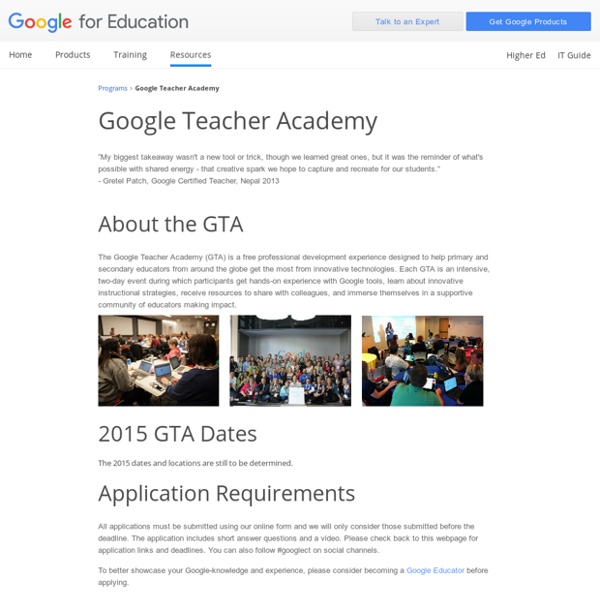
13 Google Search Tricks That Make Life A Whole Lot Easier You think you know how to Google? You don’t know how to Google. Even the most seasoned Googler might not know every tip and trick available with just a few extra keystrokes in the search bar. Consider this your instructions manual for the world’s most popular search engine. The Scenario: You’re playing Scrabble and some dumb-dumb says, “Hey, ‘panacea’ isn’t a word!” The Solution: Just type “define:” followed by the word you want and Google will take you straight to the definition. The Scenario: You want to find out the origin of a quote, but Google keeps giving results that are nowhere close. The Solution: Put your search phrase inside quotation marks. The Scenario: You want bread recipes that don’t list “yeast” as an ingredient. The Solution: After you enter your desired search terms, add a minus sign (-) followed by the words you want excluded. The Scenario: You want to research digital cameras that fall within a certain price range. The Solution: First type in your term.
10 Tips for Folders in Google Drive Folders allow you to organize your files in Google Drive. They also allow you to more efficiently share a collection of documents. If you’ve switched to the new Google Drive you can create a folder by clicking on the reddish “NEW” button and choosing folder. You can find the folders under “My Drive” on the left hand side of Google Drive. You can move your documents to a folder by simply dragging the document from Google Drive to the folder on the left hand side in Google Drive. From the More actions menu choose “Move to” to add to a folder. Hold down the Control key (Command on a Mac) and select multiple documents that you want to add to a folder. Documents in a folder inherit the sharing permissions of the folder. Select the folder you want to share and click on the share icon in the toolbar. Setting the sharing settings on a folder to “Anyone with the link can view” ensures that all of your documents will be visible when you link someone to the document. Like this: Like Loading...
Must-Know Google Doc Hacks for Classrooms Buckle up. We collected must-know tips, tricks, and shortcuts for classrooms using Google docs. Funky Features You can find a doc’s revision history under the “File” tab.Similarly - click any file (single-click) and then click the “i” in the right corner to view the activity history of a doc.And you can still track changes by navigating to the “editing” button on your toolbar and selecting “suggesting” instead of “editing” mode. Docs has citation support, accessible via the research option under “Tools.” For longer works, docs will auto-generate a table of contents if you use heading styles throughout. Savvy Settings Also under “Tools” is your personal dictionary. Just Gimmie the Shortcuts, Please You can find the shortcut motherload here.
thedaringlibrarian - Google_Apps Please send suggestions & questions to Gwyneth Jones - The Daring Librarian (.com) Google Certified Teacher #GTAWA --> gwyneth_jones(at) hcpss.org HCPSS Teachers: PLEASE Log OUT of your personal GMAIL before logging INTO our Google APPS For HCPSS andRemember - it's your Active Directory login the kind for your laptop & not your CLC :-) Great directions from the super cool @ericcurts how to go paperless with GAfE & Google Drive! **The Paperless Classroom with Google Docs** From the HCPSS Help website:Google Contacts is a way to store and organize contact information about the people with whom you communicate. • Danielle's Google Apps PageUploading, Sharing, and Making Copy of FilesDownload the PDF version! Download this free eBook .PDF from Simple K12 Ten Reasons to Choose Apps **Module 1: Google Apps Education Edition** **Module 3: Calendar** (click image for Larger Size)Module 4: Docs**Module 5: Sites**Module 6: Other Tools** (Scroll up to the top for more!
Create a Unique Google Forms URL for Each Student One of the presentations I did in the Google Booth at Educause this year was on using concatenate for a spreadsheet. While you do not need to know the word concatenate to do this trick, it is wickedly useful. One of the best tools in the Google Apps suite is Google Forms. It allows any user on practically any device to fill out a Form. The problem is the end user. Unfortunately there are fields you would not typically want to make multiple choice. Google Forms allows you to pre-populate the fields of the Form. If you use the same Google Form repeatedly, such as for a daily warm-up, each student can have a unique URL that automatically pre-populates their SID, First Name, Last Name and Email Address. For peer evaluation where students have to fill in the project title and name of another student, having a unique URL will allow the students to go straight to the rubric and bypass filling out the text fields. Like this: Like Loading...
GOOGLE DRIVE LESSONS BUNDLE Google Drive • Create and share your work online and access your documents from anywhere. • Manage documents, spreadsheets, presentations, surveys, and more all in one location. • These Google programs are FREE. • These lessons contains screen shots, activities, marking schemes, tips and instructions for using Documents, Slides, Sheets, Drawings and Forms within Google Drive. * Documents is similar to Microsoft Word * Slides is similar to Microsoft PowerPoint * Sheets is similar to Microsoft Excel * Drawings is similar to Microsoft Publisher * Forms is a useful tool to help you plan events, send a survey or give students a quiz You will receive these lessons in both PowerPoint and PDF formats. * Save $8 by purchasing this bundle UPDATE: Lessons for the new Google Add-ons and Updates have been added. TOPICS 1. Thanks for visiting my store! Also, don't forget to "FOLLOW" me for exciting new product announcements, sales, promotions and updates! Gavin Middleton TeachwithTech
Teach your students the right way to Google Kelly Maher November 24th, 2014 In the age of the split-second Google search, it’s more critical than ever to train students to distinguish between primary and secondary sources As in decades past, proper research methods are an essential skill for today’s students. At a time when most students (and adults, for that matter) are accustomed to heading straight to Google to answer all of their questions, being able to sagely sift through the good, the bad, and the ugly of search results is key to creating independent 21st century thinkers. However, even when used properly, Google is not always the right resource. Learn how to search Print resources undoubtedly still have a place at the table, but it would be futile to deny that the ability to locate and evaluate online sources is an equally valuable skill. (Next page: How students can improve their Google skills)
38 Ideas to Use Google Drive in Class August 11, 2014 This is the third post in a series of posts aimed at helping teachers and educators make the best out of Google Drive in classrooms. This series comes in a time when teachers are getting ready to start a new school year and hopefully will provide them with the necessary know-how to help them better integrate Google Drive in their teaching pedagogy. The two previous posts featured in this series were entitled consecutively "New Google Drive Cheat Sheet" and "Teachers Visual Guide to Google Drive Sharing". Today's post covers some interesting ideas and tips on how to go about using Google Drive in your classroom. Google Docs