


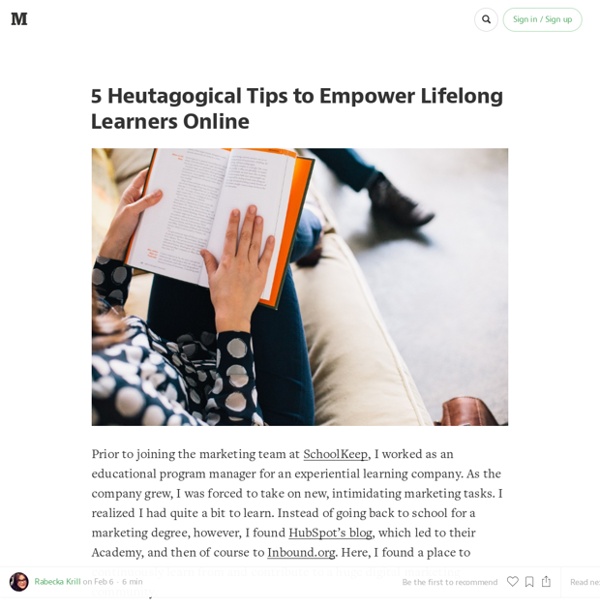
Voice Tools Voice tools allow teachers and students to make and listen to voice recordings in Moodle. There is a suite of tools available for LSE staff and students. Audio Feedback - record spoken feedback for essays using the 'Audio feedback (PoodLL)' option within the Moodle Assignment tool. Demo of audio feedback in Moodle. Voice Boards - audio discussion board where both teachers and students can post recordings, linked together in a discussion thread. Voice Authoring and Poodll - Allows teachers to add individual audio recordings anywhere that you can edit text in Moodle. Why use it? To enhance online communication beyond the textual supports alternative, i.e. auditory, learning style audio feedback provides added level of feedback, which is an important element in successful learning language learning, including language oral assignments. What do I need? Blackboard Collaborate Voice Tools are found in the Moodle site for your course. A computer that meets the recommended system requirements.
20 Ways To Provide Effective Feedback For Learning - 20 Ways To Provide Effective Feedback For Learning by Laura Reynolds While assessment gets all the press, it is feedback for learning that can transform a student’s learning. When feedback is predominately negative, studies have shown that it can discourage student effort and achievement (Hattie & Timperley, 2007, Dinham). Like my experience, the only thing I knew is that I hated public speaking and I would do anything possible to get out of it. As a teacher, most of the time it is easy to give encouraging, positive feedback. However, it is in the other times that we have to dig deep to find an appropriate feedback response that will not discourage a student’s learning. A teacher has the distinct responsibility to nurture a student’s learning and to provide feedback in such a manner that the student does not leave the classroom feeling defeated. 1. Providing feedback means giving students an explanation of what they are doing correctly AND incorrectly. 2. 3. 4. What can the student do? 5.
Record Version: 3.12.3 for Windows Last Update: 22 June, 2015 File size: 5.3 MB (hlep files available online) Installation: Standard style setup wizard, check function for system type x32/x64, and uninstall capability Requirements: Windows (XP/Vista/7/8/8.1) and MS PowerPoint (2003/07/10/13). This version is fully working with no adware but licensed for personal and educational use only. We also provide a Pro version with different licenses, a life-time license, 1 year free upgrade, and 24/7 technical support. If you like our work, please buy the Pro version. Features 1.
HelloSlide - Bring your slides to life Photovisi - Photo Collage Maker 50 Resources to Use Animation as a Teaching Tool A purple monster with wild curls spiraling out of control explains the economics of oil production in the Sudan to students in Los Angeles, Sydney, Berlin, Jerusalem, and Riyadh. That is education and animation working together to teach students everywhere, everything they ever wanted to know. Educators need only utilize the tools available, most of them for free. Some of the animation links catalogued here will give educators very basic tools and histories of animation while others have the animation already created and set in motion, it’s just a matter of sharing it with students. Educators need to decide which tool is best for them. One of the easiest ways to animate, however, isn’t with your own camera and modeling clay, it’s with your links to sites that hand you everything within their own forums. Use the first part of this list for creating original animation or using animation tools to create lessons. 1. 2. 3. 4. 5. 6. 7. 8. For those who prefer to draw, there’s Make It Share It.
Free internet audio mp3 player for personal websites| AudioPal Create Digital Learning Content Combine Video Images Text Audio What Is Metta? Metta (www.metta.io) is a digital storytelling tool that allows you to create lessons using audio, videos, and images from your computer or from the web. It is a great online app for creating short flipped or blended lessons for students to help them learn outside of the classroom. With this outstanding web application, teachers can easily create a digital content based story, supplemented with images and text. How To Use Metta For using the Metta app, you first need to create an account or login using your Facebook id.After you log in, you’ll be presented with a screen where you need to enter the title of your story or lesson. [Editors Note: I used Metta to put together the video below as an exercise in getting familiar with the tool. Metta Example A short video supplemented with an image and some text, followed by a short clip from another video, with the text changing part of the way through. Using Metta in the Classroom Print This Post
The Best Tools and Apps for Flipped Learning Classroom July 25, 2014 Following the posting of "Managing iPad Videos in Schools" somebody emailed me asking about some suggestions for tools and apps to create instructional videos to use in a flipped learning setting. In fact, over the last couple of years I have reviewed several web tools and iPad apps that can be used in flipped classroom but the ones I am featuring below are among the best out there. 1- Educlipper Educlipper is a wonderful tool for creating video tutorials and guides to share with students. As a teacher you can create an Educlipper board for your class and share the link with them. Now that you have a shared space with your students, you can go about creating instructional videos using the iPap app of Educlipper. Pixiclip is another wonderful tool to create step by step instructional videos to use in your flipped classroom. 3- Explain Everything Knowmia Teach is a new free lesson planning and recording tool for teachers and their students. 6- Educreations
A Great New Google Drive Cheat Sheet for Teachers July 28, 2014 Here is a new excellent Google Drive cheat sheet created and shared by Shake Up Learning (one of my favourite blogs for Ed Tech). This cheat sheet is created after the latest updates to Google Drive and as such it is the most recent visual guide to the new Google Drive. The main things covered in this cheat sheet are : Create, upload, and organizeFiles, folders, and searchDetails, activities and settingsGoogle+ Integration. This cheat sheet is available for free download from this link. You can also make a copy of it to your Google Drive from this Link.
Spin Works 2.2 Turn text files into school worksheets - English Software Dual WIN/MAC CD SpinWorks turns any text file into worksheets - quickly, easily - in seconds! SpinWorks is an easy-to-use way of producing individualised worksheets for students who have specific literacy needs. Have you ever wanted to produce language worksheets for an individual student based on a special piece of text - a story that's on a CD, or perhaps a piece of their own work? SpinWorks enables teachers to print Cloze exercises, missing word exercises, vocabulary lists and much more with just a few mouse clicks. (SpinWorks also works with stories on the PM Story Books, Fitzroy Talking Readers and Spinout Stories CDs and any word processor file saved in "text" format.) Every worksheet can be previewed before printing. Facitities provided include: Sequencing sentences Cloze exercises Scrambled sentences Missing letter exercises Word square puzzles Word lists. Look at screen shots of Spin Works School Prices and Ordering Details Australian schools may purchase on 14 day account.
How to write your own EFL materials: Part One – Writing for different levels John Hughes has co-authored a number of titles for OUP including three levels in the Business Result series, Successful Meetings, and Successful Presentations. He will be giving a practical workshop on how to write materials at the upcoming BESIG conference in Bonn on 15th November. This is the first of two blog posts in which John explores three key areas which he believes underpin effective materials writing. If you want to write your own EFL materials, where do you begin? Finally, I think that all effective materials writers understand – either knowingly or unknowingly – how to write materials that are at the correct level, aimed at the appropriate context, and organised into a series of stages which flow to form a cohesive and complete lesson. When we talk about the level of the material, we are usually referring to whether you can use it with an elementary, intermediate or advanced student. Level in materials writing also refers to the level of an exercise or task. Like this:
12 Puzzle and Quiz Creation Tools for Teachers There are many different sites on the internet that allow you to create your own puzzles and games to use either directly in class, or which can be linked to/embedded into your VLE. I’ve been doing some trawling ahead of a training session I am running soon, and here are a few of the best ones that I’ve found. There are others out there, but the focus specifically for my session was KS4 and 5, so these links are aimed at older students. If you have any other favourites, please add them to the comments! 1. Classtools is already one of my favourite websites, home of the Countdown Timer and Random Word Picker. 2. Content generator’s templates allow anyone to generate their own e-Learning quizzes, games and applications through our custom software – no coding required. 3. SuperTeacherTools.com is dedicated to providing technology tools for teaching that are quick and easy to download, learn, and start using in your classroom. 4. 5. 6. 7. Also worth a look: 8. 9. 10. 11. And finally….. 12.