


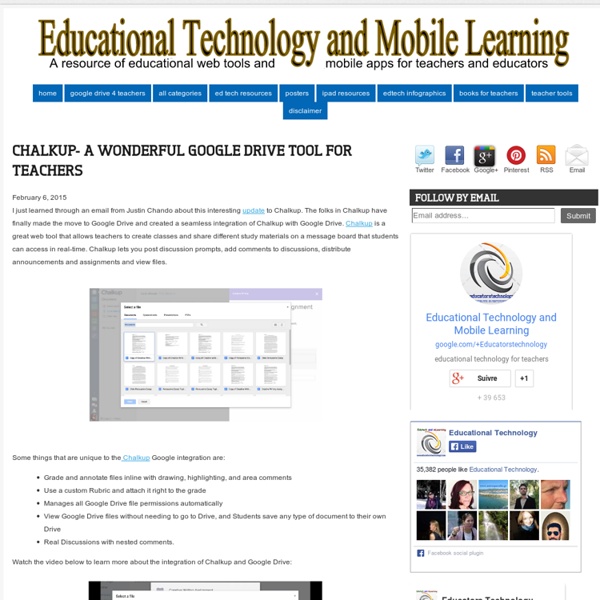
The Comprehensive Google Drive Guide for Teachers and Students January 26, 2014 Google Drive is one of the fundamental tools in our digital toolkits as teachers and educators. Whether you want to compose a document, create a presentation, design a sheet, or share a beautiful drawing you made, Google Drive provides you with the tools to do that on any device and anywhere you are with an internet connection . Given this huge importance of Google Drive for teachers, I have created an entire section here packed full of tips, tricks, ideas, and third party tools to enable you to better tap into the full educational potential of this platform. Today, I am sharing with you a treasure trove of practical guides on how to use each tool in Google Drive. This is the same list I have been using to create guides I share with you here in this blog. All the guides below are created and shared by Google help centre. Google Forms Google DocsGoogle DrawingGoogle SlidesGoogle SheetsWork on Google Drive Offline
The Google Classroom Quick-Start Guide + tips and tricks! Google Classroom makes organizing and managing all of your Google Apps activities streamlined and easy. Set it up in minutes. (Sketch by Matt Miller) Google Classroom was created to focus less time on tech and more time on teaching. And it certainly has lived up to its billing. Classroom has streamlined the classroom workflow and makes communication easier between teaches and students. It creates a central home for class activities.It lets teachers create assignments (and other class activities).It collects assignments from students.It helps teachers grade assignments and provide feedback.It returns assignments to students. Have you set up Google Classroom in your classroom? This guide will show you how to set Google Classroom up in a matter of minutes and perform the main tasks. Consider keeping this post open in one tab in your browser and Classroom in another so you can refer back. Let’s get started! Set up your class in Google Classroom 1. 2. 3. You must add a name for your class. 4.
A Handy Google Drive Tool to Create Animated Presentations and Engaging Educational Videos February 19, 2015 In a post we published a few months ago, we talked about WeVideo and how teachers use it to create videos and short animations in Google Drive. Today, we are introducing you to PowToon Edu, another equally powerful tool to use to create engaging videos and animated presentations. Pontoon Edu allows you to animate difficult topics and engage your students using a wide variety of tools. Watch the video below to learn more about PowToon Edu
Excellent Tutorials to Help You Create Presentations on Google Drive January 13, 2015 Here is a set of practical video tutorials on Google Slides (formerly Presentation) I have bookmarked over the last couple of months. The purpose behind this collection is to provide teachers, especially beginner users of Slides, with practical know-how to assist them in creating, editing and sharing Google Slides. Google Slides is one of the easiest and simplest presentation creation tool out there. It is also part of Google Drive suit which makes its integration with other Drive services a seamless process. 1- How to add slides to Google Slides by Vickie Henson 2- How to Animate presentations by Navitend 3- How to insert a background and video in your slides by Sethi 4- How to insert images and add new slides by Alaina Beaver 5- How to add sound to a Google Slide by Kit Hard 6- How to use Google Drive Presentation App by Dottotech 7- Google Presentation tutorial by Ian O’Byrne
6 Steps to Add Voice Comments to Google Docs Here is a step by step guide to show you how you can add " Voice Comments " within your Google Docs. This application is developed by 121 Writing. Here is how you can do it : 1- Head over to your Google Docs and click on " Create". scroll down to the bottom and click on "connect more apps " 2- Type in the word " voice " in the search panel then click on connect in front of " voice comments " 3- Go back to your Google Docs and right click on the document you want to add voice comments to then select open with voice comments 4- The document will open in a new window, click on the record button as shown in the screenshot below. 5- To share your voice feedback click on " share with collaborators ". You and your collaborators can access it Google Docs via the "Comments" button on the top-right corner beside the Share button.
A Step By Step Guide On How to Create Flashcards Using Google Spreadsheets January 1, 2015Flippity is a very good tool that you can use on Google Spreadsheets to create flashcards and quizzes. The flashcards you create can be either printed or shared online through a generated link. The process to create a flashcard using Google Spreadsheet is pretty easy. Here is how to do it: 1- Click on this template and copy it to your Google Spreadsheet by clicking on "file" and " make a copy" 2- Now that you are on the copied version of that template, edit the text and type in the data you want to include in each side of the flashcard 3- Name your flashcards by clicking on "Flashcards" in the bottom. 4- Publish your sheet by clicking on "file " then "publish" 5- Copy the link under the link tab 6- Now click on the "get the link here" tab of your template which is at the bottom 7- Paste that link in the light blue cell to get the link to your Flippity flashcards 8- Click on the generated Flippity link to see and share your flashcards with others. View your flashcard
The Best Thing To Ever Happen To Google Drive For Teachers The Best Thing To Ever Happen To Google Drive For Teachers First came cloud-based word processing in the form of Google Docs. With cloud-based word processing in education, teachers could remotely access student work, students (provided they had internet access and had a Google account) could retrieve their work from anywhere, and writers could collaborate in real-time with their peers to double-team the pain-staking work that is the writing process. Then Google finally delivered on the long-rumored Google Drive, giving teachers and students the ability to store both documents and images, pdfs and presentations, video files, and more, turning Google into a cloud hard-drive of sorts. Which brings us to the latest–and perhaps best–evolution of Google Drive for teachers. Kaizena voice feedback. To be clear, this isn’t a Google project, but rather an app that integrate with Google Drive to work its magic. The Best Thing To Ever Happen To Google Drive For Teachers
How to Send Emails from a Google Spreadsheet Have you ever found yourself sending strikingly similar though slightly different emails to all of your students or all of their parents at the same time? If so, you may have entered the email address, copied and pasted a message into the message, modified it slightly, then pressed send before repeating the process for the next message. That can be time consuming. Applications for Education Using this Google Spreadsheet script could be a great way to send similar though slightly customized messages to students and their parents.
52 Tips And Tricks For Google Docs In The Classroom Google Docs is such an incredible tool for college students, offering collaboration, portability, ease of use, and widespread acceptance – a must for students in online colleges for online marketing, for instance. But there are so many options, both hidden and obvious, that there’s a good chance you’re not using Google Docs to its fullest capability. We’ve discovered 52 great tips for getting the most out of Google Docs as a student, with awesome ideas and tricks for collaboration, sharing, and staying productive. 52 Tips And Tricks For Google Docs In The Classroom Access your documents from anywhere: Whether you’re in your dorm room or the school library, you can access your Google Docs. This is a cross-post from onlinecolleges.net
How To Use Google Forms To Create Your Own Self-Grading Quiz Are you a teacher or trainer? Someone involved in a hiring process? Do you need to check somehow that other people have the skills or knowledge that you expect them to? Google Forms are amazing tools, allowing you to do some really advanced tricks with forms as the front-end and spreadsheets at the heart. Create A Self-Grading Quiz Creating a form in Google Forms is very self-explanatory: you open Google Docs, create a new form and get typing (or read this if you want a general guide to using Google Forms). For this example, we have used one form question to ask for the person’s name and written out 5 spelling test “fill in the blank” questions. You will need to click on “Choose Response Destination” and tell the form to put responses into a spreadsheet. In the Form Responses tab, you need to use a couple of lines to add the answers and the value for the answers. Now, create a new tab for your test scores, so you can cross reference each person’s answer with the results. Use A Template
A Very Useful Tool to Create Educational Animated Videos on Google Drive December 21, 2014 PowToon is a very powerful web app which you can use on Google Drive to create beautiful animated videos and presentations. PowToon provides you with all the necessary animation tools you’ll need to immediately begin creating your own professional-looking animated explainer videos and animated presentations. It has an easy to use interface with pre-designed templates and a variety of style libraries to choose from. The videos you create in PowToon can also be easily converted into animated presentations with each slide representing a scene in the storyline of your presentation. Watch this short video to learn more about PowToon