

Seven days with Titanium – day 2 – tables and pickers. Welcome to day 2 with Titanium – Tables and pickers.
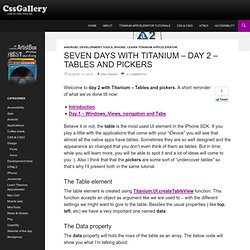
A short reminder of what we’ve done till now: Believe it or not, the table is the most used UI element in the iPhone SDK. If you play a little with the applications that come with your “iDevice” you will see that almost all the native apps have tables. Sometimes they are so well designed and the appearance so changed that you don’t even think of them as tables. But in time, while you will learn more, you will be able to spot it and a lot of ideas will come to you :). The Table element The table element is created using Titanium.UI.createTableView function. iPhone with Titanium – Create NavigationBar « forkAdam. [#TIMOB-3341] iOS: navGroup closing window turns black before animation - Appcelerator JIRA. {html} When you have a navGroup and open a new window using it and then close the window using the navGroup the window turns black before the navGroup goes back.
![[#TIMOB-3341] iOS: navGroup closing window turns black before animation - Appcelerator JIRA](http://cdn.pearltrees.com/s/pic/th/animation-appcelerator-24250430)
If you click the back button the window does not turn black before the navGroup goes back to the previous page. Step 1: launch the sample code below. Creating an Editable Table View With Titanium. Building Native Mobile Applications. TableView - titanium-mobile-doc-ja - UIカタログ - TableView (基本編) - Appcelerator Titanium Mobileに関するドキュメントを日本語でまとめていくプロジェクト. iPhone App Dev with Titanium: 06 Simple and Custom Buttons. Seven days with Titanium – day 0 – introduction. What is all about?
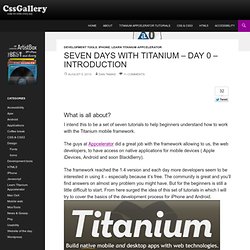
I intend this to be a set of seven tutorials to help beginners understand how to work with the Titanium mobile framework. The guys at Appcelerator did a great job with the framework allowing to us, the web developers, to have access on native applications for mobile devices ( Apple iDevices, Android and soon BlackBerry). The framework reached the 1.4 version and each day more developers seem to be interested in using it – especially because it’s free. The community is great and you’ll find answers on almost any problem you might have. But for the beginners is still a little difficult to start. Some things to start Each post will contain a header with the previous tutorials written, for an easy follow. It won’t be daily posts, I will write when I’ll have enough time to test and write the examples.
The provided code will be licensed under the MIT license so you will be able to use it as you wish. What should I know and/or what do I need? What do I need to forget? And at last. Iphone - How do I create a window with a title, navbar and button bar. Titanium Studio – iOS date picker. I don’t know.
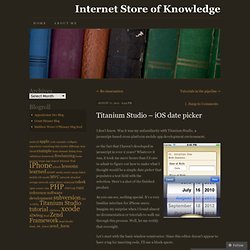
Was it was my unfamiliarity with Titanium Studio, a javascript-based cross-platform mobile app development environment, or the fact that I haven’t developed in javascript in over 2 years? Whatever it was, it took me more hours than I’d care to admit to figure out how to make what I thought would be a simple date picker that populates a text field with the selection. Here’s a shot of the finished product. As you can see, nothing special. Let’s start with the basic window constructor.
Notice the height and bottom properties. Next comes the selector buttons and toolbar. After constructing the toolbar, we set the date picker values like this: Since in this example, the date picker is used to assign a birthdate, I set maxDate equal to dateValue which grabs today’s date from the Date() object. iPhone and Android application development using Titanium. Creating a Titanium gradient button for iPhone. This took a while to figure out.
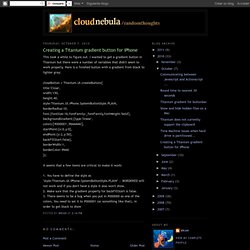
I wanted to get a gradient button in Titanium but there were a number of variables that didn't seem to work properly. Here is a finished button with a gradient from black to lighter gray: It seems that a few items are critical to make it work: 1. You have to define the style as "style:Titanium.UI.iPhone.SystemButtonStyle.PLAIN" -- BORDERED will not work and if you don't have a style it also won't show.2.