

50 really useful iPad tips and tricks. With great new features like two video cameras, a faster processor and a Retina display, the new iPad is the world's best tablet device.
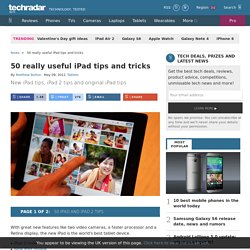
It's also fully capable of running the latest version of Apple's iOS operating system and great apps like iMovie and GarageBand. Here we present 50 really useful iPad tips. We cover everything from customising your Home screen through to getting more from built-in apps like Mail and Safari. 10 best tablet PCs in the world today. 17 iPad Tips & Tricks. The Best iPad Tips and Tricks. A mobile device has changed the ways you interact with the computer.
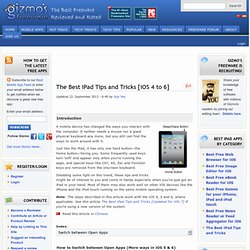
It neither needs a mouse nor a giant physical keyboard any more, but you still can find the ways to work around with it. Just like the iPad, it has only one hard button—the Home button—facing you. Some frequently used keys turn ‘soft’ and appear only when you're running the apps, and special keys like Ctrl, Alt, Esc and Function keys are removed from the onscreen keyboard. Shedding some light on this trend, these tips and tricks might be of interest to you and come in handy especially when you've just got an iPad in your hand.
Most of them may also work well on other iOS devices like the iPhone and the iPod touch running on the same mobile operating system. Note: The steps described in this article work with the iOS 4, 5 and 6, where applicable. Read this article in Chinese Index: Educational Technology and Mobile Learning: 16 New iPad Tips you should not Miss. In case you get an iPad for this Christmas and are looking for ways to explore how it works and how to get the maximum from it , Educational Technology and Mobile Learning has some quick, simple and easy guides for you.
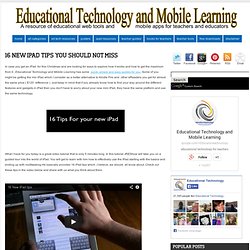
Some of you might be getting the min iPad which I consider as a better alternative to Kindle Fire and other eReaders you get for almost the same price ( $120 difference ). Just keep in mind that if you already know how to find your way around the different features and gadgets in iPad then you don't have to worry about your new mini iPad, they have the same platform and use the same technology.
What I have for you today is a great video tutorial that is only 5 minutes long. In this tutorial JREShow will take you on a guided tour into the world of iPad. 16 New iPad tips 2012. How To Overcome The iPad Learning Curve. Technology can make life a lot easier in the classroom. In the past criticism was often aimed at new technology coming into the classroom, recent advances in tech have made drastic changes to the learning environment.
This has actually been the case for numerous generations. When televisions were introduced to schools and kindergartens, many people were outraged at the invasion of technology into the educational process but of course, television became an integral part of the learning process. It is therefore fair to say that when used properly, tablets such as the iPad can be used effectively in the classroom. How To Get Back an App You Delete on the iPad. Here’s an iPad Basics sort of question that I’ve seen asked frequently on forums and when talking about the iPad with friends and acquaintances: How do you get back an app that you’ve deleted from the iPad? Happily, it’s very easy to do. There are two ways to do this. First lets rundown the quickest and easiest way: – Open the App Store app on your iPad. – Tap on the Purchased icon in the bottom nav bar (the one that begins with Featured and ends with Updates) – At the top of this screen you’ll see that you can toggle the view between showing All purchased apps or ‘Not on This iPad’ – the latter generally being helpful for tracking down an app that’s been uninstalled more quickly. – Just below that on the left-hand side of the screen you’ve got a button to toggle between seeing iPad and iPhone apps in the results.
. – Near the top right of the page there’s a Search bar – generally you’ll start seeing results even before you finish typing the full name of an app. iPad Basics: How To Use Notification Center on the iPad. Notification Center is one of the headline features in iOS 5.
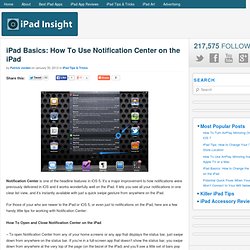
How to Record Screencast Videos on your iPad or iPhone. This detailed guide describes the various options that will help you record movies (screencasts) of your iPad or iPhone screen.
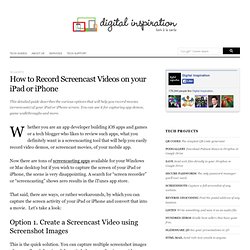
You can use it for capturing app demos, game walkthroughs and more. Whether you are an app developer building iOS apps and games or a tech blogger who likes to review such apps, what you definitely want is a screencasting tool that will help you easily record video demos, or screencast movies, of your mobile app. Now there are tons of screencasting apps available for your Windows or Mac desktop but if you wish to capture the screen of your iPad or iPhone, the scene is very disappointing.
iPad Typing Tip: Find & Use the Undo or Redo Keys. If you accidentally delete some text while typing or change your mind about the deletion, you can quickly undo your action without retyping.
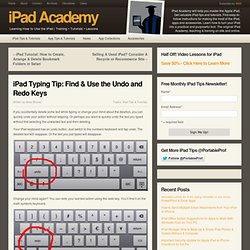
Or perhaps you want to quickly undo the text you typed without first selecting the unwanted text and then deleting. Your iPad keyboard has an undo button. Just switch to the numbers keyboard and tap undo. The deleted text will reappear. Or the text you just typed will disappear. Onswipe. iPad Voice Dictation: Commands List & Tips. Voice Dictation, or just Dictation as Apple calls it, is one of my favorite features of iOS on the iPad.
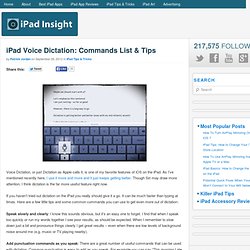
As I’ve mentioned recently here, I use it more and more and it just keeps getting better. Though Siri may draw more attention, I think dictation is the far more useful feature right now. My day with Siri. I admit it: I love Siri.
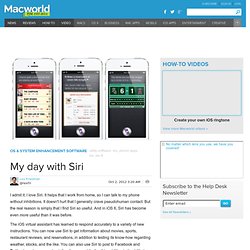
It helps that I work from home, so I can talk to my phone without inhibitions. It doesn't hurt that I generally crave pseudohuman contact. But the real reason is simply that I find Siri so useful. And in iOS 6, Siri has become even more useful than it was before. The iOS virtual assistant has learned to respond accurately to a variety of new instructions. I now find myself using Siri throughout the day, for a wide variety of tasks and queries. Morning routines. How To Keep Students Focused On A Single iPad App. iPads in Education: 2 Tricks that Every Teacher Should Know! – Digital Harbor Foundation's EdTech Link Blog. iOS 6 and iPad: Guided Access Demo. Flash on iPad? Review of Rover app (like iSwifter / SkyFire / Puffin / Cloud Browse) How To Setup Parental Controls (Restrictions) on the iPad. The iPad is a wonderfully easy and intuitive device to use.
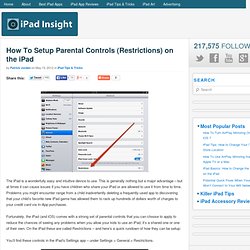
This is generally nothing but a major advantage – but at times it can cause issues if you have children who share your iPad or are allowed to use it from time to time. Problems you might encounter range from a child inadvertently deleting a frequently-used app to discovering that your child’s favorite new iPad game has allowed them to rack up hundreds of dollars worth of charges to your credit card via In-App purchases. Fortunately, the iPad (and iOS) comes with a strong set of parental controls that you can choose to apply to reduce the chances of seeing any problems when you allow your kids to use an iPad, it’s a shared one or one of their own.
On the iPad these are called Restrictions – and here’s a quick rundown of how they can be setup: You’ll find these controls in the iPad’s Settings app – under Settings > General > Restrictions. There are four sections to the Restrictions area. Allow. iPad 4 Schools. How to save, work with multiple apps and share. iPad Published on December 17th, 2012 | by Mark Anderson One of the greatest positives of the iPad as a learning tool in education are the many different apps that allow students to create amazing pieces of work which demonstrate their learning.
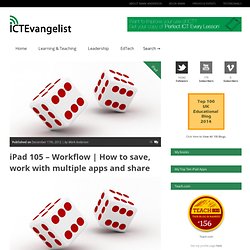
Not only that, but the productivity tools that go with their day to day activities are vast. Whittling down recently our core apps for students, you’ll see there are tools for taking notes, creating professional documents, presentations, making books, creating screencasts, the whole lot. One of the negatives with the iPad though has been the problems associated with workflow. Some recent developments have really helped to alleviate many of these concerns. Firstly, with the advent of iOS6 came the option to be able to open files within apps in other apps. In fact, this new option has been massive. Products - FileBrowser - Overview. Instashare – Transfer files the easy way, AirDrop for iOS & OSX. How To Use Your iPad As A Digital Whiteboard. iPads, whether you like it or not, are a popular choice among schools as the hardware of choice when talking about ‘new’ classroom technology. There are so many different ways you can use them , they’re pretty intuitive, and there are a number of teachers out there who have been sharing their experiences integrating these sexy little tablets into their classrooms.
7 Apps To Turn Your iPad Into A Digital Whiteboard. Whether you’re interesting in blending, flipping, personalizing, or differentiating your classroom, technology can be a huge help. Technology gives students direct access to content, which frees the teacher up for other roles. iPads function exceptionally well in this capacity, and one of their talents is to function as a digital whiteboard.
Jamendosta iMovie Projektiin. Educational Technology and Mobile Learning: 10 Awesome iPad Accessories for Teachers. I received a couple of emails from some of you asking about the type of accessories to get for iPad. I am not really an expert in these kinds of things and because I can not recommend things I have not tried myself I checked with our colleague in iPadstorm and got this list below. Of course not everything is mentioned but only the most important things you might consider getting for your new iPad. Check out the list of accessories below and share with us your suggestions or additions . 1- Jambox " Apart from sounding great and looking good, they are extremely portable and play music via Bluetooth connections, so that all your devices (iPad or otherwise) can wirelessly connect...
" 2- Apple TV. Tiedostohallintaa ja jakamista. Muutamia käyttökelpoisia vinkkejä tiedostojen jakoon iOS -ympäristössä. Nämä laitteet saattavat olla jo tuttuja mutta - lue eteenpäin... - Buffalo Ministation AIR; 500GB ulkoinen kiintolevy joka luo oman lähiverkkonsa - Kingston WI-DRIVE; esim. 64GB ulkoinen kiintolevy joka luo oman lähiverkkonsa - CLOUD FTP; purkki joka viedään lähiverkkoon. Purkkiin voi liittää minkä tahansa ulkoisen USB -levyn, tai vaikka muistitikun iPadille on saatavilla muutamia appeja jotka mahdollistavat tiedostonjaon suoraan iPadilta. 14 Ways To Store And Share Files On The iPad. iPads are neat little devices that can pretty much do it all: play music, support interactive content, reshape how we think of textbooks, produce high-quality videos, and even take a step back and function as a good old-fashioned typewriter.
Seagate GoFlex Satellite Streaming Hard Drive and iPad app review. Kanex MeDrive – unlimited storage for the iPad? Potential Quick Fixes When Your iPad Won’t Connect to Your Wifi Network. The iPad is a great device even when its offline, but like nearly all computing devices these days it is much greater when it’s connected to the web. For most of us, most of the time that means connecting via a WiFi network when possible. Onswipe. How to put the iPad In/Out Recovery Mode. How to Put the iPad in DFU Mode.