

Ten Things You Can Do This Summer To Prepare For Teaching In A 1:1 Classroom With Chromebooks. Has your district told you your students will bring Chromebooks with them to class in the fall?
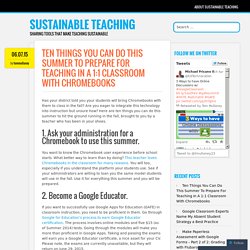
Are you eager to integrate this technology into instruction but unsure how? Here are ten things you can do this summer to hit the ground running in the fall, brought to you by a teacher who has been in your shoes. You want to know the Chromebook user experience before school starts. What better way to learn than by doing? This teacher loves Chromebooks in the classroom for many reasons. Google Chrome Extensions for School Administrators, Leaders, or Anyone! 6 Google Calendar Tips. Google Calendar is used by most Google Apps users several times a day.
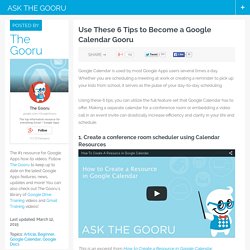
Whether you are scheduling a meeting at work or creating a reminder to pick up your kids from school, it serves as the pulse of your day-to-day scheduling. Using these 6 tips, you can utilize the full feature set that Google Calendar has to offer. Making a separate calendar for a conference room or embedding a video call in an event invite can drastically increase efficiency and clarity in your life and schedule. 1. 10 Teacher Hacks for Google AppsLearn2Earn Blog. The ability to collaborate and access documents in the cloud with Google Apps has transformed what I can do with my students.
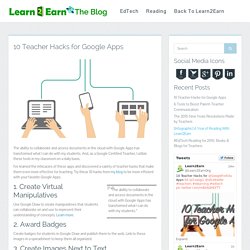
And, as a Google Certified Teacher, I utilize these tools in my classroom on a daily basis. I’ve learned the intricacies of these apps and discovered a variety of teacher hacks that make them even more effective for teaching. A Quick Way for Students to Hand in Their Google Drive Assignments and Papers. March 22, 2015 There are several ways students can use to turn in their assignments through Google Drive.
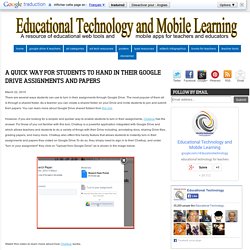
The most popular of them all is through a shared folder. Pecha Kucha presentations with Google Apps: Fast and to the Point. The Pecha Kucha presentation format can be a great way to provide an overview of a topic.
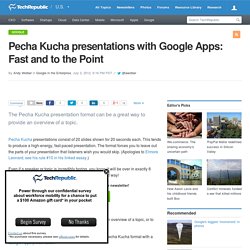
Pecha Kucha presentations consist of 20 slides shown for 20 seconds each. This tends to produce a high-energy, fast-paced presentation. The format forces you to leave out the parts of your presentation that listeners wish you would skip. (Apologies to Elmore Leonard; see his rule #10 in his linked essay.) Even if a speaker or topic is incredibly boring, you know it will be over in exactly 6 minutes and 40 seconds. How to Migrate Your Data from a Google Apps for Education account to a personal account. How to Migrate Information from your Google Apps for Education Account to a personal Google Account.
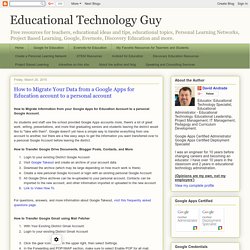
As students and staff use the school provided Google Apps accounts more, there's a lot of great work, writing, presentations, and more that graduating seniors and students leaving the district would like to "take with them". Two Simple Ways to Create A Table of Content in Google Docs. April, 2015 There are actually two ways to add a table of contents to a document in Google Docs.
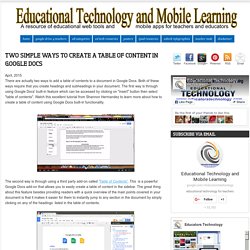
Both of these ways require that you create headings and subheadings in your document. The first way is through using Google Docs' built-in feature which can be accessed by clicking on "insert" button then select "table of contents". Watch this excellent tutorial from Shannon Hermandez to learn more about how to create a table of content using Google Docs built-in functionality. The second way is through using a third party add-on called 'Table of Contents'.
This is a powerful Google Docs add-on that allows you to easily create a table of content in the sidebar. More importantly, the table of contents is automatically created out of the headings in your document. Shake Up Learning - Shake Up Learning Home Page. 4 Google Drive Tools Teachers Should Have. April 12, 2015 In today's post we are sharing with you four important Chrome apps to enhance your productivity on Google Drive.
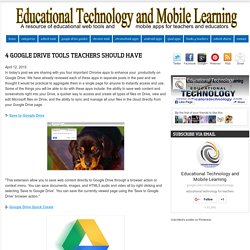
We have already reviewed each of these apps in separate posts in the past and we thought it would be practical to aggregate them in a single page for anyone to instantly access and use. Some of the things you will be able to do with these apps include: the ability to save web content and screenshots right into your Drive, a quicker way to access and create all types of files on Drive, view and edit Microsoft files on Drive, and the ability to sync and manage all your files in the cloud directly from your Google Drive page. A New Visual Featuring Some Interesting Google Search Tips. NEWSELA + Docs = Differentiated, Collaborative Reading - from Beth Holland. This post first appeared on Free Technology for Teachers.
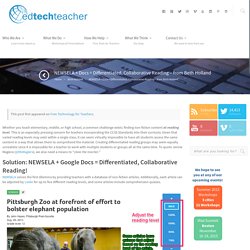
Whether you teach elementary, middle, or high school, a common challenge exists: finding non-fiction content at reading level. This is an especially pressing concern for teachers incorporating the CCSS Standards into their curricula. Given that varied reading levels may exist within a single class, it can seem virtually impossible to have all students access the same content in a way that allows them to comprehend the material. Creating differentiated reading groups may seem equally unrealistic since it is impossible for a teacher to work with multiple students or groups all at the same time. To quote Jennie Magiera (@MsMagiera), we also need a means to “clone the teacher.” NEWSELA solves the first dilemma by providing teachers with a database of non-fiction articles.