

Open, Write and Close the file using Powershell. Running Windows PowerShell Scripts. This is your guide to getting started with Windows PowerShell. Read through these pages to get familiar with Windows PowerShell, and soon you’ll be driving around like a pro. On This Page Running Windows PowerShell Scripts Running Scripts From Within Windows PowerShell Even More About File Paths Bonus: “Dot Sourcing” a Script Running Scripts Without Starting Windows PowerShell See? That Wasn’t So Bad Running Windows PowerShell Scripts Few things in life are as exciting as getting a brand-new command shell and scripting language; in fact, getting a brand-new command shell and scripting language is so exciting that you can barely get the thing out of the box before you want to take it for a spin.
As it turned out, however, this is what happened: Hmmm, instead of running, your script opened up in Notepad. As it turned out, however, this is what happens: File C:\scripts\test.ps1 cannot be loaded because the execution of scripts is disabled on this system. Wow; how nice. See? Well, almost right. PowerShell Create a log file of your codes execution sequence. PowerShell Script tips: Writing to a log file and checking for a PSSnapin. Scripting with Windows PowerShell.
Upgrading SCCM2012. Managing Macs. Right Click Tools. System Center 2012 Configuration Manager Best Practices - TechNet Articles - United States (English) These are "best practices" for Configuration Manager.
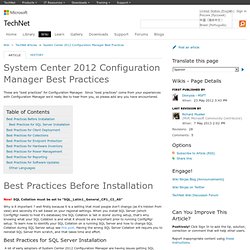
Since "best practices" come from your experiences with Configuration Manager we'd really like to hear from you, so please add any you have encountered. New! SQL Collation must be set to "SQL_Latin1_General_CP1_CI_AS" Why is it important ? Well firstly because it is a setting that most people don't change (as it's hidden from view) and secondly it's set based on your regional settings. Best Practices for SQL Server Installation A lot of early adopters of System Center 2012 Configuration Manager are having issues getting SQL Server installed correctly. Extend the Active Directory schema and publish the site so that you can run CCMSetup without command-line options When you extend the Active Directory schema for Configuration Manager and the site is published to Active Directory Domain Services, many client installation properties are published to Active Directory Domain Services.
OSD. Known Issues. Boot error. Running multiple commands in SCCM 'Run Command Line' Task Sequence step. SCCM Task Sequence Options - Paul Jones Notes from the Field. Example WQL Queries for Configuration Manager. This page is based on the example queries section in the How to Create Queries in Configuration Manager topic on TechNet.
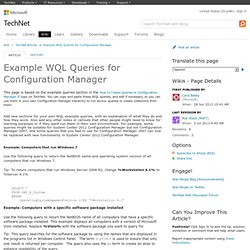
You can copy and paste these WQL queries, and edit if necessary, so you can use them in your own Configuration Manager hierarchy to run ad-hoc queries or create collections from them. Add new sections for your own WQL example queries, with an explanation of what they do and how they work. Also add any other notes or callouts that other people might need to know for learning purposes or if they want run them in their own environment. Planning a Multicast Strategy in Configuration Manager. Updated: January 1, 2012 Applies To: System Center 2012 Configuration Manager, System Center 2012 Configuration Manager SP1, System Center 2012 R2 Configuration Manager Multicast is a network optimization method that you can use in your System Center 2012 Configuration Manager environment where multiple clients are likely to download the same operating system image at the same time.
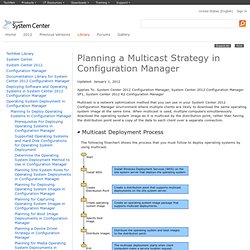
When multicast is used, multiple computers simultaneously download the operating system image as it is multicast by the distribution point, rather than having the distribution point send a copy of the data to each client over a separate connection. The following flowchart shows the process that you must follow to deploy operating systems by using multicast. To deploy operating system images by using multicast, you must provide a distribution point that supports multicast deployments. You can further conserve bandwidth by configuring when the operating system image is deployed from the distribution point. Www1.umn.edu/umnad/current/SCCMCreateConditionalTasks.pdf. Managing workgroup clients in Configuration Manager 2012 - <CTRL> + Everything.
The Server Locator Point is no more a separate site system role in SCCM 2012.
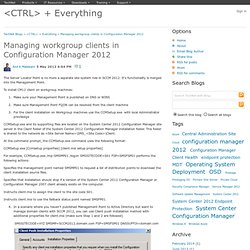
It's functionality is merged into the Management Point. To install CM12 client on workgroup machines: Make sure your Management Point is published on DNS or WINSMake sure Management Point FQDN can be resolved from the client machineFor the client installation on Workgroup machines use the CCMSetup.exe with local Administrator previledge. Blog » Blog Archive » Wrong PC name after deployment. A while ago, I noticed that the PC name specified during the "Import Computer Name" part of SCCM didn’t stick trough out the entire deployment process..
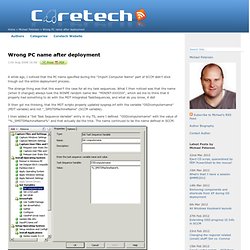
The strange thing was that this wasn’t the case for all my task sequences. What I then noticed was that the name (when it changed) always took the WINPE random name like "MININT-XXXXXX", which led me to think that it properly had something to do with the MDT integrated TaskSequences, and what do you know, it did! It then got me thinking, that the MDT scripts properly updated sysprep.inf with the variable "OSDcomputername" (MDT variable) and not "_SMSTSMachineName" (SCCM variable). I then added a "Set Task Sequence Variable" entry in my TS, were I defined "OSDcomputername" with the value of "%_SMSTSMachineName%" and that actually did the trick. The name continued to be the name defined in SCCM. I’m pretty happy this worked, as i think the MDT integrating supply you with a lot of features that i wouldn’t want to be without. How to assign a dynamic computername during OSD. With ConfigMgr 2007 there can be put many information in the Task Sequence used for OSD.
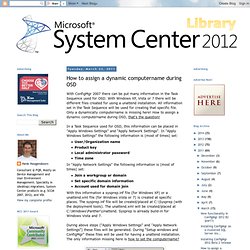
With Windows XP, Vista or 7 there will be different files created for using a unattend installation. All information set in the Task Sequence will be used for creating that specific file. Only a dynamically computername is missing here! How to assign a dynamic computername during OSD, that's the question! In a Task Sequence used for OSD, this information can be placed in "Apply Windows Settings" and "Apply Network Settings". User/Organization nameProduct keyLocal administrator passwordTime zoneIn "Apply Network Settings" the following information is (most of times) set:Join a workgroup or domainSet specific domain informationAccount used for domain joinWith this information a sysprep.inf file (for Windows XP) or a unattend.xml file (for Windows Vista or 7) is created at specific places.
During above steps ("Apply Windows Settings" and "Apply Network Settings") these files will be generated. Prerequisites for Client Deployment in Configuration Manager. Updated: October 1, 2013 Applies To: System Center 2012 Configuration Manager, System Center 2012 Configuration Manager SP1, System Center 2012 R2 Configuration Manager Deploying System Center 2012 Configuration Manager clients in your environment has the following external dependencies and dependencies within the product.
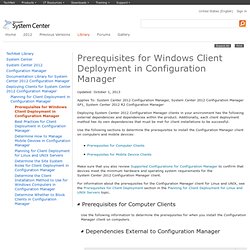
Additionally, each client deployment method has its own dependencies that must be met for client installations to be successful. Windows Firewall and Port Settings for Client Computers in Configuration Manager. Updated: June 1, 2013 Applies To: System Center 2012 Configuration Manager, System Center 2012 Configuration Manager SP1, System Center 2012 R2 Configuration Manager Client computers in System Center 2012 Configuration Manager that run Windows Firewall often require you to configure exceptions to allow communication with their site.
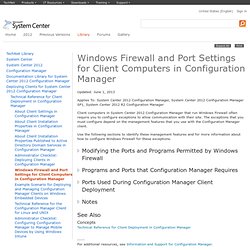
The exceptions that you must configure depend on the management features that you use with the Configuration Manager client. Use the following sections to identify these management features and for more information about how to configure Windows Firewall for these exceptions. Use the following procedure to modify the ports and programs on Windows Firewall for the Configuration Manager client.
On the computer that runs Windows Firewall, open Control Panel.
Manage Different Settings. System Center 2012 Configuration Manager Survival Guide (en-US) Frequently Asked Questions for Configuration Manager. Updated: December 1, 2013.
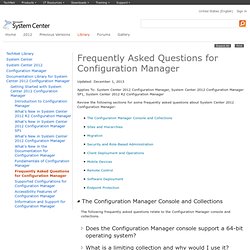
Supported Configurations for Configuration Manager. The maximum number of clients (devices) that a site can support depends on the site type, and the version of Configuration Manager that you use.
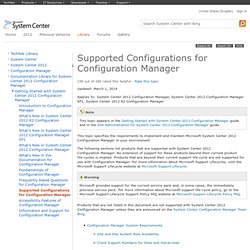
Although you can only assign a device to a primary site, secondary sites support communications from devices. To help identify the supported number of devices, devices are divided into three logical client groups. A site is not limited to supporting devices from a single client group. A primary site can support a separate number of devices from each of the three client groups. For example, a stand-alone primary site that runs Configuration Manager SP1 can support up to 100,000 devices from client group 1, up to 50,000 devices from client group 2, and up to 25,000 devices from client group 3; for a total of 175,000 devices. The following table identifies the maximum number of devices per client group that are supported at primary and secondary sites: Planning for Hardware Configurations for Configuration Manager. Updated: May 1, 2012 Applies To: System Center 2012 Configuration Manager, System Center 2012 Configuration Manager SP1, System Center 2012 R2 Configuration Manager This topic identifies recommended hardware configurations for System Center 2012 Configuration Manager site system servers, clients, and the Configuration Manager console.
Use these recommendations as guidelines when you plan to scale your Configuration Manager environment to support more than a very basic deployment of sites, site systems, and clients.
IT notes. SCCM.