

Mega menus. Backupbuddy info. Google Fonts. Wordpress.com. Wordpress.com. Learn WordPress.com. Easy Random Background Images for WordPress. How to create your own WordPress functionality plugin. A common, yet unfortunate practice in the WordPress community involves filling theme functions.php files with tweaks and functionality that is key to a site. The reason this is a bad idea, in short, is that it will tie your critical site functionality to a theme that will eventually change. Good news, though: there is a much better, smarter alternative. It’s called a functionality plugin. We’re going to create a very simple, very specific functionality plugin that you can (hopefully) use to replace your theme’s functions.php file. After all, the poor guy deserves a break, doesn’t he? What (and why) is a functionality plugin?
First of all, the thing to realize with plugins is that, for all intents and purposes, they behave no differently than your theme’s functions.php file. Customizing WordPress For Your Clients. Have you recently started using WordPress for your client's project and want to further impress your client with better packaging?
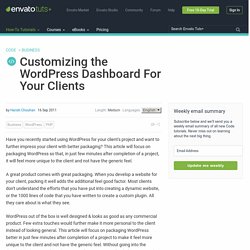
This article will focus on packaging WordPress so that, in just few minutes after completion of a project, it will feel more unique to the client and not have the generic feel. A great product comes with great packaging. When you develop a website for your client, packing it well adds the additional feel good factor. Most clients don't understand the efforts that you have put into creating a dynamic website, or the 1000 lines of code that you have written to create a custom plugin. All they care about is what they see. WordPress out of the box is well designed & looks as good as any commercial product.
12 Useful Customization and Branding Tweaks for the WordPress Dashboard. The dashboard is somewhat the heart of a blog.
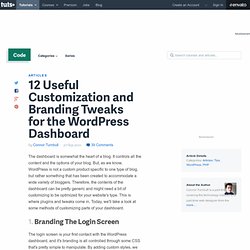
It controls all the content and the options of your blog. But, as we know, WordPress is not a custom product specific to one type of blog, but rather something that has been created to accommodate a wide variety of bloggers. Therefore, the contents of the dashboard can be pretty generic and might need a bit of customizing to be optimized for your website's type. This is where plugins and tweaks come in. Today, we'll take a look at some methods of customizing parts of your dashboard. 1. The login screen is your first contact with the WordPress dashboard, and it's branding is all controlled through some CSS that's pretty simple to manipulate.
The code above simply changes the style that sets WordPress's default logo to the one you specify, whether it uses the bloginfo function to locate it within your themes' directory, or not. 2. 3. Spice Up Your WordPress Site by Giving Categories their Own Icons. One way to liven up your site a little and give it a little extra flair is to associate different icons with different categories.
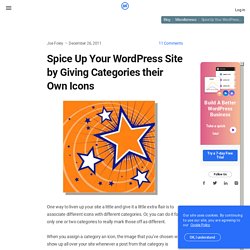
Or, you can do it for only one or two categories to really mark those off as different. When you assign a category an icon, the image that you’ve chosen will show up all over your site whenever a post from that category is present. Before we get into the code, let’s take a look at how these icons might look on your site. Music Category Example. 301 Redirect - How to create Redirects. 301 Redirect 301 redirect is the most efficient and Search Engine Friendly method for webpage redirection.

It's not that hard to implement and it should preserve your search engine rankings for that particular page. If you have to change file names or move pages around, it's the safest option. The code "301" is interpreted as "moved permanently". You can Test your redirection with Search Engine Friendly Redirect Checker. Resetting Your Password. Resetting Your Password Languages: English • 日本語 • Português do Brasil • Slovenčina • (Add your language) In WordPress, there is more than one way to set your password.
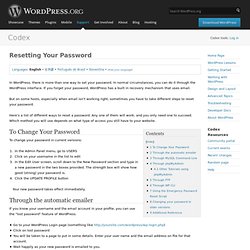
In normal circumstances, you can do it through the WordPress interface. A Crash-Course in WordPress Plugin Development. Despite an extensive codex, many WordPress users remain unfamiliar with how to create their own custom plugins.
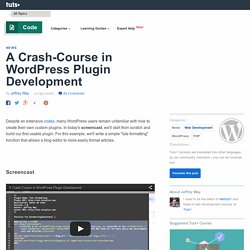
In today's screencast, we'll start from scratch and build our first usable plugin. For this example, we'll write a simple "tuts formatting" function that allows a blog editor to more easily format articles. When creating a WordPress plugin, the first step is obviously to make sure that you have access to a WordPress installation. If you don't currently have a copy: Visit WordPress.org and download the most recent version to your harddrive. . * Note - this isn't a "getting started with WordPress" tutorial. Once WordPress is running, browse to wp-content -> plugins. Within the plugins folder, right-click and create a new folder - call it "Tuts_Formatting".
WordPress recognizes these comments and then creates an option within your admin panel. How to Write a WordPress Plugin: 12 Essential Guides and Resources. The great thing about plugins is that they allow you to add features to your site and remain intact, even if you switch themes or upgrade your WordPress install.
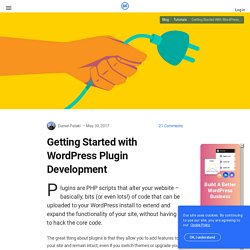
Creating a plugin of your own is really not that difficult and can solve a lot of problems. Copying and pasting useful code and additional features into your theme’s functions.php file is great, but these changes may be lost when you update your theme. A plugin is a safe way to try out new things and the way to go if you need to implement cross-theme functions. This article will walk you through creating a plugin, and we’ll also look at some intermediate/advanced concepts: Creating a simple plugin integrating WordPress with Facebook Open Graph.How plugins work.Using hooks.Getting started with filters.Adding scripts and styles.Creating a plugin settings page.Enabling translations. Note: This guide is aimed at those who are getting started with plugin development. Adding Author Description/Biography in WordPress Themes.
A reader had asked me how I had added the “Author Description Box” to this website (see below the article).
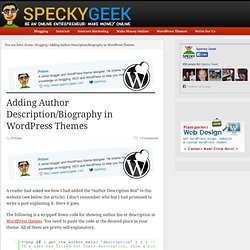
I don’t remember who but I had promised to write a post explaining it. Here it goes. Interconnect IT - WordPress Consultants, Web Development and Web Design. Migrating a WordPress site can be something of a scary challenge, but we do it a lot, and we’ve become used to it.
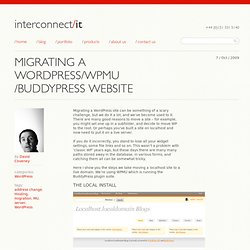
There are many good reasons to move a site – for example, you might set one up in a subfolder, and decide to move WP to the root. Or perhaps you’ve built a site on localhost and now need to put it on a live server. If you do it incorrectly, you stand to lose all your widget settings, some file links and so on. This wasn’t a problem with ‘classic WP’ years ago, but these days there are many many paths stored away in the database, in various forms, and catching them all can be somewhat tricky.
Giving WordPress Its Own Directory. Languages: English • Français • 日本語 • Polski • Русский • Português do Brasil • (Add your language) Some people want their WordPress URL to coincide with their website's root (e.g.
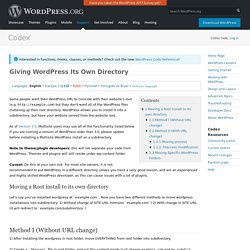
But they don't want all of the WordPress files cluttering up their root directory. Adding Custom Widgets and Page Templates with WordPress. Let say you have all of your default sidebar widgets (this is based on the HTML5 twenty ten theme): primary , secondary, first footer, second footer widget, third footer, fourth footer. This is great and will do for most simple blog websites, but with more involved websites you won’t always want to see the same sidebar on every page of your website. For example you may have a list of current activities on the frontpage and we may want to have page specifically for publication (for example). Of course if we add this into the Primary or Secondary widget areas the publications info will show up on every page. In this quick tutorial I will explain how to create new Widget areas as well as Custom Page Templates that will help separate and give us a lot more control of our content.
Lets get started! First thing we need to do is add our new widget area. New Publications Widget. WordPress Essentials: Interacting With The WordPress Database - Smashing WordPress. Advertisement While you already use many functions in WordPress to communicate with the database, there is an easy and safe way to do this directly, using the $wpdb class. Built on the great ezSQL class1 by Justin Vincent, $wpdb enables you to address queries to any table in your database, and it also helps you handle the returned data.
Because this functionality is built into WordPress, there is no need to open a separate database connection (in which case, you would be duplicating code), and there is no need to perform hacks such as modifying a result set after it has been queried. The $wpdb class modularizes and automates a lot of database-related tasks. In this article, I will show you how to get started with the $wpdb class, how to retrieve data from your WordPress database and how to run more advanced queries that update or delete something in the database. Getting Started <? As you can see, this is a basic SQL query, with some PHP wrapped around it.
Get_results() Developing WordPress Locally With MAMP - Smashing WordPress. Quick summary ↬ Local development refers to the process of building a website or Web application from the comfort of a virtual server, and not needing to be connected to the Internet in order to run PHP and MySQL or even to test a contact form. One of the most annoying parts of development, at least for me, is the constant cycle of edit, save, upload and refresh, which, depending on bandwidth and traffic, can turn a menial task into a nightmare. Local development refers to the process of building a website or Web application from the comfort of a virtual server, and not needing to be connected to the Internet in order to run PHP and MySQL or even to test a contact form. One of the most annoying parts of development, at least for me, is the constant cycle of edit, save, upload and refresh, which, depending on bandwidth and traffic, can turn a menial task into a nightmare.
Further Reading on SmashingMag: The Local Server More after jump! MAMP and MAMP Pro are on the installation disc image.
WordPress Essentials: How To Create A WordPress Plugin - Smashing WordPress. SEO knowledge. Wordpress Tutorial – Adding A Widget To Your Theme Files. Following up to the 2 recent WordPress menu plugins we launched we thought we should do a quick tutorial on how to add a widget area to your WordPress theme. Both of the plugins, the jQuery Mega Menu and the jQuery Vertical Accordion Menu use widget areas as a quick and easy way to add custom menus to your WordPress site.
If your theme does not have widget areas already set up in the locations where you need the menu then you need to create a new one in your theme files. Its a fairly simple process, which involves 2 steps: 1. Register The Widget. Goodbye, headaches. Hello, menus! As a theme developer, most of the support questions I get are about configuring menus. If you’re also a theme developer, you have probably run into the same questions I have. The trouble is that a large majority of users want custom menus and no two menus are the same. There are tons of plugins that fix this problem in their own way. Even some theme developers have integrated menus systems into their themes. Wordcamp Phoenix - WordPress Plugins for Designers. How to Make a Badass WordPress Logo. Tagged Photoshop by Jon.