

Windows XP problems with damaged or incompatible hardware. After you upgrade your computer to Windows XP, you may experience one or more of the following symptoms: Your computer unexpectedly restarts at random intervals.When you start your computer, you receive the following error message: Windows could not start because the following file is missing or corrupt: System32\DRIVERS\pci.sysWhen you start your computer by using the Windows XP Recovery Console or by starting from the Windows XP CD-ROM, you receive one of the following error messages: Setupdd.sys could not be loaded.
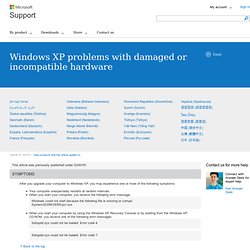
Error code 4. Setupdd.sys could not be loaded. Error code 7. This issue may occur if your computer contains a hardware component that is either damaged or is incompatible with Windows XP. To troubleshoot this issue, follow these steps. Warning Do not complete the following procedure unless you are very familiar with internal computer hardware removal and installation. . ( ) Devices may not power up properly when resuming from standby ( ) Windows Installation: How to do a clean install of Windows XP Home, XP Pro, Windows 2000 or Windows 98. Troubleshooting Windows STOP Messages. Start Menu - 'All Programs' is empty or nothing happens when you click the menu. Scannow sfc - LEARN how to use SFC.EXE (system file checker) How to use the Scannow SFC tool in Windows XP Windows XP has the ability to protect itself from system instability caused by 3rd party software overwriting important system files.
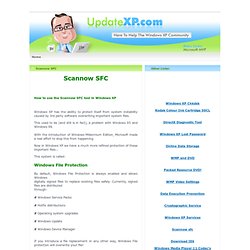
This used to be (and still is in fact), a problem with Windows 95 and Windows 98. With the introduction of Windows Millennium Edition, Microsoft made a real effort to stop this from happening. Now in Windows XP we have a much more refined protection of these important files... This system is called: Windows File Protection By default, Windows File Protection is always enabled and allows Windows digitally signed files to replace existing files safely. . # Windows Service Packs # Hotfix distributions # Operating system upgrades # Windows Update # Windows Device Manager If you introduce a file replacement in any other way, Windows File protection will overwrite your file! An important part of Windows File Protection is the command line utility: System File Checker (sfc.exe) How to use Scannow sfc... sfc /scannow Annoying, YES!
Repair XP. Repair XP Following are my experiences with repairing XP.
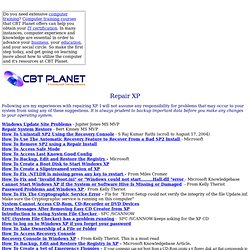
I will not assume any responsibility for problems that may occur to your system from using any of these suggestions. It is always prudent to backup important data before you make any changes to your operating system. How to access Safe Mode: Reboot your computer while holding down the F8 Key. At the Advanced Options Menu select the option for Safe Mode and press Enter. How to access Last Known Good Configuration: Reboot your computer while holding down the F8 Key. How to access the Recovery Console: - take this link for more informationThe Recovery Console is a set of tools which run from a Command prompt. To run the Recovery Console from CD boot with the Windows XP CD (or with the optional 6 floppy disk set) and select "R" at the Welcome Screen. The screen will switch to black and you will be asked which installation to log on to.
Missing Hal.dll - Missing Or Corrupt Hal.dll Error Message in Windows XP - Fix Hal.dll. Hal.dll Error Message There are few different ways that the "missing or corrupt hal.dll" error may present itself, with the first listing being the most common: "Windows could not start because the following file is missing or corrupt:<Windows root>\system32\hal.dll.Please re-install a copy of the above file.
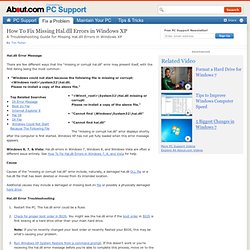
" "<Winnt_root>\System32\Hal.dll missing or corrupt:Please re-install a copy of the above file. " Windows XP Crashed? Here's Help. How to Perform a Windows XP Repair Install. Warning!
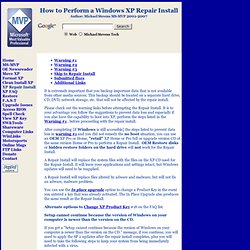
#1 Should you do a repair install and is it the best choice? A Repair Install is not foolproof and should not be considered the cure-all fix for non-boot situations. The below procedure applies only if you can still boot into Windows. To prevent loss of data and/or program settings, perform the following before the Repair Install. Manually delete the Undo_guimode.txt file from the Windows\System32 folder before you perform any of the actions that are listed in the "Symptoms" section of this article. From the Start menu, click Run. Check the link below for an option for recovering from a non-boot event. How to rebuild the Windows boot.ini. Users who have a corrupt or missing boot.ini file, are running Microsoft Windows XP, and have a Microsoft Windows XP CD can rebuild the systems boot.ini file by following the steps below. Insert the Microsoft Windows XP CD into the computer. Note: If you have a system recovery CD or restore CD (not a Microsoft CD) these steps will likely not work for your computer.
Reboot the computer with the CD and press any key when prompted to press any key to boot from the CD. How can I start the System Restore Tool from the Windows XP command prompt?