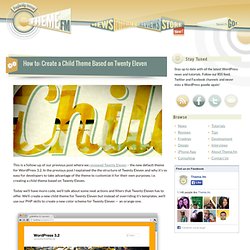10 Handy WordPress Comments Hacks - Smashing Coding. Advertisement Comments sections are neglected on many blogs.
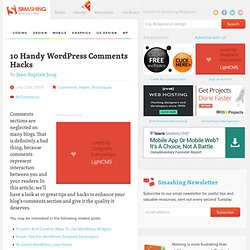
That is definitely a bad thing, because comments represent interaction between you and your readers. In this article, we’ll have a look at 10 great tips and hacks to enhance your blog’s comments section and give it the quality it deserves. You may be interested in the following related posts: 1. The problem. The solution. Function delete_comment_link($id) { if (current_user_can('edit_post')) { echo '| <a href="'.admin_url("comment.php? Once you have saved functions.php, open up your comments.php file, and add the following code where you want the “Delete” and “Spam” links to appear. Delete_comment_link(get_comment_ID()); Code explanation. Advanced Wordpress Comment Styles and Tricks.
Comments are gold.
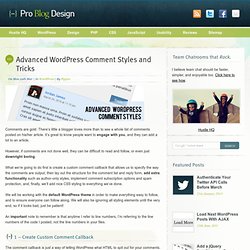
There’s little a blogger loves more than to see a whole list of comments posted on his/her article. It’s great to know people want to engage with you, and they can add a lot to an article. However, if comments are not done well, they can be difficult to read and follow, or even just downright boring. What we’re going to do first is create a custom comment callback that allows us to specify the way the comments are output, then lay out the structure for the comment list and reply form, add extra functionality such as author-only styles, implement comment subscription options and spam protection, and, finally, we’ll add nice CSS styling to everything we’ve done.
We will be working with the default WordPress theme in order to make everything easy to follow, and to ensure everyone can follow along. An important note to remember is that anytime I refer to line numbers, I’m referring to the line numbers of the code I posted, not the line numbers in your files. Twenty Eleven white space above header [How to remove it] Twenty Eleven white space above the theme’s header is probably a very easy task but not everyone knows this simple step.
![Twenty Eleven white space above header [How to remove it]](http://cdn.pearltrees.com/s/pic/th/twenty-eleven-header-remove-15479985)
Twenty Eleven Header Image How to Change size. If you use default theme of WordPress 3.2, you may notice that Twenty Eleven header image is quite big.
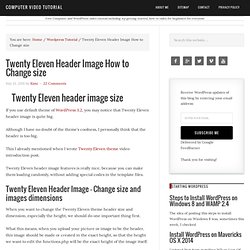
Although I have no doubt of the theme’s coolness, I personally think that the header is too big. This I already mentioned when I wrote Twenty Eleven theme video introduction post. Twenty Eleven header image features is really nice, because you can make them loading randomly, without adding special codes in the template files. When you want to change the Twenty Eleven theme header size and dimension, especially the height, we should do one important thing first. What this means, when you upload your picture or image to be the header, this image should be made or created in the exact height, so that the height we want to edit the functions.php will be the exact height of the image itself. Function Reference/add theme support.
Function Reference/add theme support Languages: English • 日本語 • 中文(简体) • (Add your language) Description.
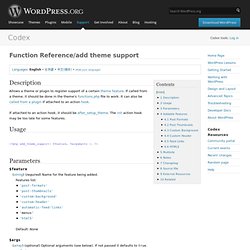
Replace/Remove Default Header Image Twenty Eleven Theme - WP TIPS. [This post has been updated to reflect the code of Twenty Eleven version 1.4] Ten days ago, on July 4, 2011, WordPress 3.2 was released and with it came a new default theme: Twenty Eleven, which is actually based on a theme called Duster.
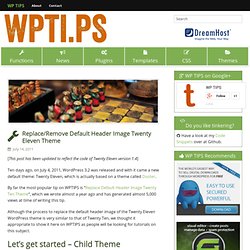
By far the most popular tip on WPTIPS is “Replace Default Header Image Twenty Ten Theme“, which we wrote almost a year ago and has generated almost 5,000 views at time of writing this tip. Although the process to replace the default header image of the Twenty Eleven WordPress theme is very similar to that of Twenty Ten, we thought it appropriate to show it here on WPTIPS as people will be looking for tutorials on this subject.
Let’s get started – Child Theme As you probably know, to protect yourself from future updates, we first make a Child Theme of Twenty Eleven. In your themes directory, where you see the folder twentyeleven, add a folder with the name of your child theme, let’s use child2011 for the sake of clarity. A Different Approach. The More Tag. You can truncate your blog entries so that only the first part of certain posts is displayed on the home and archive pages.
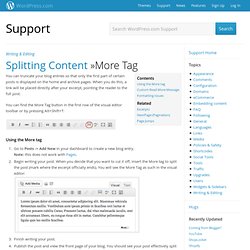
When you do this, a link will be placed directly after your excerpt, pointing the reader to the full post. You can find the More Tag button in the first row of the visual editor toolbar or by pressing Alt+Shift+T: Using the More tag Go to Posts -> Add New in your dashboard to create a new blog entry.Note: this does not work with Pages.Begin writing your post. Support » [Theme: Twenty Eleven] How to change navigation background. How to: Create a Child Theme Based on Twenty Eleven.
This is a follow-up of our previous post where we reviewed Twenty Eleven – the new default theme for WordPress 3.2.