

Using Hudson (Jenkins) to create GIT Tags and Branches Automatically. Gerrit Git Review with Jenkins CI Server. Last week, I published a piece on Gerrit and Jenkins about how I saw the future of distributed development teams.
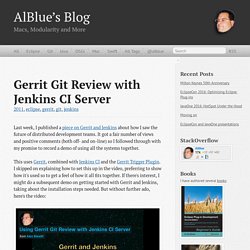
It got a fair number of views and positive comments (both off- and on-line) so I followed through with my promise to record a demo of using all the systems together. This uses Gerrit, combined with Jenkins CI and the Gerrit Trigger Plugin. I skipped on explaining how to set this up in the video, preferring to show how it's used so to get a feel of how it all fits together. If there's interest, I might do a subsequent demo on getting started with Gerrit and Jenkins, taking about the installation steps needed. But without further ado, here's the video: Gerrit Git Review with Jenkins CI Server from Alex Blewitt on Vimeo. Instead of the turn-of-the-century approach to attaching Git patches to Bugzilla, Eclipse needs to get off the wait-and-see bandwaggon and jump onto Gerrit.
The Thing About Git. The thing about Git is that it's oddly liberal with how and when you use it.
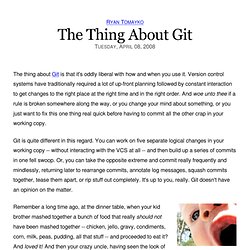
Version control systems have traditionally required a lot of up-front planning followed by constant interaction to get changes to the right place at the right time and in the right order. And woe unto thee if a rule is broken somewhere along the way, or you change your mind about something, or you just want to fix this one thing real quick before having to commit all the other crap in your working copy. Git is quite different in this regard. You can work on five separate logical changes in your working copy -- without interacting with the VCS at all -- and then build up a series of commits in one fell swoop. Or, you can take the opposite extreme and commit really frequently and mindlessly, returning later to rearrange commits, annotate log messages, squash commits together, tease them apart, or rip stuff out completely. I'm not saying this is the Right Way to use Git: in the end, it all goes to the same place.
A successful Git branching model » nvie.com. Note of reflection (March 5, 2020)This model was conceived in 2010, now more than 10 years ago, and not very long after Git itself came into being.
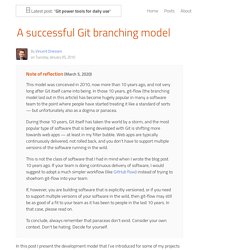
In those 10 years, git-flow (the branching model laid out in this article) has become hugely popular in many a software team to the point where people have started treating it like a standard of sorts — but unfortunately also as a dogma or panacea.During those 10 years, Git itself has taken the world by a storm, and the most popular type of software that is being developed with Git is shifting more towards web apps — at least in my filter bubble.
Web apps are typically continuously delivered, not rolled back, and you don't have to support multiple versions of the software running in the wild.This is not the class of software that I had in mind when I wrote the blog post 10 years ago. Why git? ¶ For a thorough discussion on the pros and cons of Git compared to centralized source code control systems, see the web. The main branches ¶ develop. (믿고 따라하기) github 설치, Ecli. Set Up Git. If you've found yourself on this page, we're assuming you're brand new to Git and GitHub.
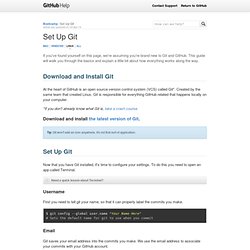
This guide will walk you through the basics and explain a little bit about how everything works along the way. Download and Install Git At the heart of GitHub is an open source version control system (VCS) called Git*. Created by the same team that created Linux, Git is responsible for everything GitHub related that happens locally on your computer. *If you don't already know what Git is, take a crash course.
Download and install the latest version of Git. Use the default options for each step. Warning: Do not use PuTTY if you are given the option. Set Up Git Now that you have Git installed, it's time to configure your settings. Now that you have Git installed, it's time to configure your settings. Now that you have Git installed, it's time to configure your settings. Now that you have Git installed, it's time to configure your settings. Need a quick lesson about TerminalTerminalGit Bashthe command line?