

Coursera.org. UPDATE: we're doing a live, updated MOOC of this course at stanford-online July-2014 (not this Coursera version).
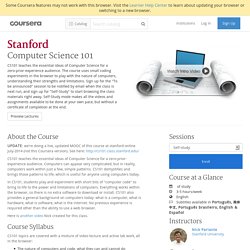
See here: CS101 teaches the essential ideas of Computer Science for a zero-prior-experience audience. Computers can appear very complicated, but in reality, computers work within just a few, simple patterns. Computer Viruses and Threats. You've probably been sick before.
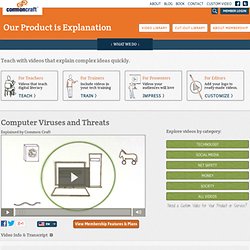
It's not fun. In many cases, like the flu, you're sick because of a virus.. …tiny germs ready to multiply and spread from person-to-person, via handshakes or sneezes. Computer viruses are no different. Computer Viruses and Threats. Computer Viruses and Threats. In Pictures: Online computer tutorials based on pictures. Free. Inside your computer - Bettina Bair. Computer Hardware. If you’re like most people, computers are becoming a part of your life, and it helps to know how they work.
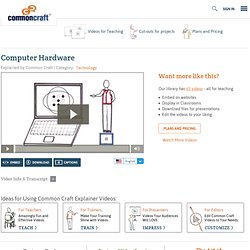
They seem complicated inside, but by understanding just a few parts, you can see a simpler side of computers. You’ve seen them. They come in all shapes and sizes, but work pretty much in the same ways. In fact, if you could look inside these computers, they’d have the same basic parts. Microsoft Word free tutorials! Learn from 77 easy Microsoft Word tutorials! The Animated Internet. Get Started Master the Basics.
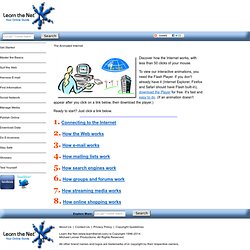
Internet Options - Privacy. For this tutorial, you'll need the Internet Options dialogue box.
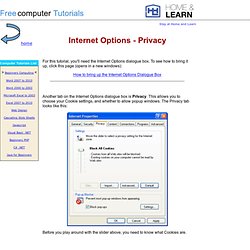
To see how to bring it up, click this page (opens in a new windows): How to bring up the Internet Options Dialogue Box Another tab on the Internet Options dialogue box is Privacy. This allows you to choose your Cookie settings, and whether to allow popup windows. The Privacy tab looks like this: Windows 7 and File Extensions. In the next section, we discuss how to work with images.
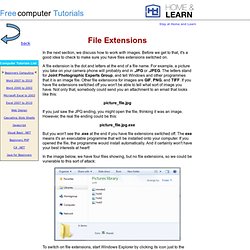
Before we get to that, it's a good idea to check to make sure you have files extensions switched on. A file extension is the dot and letters at the end of a file name. For example, a picture you take on your camera phone will probably end in .JPG or .JPEG. The letters stand for Joint Photographic Experts Group, and tell Windows and other programmes that it is an image file. Other file extensions for images are GIF, PNG, and TIFF. Picture_file.jpg. Microsoft Word Lessons and Tutorials - How to Zip Files with WinZip. UnZipp Files If you have one really big file, or lots of small files, it's better to squash them down in size.You do the squashing with a zipping programme.
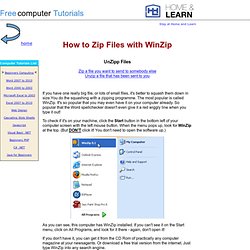
The Windows XP Desktop. Beginner's Computing: What is a Hard Drive? All about Spam. What is Spam?
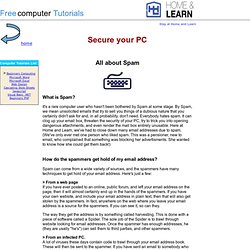
It's a rare computer user who hasn't been bothered by Spam at some stage. By Spam, we mean unsolicited emails that try to sell you things of a dubious nature that you certainly didn't ask for and, in all probability, don't need. Everybody hates spam. All about SpyWare. What is Spyware?
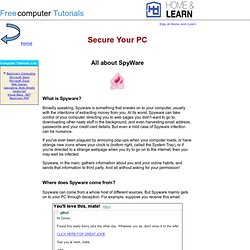
Broadly speaking, Spyware is something that sneaks on to your computer, usually with the intentions of extracting money from you. At its worst, Spyware can take control of your computer, directing you to web pages you didn't want to go to, downloading other nasty stuff in the background, and even harvesting email address, passwords and your credit card details. Computer Software. Software is a set of programs, which are designed to perform a well-defined function.

A program is a sequence of instructions written to solve a particular problem. There are two types of softwares: System SoftwareApplication Software System Software The system software is a collection of programs designed to operate, control and extend the processing capabilities of the computer itself. These softwares comprise of programs written in low level languages which interact with the hardware at a very basic level.
Mueller_carolyn. PowerPoint in the Classroom. Microsoft in Education. Tutorials. Free computer processor (CPU) tutorial. This tutorial discusses the types and speeds of various processors. For information on installing a processor, read How To Install a CPU. The Central Processing Unit (Normally called a processor or CPU) is the brain of the PC. Operating Systems Tutorial. Your computer can have an expensive motherboard, the fastest processor, lots of memory, and superior graphics, but it is completely useless without an operating system (OS).
Every computer must have one. What is the operating system? Free computer memory tutorial. This tutorial discusses the various types and features of computer memory. For information on installing memory, read How to Install Desktop Memory. Every PC or laptop must have RAM (Random Access Memory). RAM is temporary storage, meaning that once a computer is turned off, everything stored in it is lost. When an application is opened, it is copied into RAM. Having adequate computer memory is important. Learn Computer Basics Tutorial for Beginners - Part 1. Computer hardware basics tutorials for beginners - 1. Computer Troubleshooting for Teachers and Students- Network Troubleshooting.
Networking Section Teachers and Students need access to network drives to obtain shared files, personal files, and simply to log onto the computer and surf the Internet. If the computer is not connecting to the network, the computer is pretty much inoperable to the standard user. This section will be broken down into two sections that many teachers and students may be able to troubleshoot within the school setting. They are: Network Connections Internet Browsers Parts of the Networking Section This section will be broken down into two sub-sites. Network connections troubleshooting includes dealing with cable issues, checking for lights behind the computer, and checking the connection source.
Internet Browsers troubleshooting involves checking internet browsing settings, history, and various popup errors. Computer Troubleshooting for Teachers and Students- Input/Output Devices. Input/Output Devices Section Teachers and Students alike interact with the physical parts of the computer on a daily basis. These parts of the computer are part of a general category of computers called Input/Output Devices. When you turn on your computer and push the power button on the computer monitor, you are interacting with an I/O device. When you show your students a video on a flash video site with audio, you are using the speakers, another I/O device. When these parts of the computer are not functioning properly, usage of the computer becomes severely compromised.
This section will be broken down into the four major categorical Input/Output decives on the computer that many teachers and students encounter problems with in the school setting. Monitors Keyboards Mice Speakers Parts of the Input/Output Devices Section. Basictech. Information Technology - troubleshooting. Windows Online Practice Modules - Tutorials at I4C. Technology Practice Modules for Macintosh Mac at Internet 4 Classrooms. Intel Education: The Journey Inside. Technology Tutorials and More. Teacher Station Hardware Set-up Tutorial.
v2p153-164-109.pdf. How to Help Teachers Use Technology in the Classroom. Recent reports (from The Chronicle of Higher Education and Walden University [PDF], for example) point to teachers' continuing difficulties integrating technology into classroom learning. Despite access to technology and despite the fact that novice teachers are entering the classroom with far more advanced technology skills than their counterparts of an earlier age, only 39 percent of teachers report "moderate" or "frequent" use of technology as an instructional tool (Grunwald Associates, 2010). Mishra-koehler-tcr2006.pdf. Promoting Technology Use in Schools. v2p153-164-109.