

How to: Group, Sort, and Filter Data in the DataGrid Control. This documentation is archived and is not being maintained. .NET Framework (current version) To bind a DataGrid to a CollectionViewSource To group items in a DataGrid using XAML To change the appearance of row group headers To sort items in a DataGrid To filter items in a DataGrid Example.
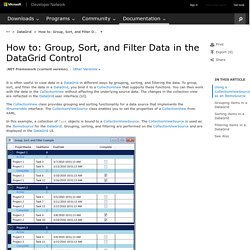
C# - How I can filter a dataTable with Linq to datatable? How to raise PropertyChanged event for item in ObservableCollection? C# - MVVM in WPF - How to alert ViewModel of changes in Model... or should I? C# - MVVM - PropertyChanged in Model or ViewModel? Le TabControl en WPF. 21 novembre 2014 Le TabControl est un contrôle graphique qui peut être utile, mais il arrive que son utilisation puisse être complexe.
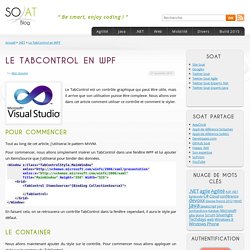
Nous allons voir dans cet article comment utiliser ce contrôle et comment le styler. Pour commencer. WPF TabControl: Styling the TabItems - The complete WPF tutorial. In one of the previous articles, we discovered how easy it was to customize the tab headers of the WPF TabControl, for instance to add an image or color the text.
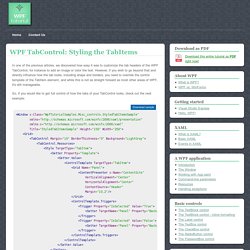
However, if you wish to go beyond that and directly influence how the tab looks, including shape and borders, you need to override the control template of the TabItem element, and while this is not as straight forward as most other areas of WPF, it's still manageable. So, if you would like to get full control of how the tabs of your TabControl looks, check out the next example: As you can see, this makes the TabControl looks a bit Windows 8'ish, with no borders and a less subtle color to mark the selected tab and no background for the unselected tabs. All of this is accomplished by changing the ControlTemplate, using a Style. By adding a ContentPresenter control, we specify where the content of the TabItem should be placed.
In case you want a less subtle look, it's as easy as changing the template. WPF: TabControl Series - Part 1: Colors and Sizes. Introduction The out-of-the-box TabControl is pretty ugly (is that just my personal opinion?).
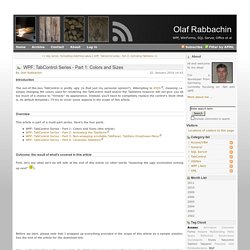
Attempting to KISS, meaning i.e. simply changing the colors used for rendering the TabControl itself and/or the TabItems however will not give you all too much of a chance to "remedy" its appearance. Instead, you'll have to completely replace the control's Style (that is, its default template). I'll try to cover some aspects in the scope of this article. Overview This article is part of a multi-part series. Outcome: the result of what's covered in this article First, let's see what we'll be left with at the end of this article (in other words "lessening the ugly screenshot coming up next" Before we start, please note that I wrapped up everything provided in the scope of this article as a sample solution. WPF TabControl: Styling the TabItems - The complete WPF tutorial. WPF: Setting Foreground of a Label inside a TabItem Header using styles. Les différents types d'applications pouvant être développées avec le C#
ASP.NET c’est la plateforme de Microsoft pour réaliser des applications web.

C’est un peu comme PHP, sauf que, vous vous en doutez, ASP.NET s’appuie massivement sur le framework .NET. Et tout comme WPF, il s’agit de bibliothèques qui vont permettre de réaliser facilement son site web. La première chose à savoir est qu’il est possible de réaliser son site web avec du C#. Forcément, sinon je n’en parlerai pas ici. La deuxième chose à savoir est qu’il existe 2 ASP.NET : l’ASP.NET WebForms et l’ASP.NET MVC.
ASP.NET WebForms c’est tout un mécanisme qui permet de faciliter la création d’une application web en faisant comme si c’était une application Windows. ASP.NET MVC est plus récent et offre une approche où le développeur doit bien connaitre tous les mécanismes du web. Je vais vous présenter rapidement ici comment créer une petite application web avec ces deux ASP.NET. ASP.NET WebForms La première chose à faire est de rajouter une page. Cette page est représentée par plusieurs fichiers. Méthodologie Model-View-ViewModel avec WPF. Dans cet article, je présente une méthodologie, appelée MVVM pour Modèle-Vue-VueModèle.

MVVM permet de tirer partie des bénéfices de la plateforme WPF tout en conservant une application correctement architecturée, maintenable et testable. Vous remarquerez que tout au long de l'article, j'utilise plus le terme méthodologie que design pattern pour parler de MVVM. Ce choix est personnel, et les ressources que l'on trouve sur le sujet, notamment en anglais, utilisent parfois la deuxième terminologie. J'estime que le lecteur connaît les fondamentaux de WPF (XAML, Databinding, Commandes, etc.) et de la plateforme .Net.
Understanding AngularJS Templates. Posted By : Shailendra Chauhan, 15 Sep 2014 Updated On : 15 Sep 2014 Keywords : creating angular templates, dynamic templates in angularjs, static templates in angular, types of templates in angularjs In Angular, templates are the views with the HTML enriched by Angular elements like directive and attributes.
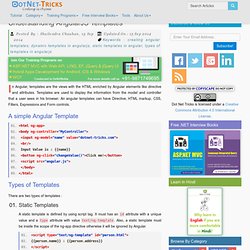
Templates are used to display the information from the model and controller that a user sees in his browser. An angular templates can have Directive, HTML markup, CSS, Filters, Expressions and Form controls. A simple Angular Template. Telerik Mobile App Development Platform, .NET UI Controls, Web, Mobile, Desktop Development Tools. Procédure pas à pas : mise en route de WPF. Visual Studio 2012 <!
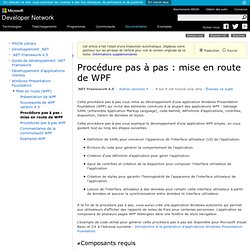
-- People list --><Border Grid.Column="0" Grid.Row="0" Height="35" Padding="5" Background="#4E87D4"><Label VerticalAlignment="Center" Foreground="White">Names</Label></Border><ListBox Name="peopleListBox" Grid.Column="0" Grid.Row="1"><ListBoxItem>Mike</ListBoxItem><ListBoxItem>Lisa</ListBoxItem><ListBoxItem>John</ListBoxItem><ListBoxItem>Mary</ListBoxItem></ListBox><!