

Drupal Setup Payments. In this chapter we will study how to Setup Payments in Drupal.
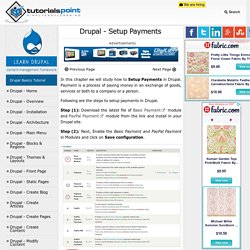
Payment is a process of paying money in an exchange of goods, services or both to a company or a person. Following are the steps to setup payments in Drupal. Step (1): Download the latest file of Basic Payment module and PayPal Payment module from the link and install in your Drupal site. Step (2): Next, Enable the Basic Payment and PayPal Payment in Modules and click on Save configuration. Step (3): Click on Configuration --> Payment as shown. Step (4): Next, Click on Payment methods. Step (5): Next, click on Add payment method.
Step (6): Next, Click on Paypal Payments Standard. Step (7): Next, you have to fill the form for PayPal payments. It contains below fields: Title(specific): Enter the specific title name.Title(generic): Enter the generic title name.Owner: Enter the name of the owner.PayPal account email address: Enter your email address.Server: Select the server from either of the one i.e. Simple AdSense. Requirements Google Adsense Account ( Drupal 8 Implementation Details here Description Simple AdSense Module helps site builders putting a Simple AdSense Block into any regions in a page.
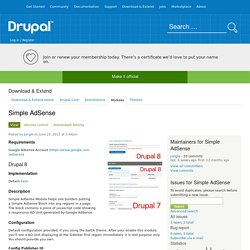
Configuration Default configuration provided. if you using the bartik theme. Config Publisher ID visit /admin/config/simple_adsense/simpleadsense Place A Simple AdSense Block visit /admin/structure/block and click a Place Block button, then filter out Simple AdSense Block in the dialog. click Place Block button in the same line. Drupal 7 For site builders: This module brings Google AdSense AD unit into Drupal as block simplely. For developers: call theme('ad-unit', array($client="ca-pub-XXX", $slot='XXX')) directly, eg: in page.tpl.php. Installation. Resource Guide: Building an eCommerce Website. Drupal provides a flexible, scalable foundation for eCommerce websites of all sizes and varieties.
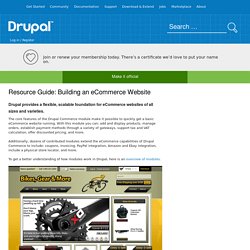
The core features of the Drupal Commerce module make it possible to quickly get a basic eCommerce website running. With this module you can: add and display products, manage orders, establish payment methods through a variety of gateways, support tax and VAT calculation, offer discounted pricing, and more. Additionally, dozens of contributed modules extend the eCommerce capabilities of Drupal Commerce to include: coupons, invoicing, PayPal integration, Amazon and Ebay integration, include a physical store locator, and more. To get a better understanding of how modules work in Drupal, here is an overview of modules.
Are you ready to launch your eCommerce website? How to Integrate Drupal and Shopify. By Steve Burge One of the most frequent questions we get asked by OSTraining members is this: "Is there an easy shopping cart for Drupal?
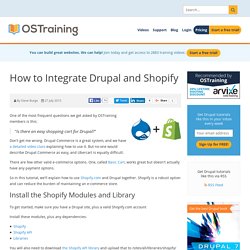
" Don't get me wrong. Drupal Commerce is a great system, and we have a detailed video class explaining how to use it. But no-one would describe Drupal Commerce as easy, and Ubercart is equally difficult. There are few other valid e-commerce options. So in this tutorial, we'll explain how to use Shopify.com and Drupal together. Install the Shopify Modules and Library To get started, make sure you have a Drupal site, plus a valid Shopify.com account Install these modules, plus any dependencies: You will also need to download the Shopify API library and upload that to /sites/all/libraries/shopify/ Go to Configuration > Web Services > Shopify API and you should see this success message:
5 Important Drupal Modules For Your eCommerce Shopping Store. Hearing words like Drupal and eCommerce together isn’t a rare thing anymore.
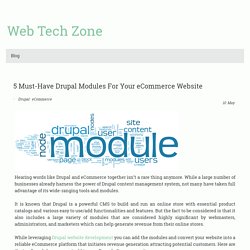
While a large number of businesses already harness the power of Drupal content management system, not many have taken full advantage of its wide-ranging tools and modules. It is known that Drupal is a powerful CMS to build and run an online store with essential product catalogs and various easy to use/add functionalities and features. But the fact to be considered is that it also includes a large variety of modules that are considered highly significant by webmasters, administrators, and marketers which can help generate revenue from their online stores. While leveraging Drupal website development you can add the modules and convert your website into a reliable eCommerce platform that initiates revenue generation attracting potential customers.
AmazonS3. Also available on GitHub The AmazonS3 module allows the local file system to be replaced with S3.
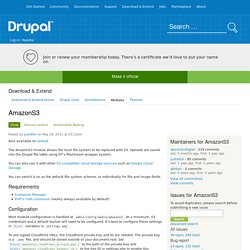
Uploads are saved into the Drupal file table using D7's file/stream wrapper system. You can also use it with other S3 compatible cloud storage services such as Google Cloud Storage. You can switch it on as the default file system scheme, or individually for file and image fields. Requirements Configuration Most module configuration is handled at admin/config/media/amazons3.
To use signed CloudFront URLs, the CloudFront private key and ID are needed. Installation Review the patch notes below. Required Patches Because S3 is not a file system, it has some requirements that core and contributed modules have not fully anticipated. Patches Required to Support Image Styles Without these patches, image styles will not be able to be created for files hosted on S3: