Zoom
Trash

WP_CheatSheet_LoopVisualModel.jpg (850×1100) A WordPress Website dedicated to WordPress training, tutorials, and WordPress videos. Developer Documentation. Developer Documentation Languages: English • Español • Italiano • 한국어 • Русский • 中文(繁體) • (Add your language) Introduction WordPress is fast, lightweight, and easy to use.
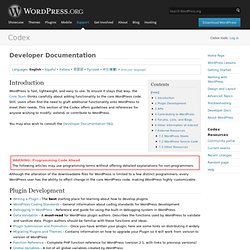
To ensure it stays that way, the Core Team thinks carefully about adding functionality to the core WordPress code. Still, users often find the need to graft additional functionality onto WordPress to meet their needs. You may also wish to consult the Developer Documentation FAQ. WARNING: Programming Code Ahead The following articles may use programming terms without offering detailed explanations for non-programmers. Although the alteration of the downloadable files for WordPress is limited to a few distinct programmers, every WordPress user has the ability to effect change in the core WordPress code, making WordPress highly customizable. Plugin Development APIs. Support » Retrieving featured image URL. New in WordPress 2.9: Post Thumbnail Images. Many WordPress themes, especially those with “magazine-like” layouts, use an image to represent each post.
It might just be on the front page. It might be alone, or alongside an excerpt. Until now, there was no standardized way to do this. Many themes would require you to tediously enter a Custom Field with the value being the URL you wanted to use. Often you had to do cropping yourself. First, in the theme’s functions.php, declare that your theme supports this feature. That will enable Post Thumbnail UI for both Post and Page content types. Simply remove the one you don’t want to support. Next, you should specify the dimensions of your post thumbnails. Your second option is hard-cropping. Now, you can make use of the template functions to display these images in the theme.
Has_post_thumbnail() returns true/false and indicates whether the current post has a manually-chosen Post Thumbnail (in the loop): the_post_thumbnail() outputs the Post Thumbnail, if it exists (in the loop): Ten Things Every WordPress Plugin Developer Should Know - Smashing Magazine. Advertisement Plugins are a major part of why WordPress powers millions of blogs and websites around the world.
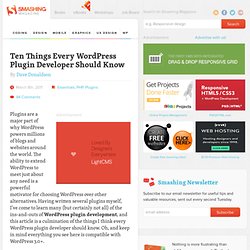
The ability to extend WordPress to meet just about any need is a powerful motivator for choosing WordPress over other alternatives. Having written several plugins myself, I’ve come to learn many (but certainly not all) of the ins-and-outs of WordPress plugin development, and this article is a culmination of the things I think every WordPress plugin developer should know. Oh, and keep in mind everything you see here is compatible with WordPress 3.0+.
Don’t Develop Without Debugging The first thing you should do when developing a WordPress plugin is to enable debugging, and I suggest leaving it on the entire time you’re writing plugin code. Enabling debugging also turns on WordPress notices, which is important because that’s how you’ll know if you’re using any deprecated functions. How to Enable Debugging define('WP_DEBUG', false); Replace that line with the following: Tanzaku. We Love WP – WordPress Gallery, WordPress Websites, Blog Designs, Designer Inspiration and WP Themes. Plug-Ins. WordPress - Stack Exchange. WordPress Francophone. Installing WordPress Locally on Your Mac With MAMP. Installing WordPress Locally on Your Mac With MAMP What is MAMP?
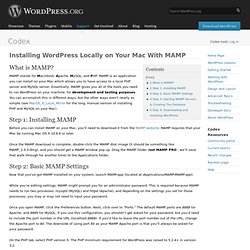
MAMP stands for Macintosh, Apache, MySQL, and PHP. MAMP is an application you can install on your Mac which allows you to have access to a local PHP server and MySQL server. Essentially, MAMP gives you all of the tools you need to run WordPress on your machine, for development and testing purposes. You can accomplish this in different ways, but the other ways aren't nearly as simple (see MacOS_X_Local_Mirror for the long, manual version of installing PHP and MySQL on your Mac). Step 1: Installing MAMP Before you can install MAMP on your Mac, you'll need to download it from the MAMP website. Once the MAMP download is complete, double-click the MAMP disk image (it should be something like MAMP_2.0.3.dmg), and you should get a MAMP window pop up.
Step 2: Basic MAMP Settings. WPSHOWER - Free wordpress themes.