

Developer.apple.com/legacy/mac/library/documentation/DeveloperTools/Conceptual/SoftwareDistribution4/SoftwareDistribution4.pdf. Building for Multiple Targets in XCode. Some months ago, I needed to create new versions of my app’s.
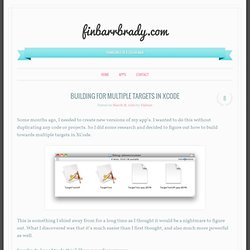
Objective c - How to prevent navigation bar from covering top of view in iOS 7. Cross-Compiling Android Applications to the iPhone. Sheet Programming Topics: About Sheets. A sheet is simply a dialog attached to a specific window, ensuring that a user never loses track of which window the dialog belongs to.
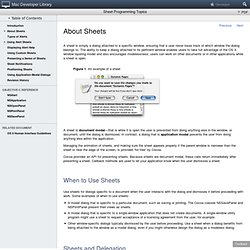
The ability to keep a dialog attached to its pertinent window enables users to take full advantage of the OS X window layering model and also encourages modelessness; users can work on other documents or in other applications while a sheet is open. A sheet is document modal—that is while it is open the user is prevented from doing anything else in the window, or document, until the dialog is dismissed.
In contrast, a dialog that is application modal prevents the user from doing anything else within the application. Managing the animation of sheets, and making sure the sheet appears properly if the parent window is narrower than the sheet or near the edge of the screen, is provided “for free” by Cocoa.
Slick's Definitive Guide To Properties. I keep answering similar questions with similar answers, so I'm trying to put this stuff in one place.
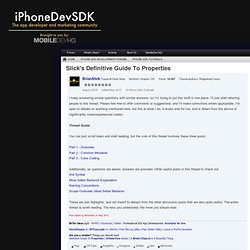
I'll just start referring people to this thread. Please feel free to offer comments or suggestions, and I'll make corrections where appropriate. I'm open to debate on anything mentioned here, but this is what I do, it works well for me, and is drawn from the advice of significantly more-experienced coders. Thread Guide You can just scroll down and start reading, but the core of this thread involves these three posts:
Getting Started With Core Data In iOS 5 Using Xcode Storyboards. Recently I mentioned an excellent tool for generating Core Data classes, and another popular resource for developers using Core Data is Magical Record providing a library for using Core Data utilizing the Active Record pattern.
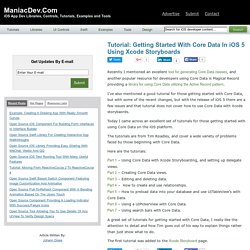
I’ve also mentioned a good tutorial for those getting started with Core Data, but with some of the recent changes, but with the release of iOS 5 there are a few issues and that tutorial does not cover how to use Core Data with Xcode storybaords. Today I came across an excellent set of tutorials for those getting started with using Core Data on the iOS platform. The tutorials are from Tim Roadley, and cover a wide variety of problems faced by those beginning with Core Data. Here are the tutorials: » Core Data Basics Part 1 – Storyboards, Delegation Tim Roadley. Welcome to my tutorial set ‘Core Data Basics’.
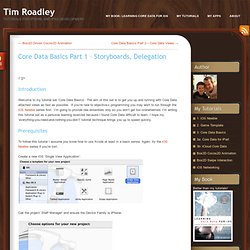
The aim of this set is to get you up and running with Core Data attached views as fast as possible. If you’re new to objective-c programming you may wish to run through the iOS Newbie series first. I’m going to provide raw essentials only so you don’t get too overwhelmed. Core Data Tutorial for iOS: Getting Started. Core Data Failed Banks Model Diagram Swift Update: Check out our book Core Data by Tutorials for the latest on Core Data in iOS 8 and Swift!
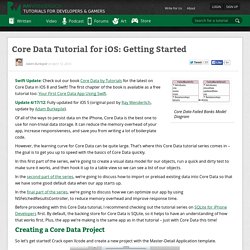
How To Preserve User Data Using SQLite or Core Data on Apple Devices. When building an iOS application, one thing to consider is a concept called “data persistence.”
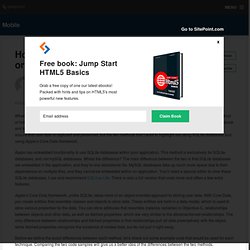
Data persistence is a method of holding onto data in case the application or device is reset. No one wants to be playing a game or updating their checkbook and lose everything after a reset because a poorly-designed app did not store their information. There are many ways to ensure that user data is captured and preserved, but the two methods that I want to highlight are using SQLite databases and using Apple’s Core Data framework. Apple has embedded functionality to use SQLite databases within your application. This method is exclusively for SQLite databases, and not mySQL databases. Apple’s Core Data framework, unlike SQLite, takes more of an object-oriented approach to storing user data. Before we define the exact differences between each method, let’s check out some example code that would be used for each technique. Why Core Data Is a Bad Idea - Alastair’s Place.
OK, so I’m being a little mischievous here; it’s possible that, for your application, Core Data is a good fit.
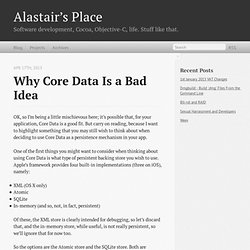
But carry on reading, because I want to highlight something that you may still wish to think about when deciding to use Core Data as a persistence mechanism in your app. One of the first things you might want to consider when thinking about using Core Data is what type of persistent backing store you wish to use. Apple’s framework provides four built-in implementations (three on iOS), namely: XML (OS X only)AtomicSQLiteIn-memory (and so, not, in fact, persistent) Of these, the XML store is clearly intended for debugging, so let’s discard that, and the in-memory store, while useful, is not really persistent, so we’ll ignore that for now too.
So the options are the Atomic store and the SQLite store. A lot of people therefore plump for the SQLite store. Jonathan Ellis » Working with SQLite in Objective-C/iOS. The Cocoa API provides Cocoa Touch which is a great (and powerful!)
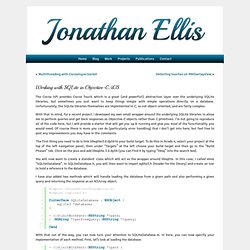
Abstraction layer over the underlying SQLite libraries, but sometimes you just want to keep things simple with simple operations directly on a database. Unfortunately, the SQLite libraries themselves are implemented in C, so not object-oriented, and are fairly complex. With that in mind, for a recent project I developed my own small wrapper around the underlying SQLite libraries to allow me to perform queries and get back responses as Objective-C objects rather than C primitives. I’m not going to reproduce all of the code here, but I will provide a starter that will get you up & running and give you most of the functionality you would need. Of course there is more you can do (particularly error handling) that I don’t get into here, but feel free to post any improvements you may have in the comments. Database - Make a program able to save data with objective-c.
Cocoa for Scientists (XXXIII): 10 Uses for Blocks in C/Objective-C. By Drew McCormack Snow Leopard brought with it blocks (closures) for the C and Objective-C languages.
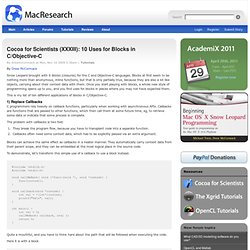
Blocks at first seem to be nothing more than anonymous, inline functions, but that is only partially true, because they are also a lot like objects, carrying about their context data with them. Once you start playing with blocks, a whole new style of programming opens up to you, and you find uses for blocks in places where you may not have expected them. This is my list of ten different applications of blocks in C/Objective-C. 1) Replace Callbacks C programmers rely heavily on callback functions, particularly when working with asynchronous APIs. Ry's Objective-C Tutorial. ‹ Back to Ry’s Objective-C Tutorial Blocks are Objective-C’s anonymous functions. They let you pass arbitrary statements between objects as you would data, which is often more intuitive than referencing functions defined elsewhere. In addition, blocks are implemented as closures, making it trivial to capture the surrounding state. Creating Blocks. Introducing the iOS 6 Feast!
This post is also available in: Japanese, Arabic If you're new here, you may want to subscribe to my RSS feed or follow me on Twitter. Thanks for visiting! Today is a day to celebrate – the iOS 6 NDA has been lifted, so we can finally talk about the iOS 6 SDK! The iOS Tutorial Team and I believe that iOS 6 is one of the most exciting releases yet. iOS 5 Storyboard: How To use Segues, Scenes and Static Content UITableViews. With iOS 5, Storyboards represent a significant change to how we, as developers, construct our user interfaces using Interface Builder. So far my experience of Storyboards has been extremely positive however, resources are thin on the ground and with this post I hope to pass on some of my initial experiences.
For a walk through of some of the basics and common pitfalls check out my YouTube video. I have also recently created a practical example around todo lists with a backend system and a full explanation of how to use Storyboards in a working application please check it out here. There are several key concepts that this article will cover the first is the concept of the Scene. Within Storyboards every UIViewController represent one screen of content.
Other extremely useful features are, Static Cells as your UITableView Content and Prototype Cells. Scenes and Segues As previously stated a scene represents one screen of content. iOS 5 SDK: UIAlertView Text Input and Validation. With the release of the iOS 5 SDK, the UIAlertView class has been updated to natively support text input, secure text input, and username/password form fields. This quick tip will demonstrate how to take advantage of these new enhancements! In a previous full-length tutorial for beginners, I walked the reader through setting up a project with a custom button and background. I'll use the project created in that tutorial as the starting point for this one. Introducing Alert View Styles The layout and form elements of a UIAlertView can now be easily and quickly controlled by setting the alertViewStyle property.
iPhone Development 101. Rapture In Venice: iOS, Android Mobile Development Shop. For many iOS developers, layers are a lower-level, complex version of the UIView. In reality, it’s the UIView which is a thin layer on top of CALayer. Unfortuntely, 95% of the iOS books and documentation out there talk almost exclusively about the UIKit and so it’s no surprise we get that impression. In this blog, I’m going to explain the difference between UIView and CALayer, tell you when you should be using either, and demonstrate the power of layers by creating a working clock.
UIView vs. CALayer Despite what many developers think, it’s the CALayer that’s the fundamental drawing unit in iOS. OpenGL ES Programming Guide for iOS: About OpenGL ES. The Open Graphics Library (OpenGL) is used for visualizing 2D and 3D data. It is a multipurpose open-standard graphics library that supports applications for 2D and 3D digital content creation, mechanical and architectural design, virtual prototyping, flight simulation, video games, and more.
iPhone app distribution made easy - Part 1. Animate UITableView Cell Height Change. How To Make An Interface With Horizontal Tables Like The Pulse News App: Part 2. This is a blog post by iOS Tutorial Team member Felipe Laso, an independent iOS developer and aspiring game designer/programmer. Multithreading and Grand Central Dispatch on iOS for Beginners Tutorial. Multithreading and Grand Central Dispatch on iOS for Beginners Tutorial. High Order Blog : Appropriate Use of C Macros for Objective-C Developers. Objective c - Why the retain cycle warning not thrown. Modal View Controller Example – Part 1. In your iPhone app, you’ll probably be spending most of the time pushing new view controllers to the stack in order to show screen flow. Sometimes, though, you just want to popup a screen for quick display or input. All about OpenGL ES 2.x – (part 1/3) Hello everyone!
The Categorized OpenGL ES Tutorial Collection. I’ve received several requests for this, and I agree that finding the right OpenGL ES tutorial can be difficult so what I’ve decided to do is go through many of the available tutorials and order them by both degree of difficulty, and the native device type for the tutorials. For information on OpenGL ES 2.0 with GLKit please visit the GLKit tutorial page. Below you will find OpenGL ES tutorials covering OpenGL ES 2.0, 1.1, 1.0, 1.x, for the Apple iPhone, Google Android, Pocket PC, and Microsoft Windows Mobile. Any of these tutorials cannot be converted from one device to another, but the original device type for each tutorial is listed. Please note, i have only listed 2 OpenGL ES 2.0 tutorials as there just aren’t many available, there is the OpenGL ES 2.0 Programming Guide which contains a set of OpenGL ES 2.0 tutorials and examples that run on the iPhone.
LLDB to GDB Command Map. Intermediate Debugging with Xcode 4.5. Advance debugging in XCode. LLDB to GDB Command Map. Code:Explained Adventure: A Quick Tour of the Project. Objective c - iOS popovers as menu tutorial. Location Awareness Programming Guide: Making Your App Location-Aware. Setting up an Automated Build in an iOS environment – part 3. How to make an IPA on XCode 4.3. Octo-online/Xcode-formatter. UniversalIndentGUI. NSNotificationCenter tutorial. Archive Tutorials. Reachability: Classes/Reachability.m. Objective c - How to check for an active Internet Connection on iPhone SDK. How To Get the Current User Location in iPhone App.