

Switch on GPS automatically when you use MAPS - a guide for the NOOB!! On Tuesday, May 15, 2012 2:22:12 AM UTC-7, RudeboyX wrote:For those suffering GPS turning off just because you leave Maps to useanother app, you can do the following for exit task set "if" variable along with the GPS off action. set thevariable to (IF - %WIN -Matches- "NAME OF LAUNCHER/HOME").
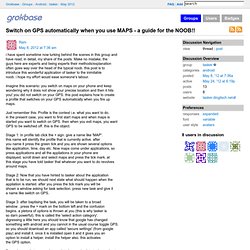
That way, if you hold the home button to bring up recent apps, you canbrowse and use other apps and your GPS will remain on and connected stillwhilst using other apps. then return to maps and all is OK. If you actually press the back button, then maps will exit to your homescreen/launcher and complete its task by turning off the GPS. 15+ Awesome Android Tasker Profiles & Tutorials.
Tasker is one of the best applications ever built for android and is among the important reasons why I chose an android as my companion.

From automating phone profiles to acting as a location reminder tool, it does everything that I can think of and pushes the limit of the phone to a new height. I’m not really a tasker guru but I’ve played with it for long and have collected a bunch of profiles that make my (already awesome) phone even awesome. Basic Things to be known Adding a new Profile Click on New –> Give it a name –> Add a Context. New Task Tap on the + icon and then, select an action category. I suppose you’ve got the basic ideas. 1. An anti-theft application is among the most essential app for your multi-hundred bucks phone. A) Tracking with GPSLifehacker has written a very detailed tutorial on getting your phone’s location with GPS. 2. 3. Context: State –> USB Plugged Action: Net –> USB Tether 4. Context: State –> Calendar Entry (Available – No) Action: Audio –> Silent Mode. 9 Ways to Make Android automatic with Tasker. Tasker is the ultimate Android app.
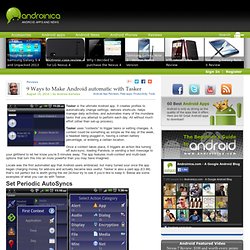
It creates profiles to automatically change settings, delivers shortcuts, helps manage daily activities, and automates many of the mundane tasks that you attempt to perform each day. All without much effort (other than set-up process). Tasker uses “contexts” to trigger tasks or setting changes. A context could be something as simple as the day of the week, a headset being plugged in, having a certain battery percentage, or entering a certain location.
Once a context takes place, it triggers an action like turning off auto-sync, loading Pandora, or sending a text message to your girlfriend to let her know you’re 5 minutes away. Locale was the first automated app that Android users embraced, but many turned sour once the app began charging money for add-ons and actually became less useful. Set Periodic AutoSyncs AutoSync is great for keeping you up to date, but not for conserving battery. Open Media apps list when headset plugged in Create settings widgets. Ubuntucat » Blog Archive » My “Juice Defender” Tasker Profiles. In response to My Favorite Android App: Tasker, one reader asked how I set up my battery conserving profiles.
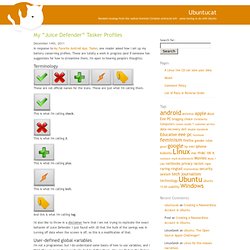
These are totally a work in progress (and if someone has suggestions for how to streamline them, I'm open to hearing people's thoughts). Terminology These are not official names for the icons. These are just what I'm calling them. This is what I'm calling check. This is what I'm calling X. This is what I'm calling plus. This is what I'm calling bolt. And this is what I'm calling tag. I'd also like to throw in a disclaimer here that I am not trying to replicate the exact behavior of Juice Defender.
User-defined global variables I'm not a programmer, but I do understand some basics of how to use variables, and I think the way I use these I actually had to define them. Data on when screen is on Click plus to add a New Profile Name.