

How to share your 3G connection. In an earlier post I was speculating how disruptive a Nokia N80 or other WLAN enabled phone could be as WLAN access point which lets several people share the same UMTS Internet connection.
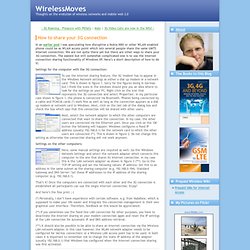
We are not quite there yet but there are other ways to share your 3G connection. The easiest but still somewhat complicated one is to use the Internet connection sharing functionality of Windows XP. Here’s a short description of how to do it: Settings for the computer with the 3G connection: To use the Internet sharing feature, the 3G 'modem' has to appear in the Windows Network settings as either a dial up modem or a network card. Next, select the network adapter to which the other computers are connected that want to share the connection. Settings on the other computers: Here, some manual settings are required as well.
That’s it! And here’s the fine print ;-) (***) It should also be possible to be able to share an Internet connection via the Wireless LAN network adapter. DIY HDD Enclosure idea? Linux. 1.
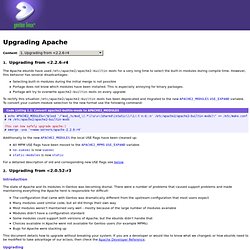
Upgrading from <2.2.6-r4 The Apache ebuilds have used /etc/apache2/apache2-builtin-mods for a very long time to select the built-in modules during compile time. However, this behavior has several disadvantages: Selecting built-in modules during the initial merge is not possible Portage does not know which modules have been installed. This is especially annoying for binary packages. To rectify this situation /etc/apache2/apache2-builtin-mods has been deprecated and migrated to the new APACHE2_MODULES USE_EXPAND variable. Additionally to the new APACHE2_MODULES the local USE flags have been cleaned up: All MPM USE flags have been moved to the APACHE2_MPMS USE_EXPAND variable no-suexec is now suexec static-modules is now static For a detailed description of old and corresponding new USE flags see below. 2. Introduction The state of Apache and its modules in Gentoo was becoming dismal. This document details how to upgrade without breaking your system.
Upgrading 3. 4. Change Ubuntu Bootsplash Theme - Usplash customization guide. Actually, this guide is for all flavors of Ubuntu including Kubuntu, Xubuntu or Edubuntu and it will help you to easily change the boot splash of your operating system.
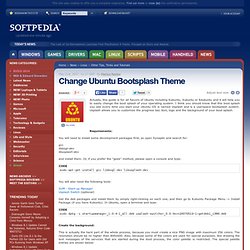
I think you should know that this boot splash you see every time you start your Ubuntu OS is named Usplash and is a userspace bootsplash system. Usplash allows you to customize the progress bar, text, logo and the background of your boot splash. Requirements: You will need to install some development packages first, so open Synaptic and search for: gcclibbogl-devlibusplash-dev and install them. Sudo apt-get install gcc libbogl-dev libusplash-dev You will also need the following tools: SUM - Start-up ManagerUsplash Switch (optional) Get the deb packages and install them by simply right-clicking on each one, and then go to Kubuntu Package Menu -> Install Package (if you have Kubuntu). Sudo dpkg -i startupmanager_1.0.4-1_all.deb usplash-switcher_0.0.0svn20070519-1~getdeb1_i386.deb Create the background: Search basics : More search help - Web Search Help.