

Embed Videos with Google Drive- A Useful Tip for Teachers. Yapp - App yourself! Using an iPad as a Document Camera. S Most Popular Posts On iPad Integration. TeachThought is officially ten weeks old (yay us!)
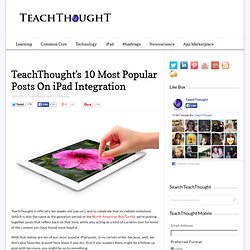
, and to celebrate that incredible milestone (which is also the same as the gestation period of the North American Box Turtle), we’re putting together posts that reflect back on that time, while also acting as a kind of curation tool for some of the content you have found most helpful. With that, below are ten of our most popular iPad posts, in no certain order, because, well, we don’t play favorites around here (even if you do). And if you suspect there might be a follow up post with ten more, you might be on to something. 1. The Past, Present, and Future of the iPad in Learning A look at the evolution of the iPad’s use in the classroom in stages: the early “Gee Wiz” era, the current App era, and the coming Personalized era. 2. 25 Ways to Use the iPad in the Classroom by Complexity 3. 10 Questions to Ask Yourself Before Deploying iPads 4.
The iPad is great, but what does it actually “do” in the classroom? 6. 7. 8. 9. Guided Access on Your Student iPads. If you've updated to iOS6 on your classroom iPads, there may be a few features of which you are unaware.
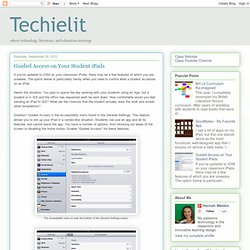
The option below is particularly handy when you need to control what a student accesses on an iPad. Here's the situation: You plan to spend the day working with your students using an App, but a student is in ISS and the office has requested work be sent down. How comfortable would you feel sending an iPad to ISS? What are the chances that the student actually does the work and avoids other temptations? Solution? After Guided Access is turned on and a passcode is set, open the app you need to use and triple click to start Guided Access mode. To exit Guided Access, all that is required is to triple click the home button and type in the passcode. Now the iPad can be handed to the student, and you can be confident that they will only have access to the app where you need them to complete their work. A Friendly Guide to Deploying iPads at Your School.
For personal use, the iPad is a breeze to set up.
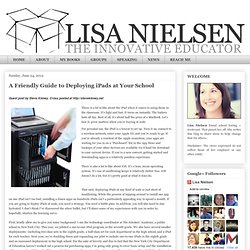
Turn it on, connect to a wireless network, enter your Apple ID, and you’re ready to go. If you’re already a resident of the Apple ecosystem, your apps are waiting for you in on a “Purchased” list in the App Store and backups of your other devices are available via iCloud for download to your current device. If you’re a new convert, getting started and downloading apps is a relatively painless experience. There is also a lot to like about iOS. It’s a lean, mean operating system. That said, deploying iPads at any kind of scale is just short of maddening. First, kindly allow me to give you some background. Consider this a freshman level tutorial. On paper, Lion Server should work.
Apple Configurator is a fickle mistress. Some caveats: Apple Configurator has three modes: Prepare, Supervise, and Assign. Prepare mode has a few options that you can tweak to your tastes. Step one is to get your iPads updated to iOS 5.1 and turn on supervision. Apple iPad Tutorial Part 1. Apple iPad Tutorial Part 2. Apple iPad Tutorial Part 3. Apple iPad Tutorial Part 4.