

Numbered Wallpapers. How to Save and Set Wallpaper The wallpapers are stored on my Copy account.
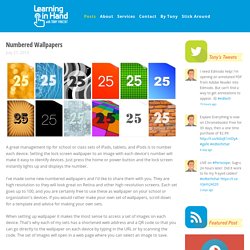
Copy gives you 15 GB of free storage space (plus 5 extra if you sign up through this link). Compare that to the 2 GB Dropbox offers for free. My Dropbox space is getting low, so I decided to put some of that Copy space to good use. After you follow the wallpaper link or scan the QR code, the gallery page from Copy will be displayed. If you're using iOS, open the Photos app. If you're using Android, open Settings and choose Display. Now the device has brand new wallpaper that identifies it! If possible, have students help set the wallpapers–it will take a lot less time when you have help.
Students as Wallpaper Designers Even if each of your students have a device or bring their own, I think having identifying wallpaper is important, and there are lots of ways student can make their own wallpapers. Make Your Own Numbered Wallpaper When I first made numbered wallpapers in 2010 it took a lot of time. Zig Zagging : Efficient App Organization for Apple Configurator. I really haven't spent much, if any, time on this blog discussing Apple Configurator, and I think it's about time I do.
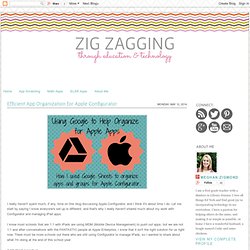
Let me start by saying I know everyone's set up is different, and that's why I really haven't shared much about my work with Configurator and managing iPad apps. I know most schools that are 1:1 with iPads are using MDM (Mobile Device Management) to push out apps, but we are not 1:1 and after conversations with the FANTASTIC people at Apple Enterprise, I know that it isn't the right solution for us right now. There must be more schools out there who are still using Configurator to manage iPads, so I wanted to share about what I'm doing at the end of this school year.
A bit about our set up - I work at a small elementary school, so we have 1 computer to manage all the apps and iPads on our campus. Last year each grade level handed me a handwritten list of apps for their grade level. The Top 10 iPad Tips For Teachers. How I Transformed The iPad Workflow In My School. With all of the iPads flooding into schools these days, many other classroom systems have come under scrutiny.
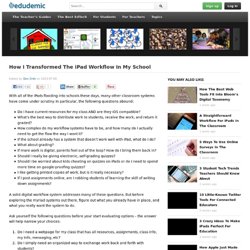
In particular, the following questions abound: Do I have current resources for my class AND are they iOS compatible? What’s the best way to distribute work to students, receive the work, and return it graded? How complex do my workflow systems have to be, and how many do I actually need to get the flow the way I want it? If the school already has a system that doesn’t work well with iPad, what do I do? A solid digital workflow system addresses many of these questions. Ask yourself the following questions before your start evaluating options – the answer will help narrow your choices: Do I need a webpage for my class that has all resources, assignments, class info, my info, messaging, etc? If you chose (1), you want a Learning Management System (LMS) like Moodle , Haiku , and Canvas . eBackpack as Solution. iPad v iPad Mini – I’m a Teacher and I would choose… There are more and more options available to educators who want to use tablet technology in the classroom.
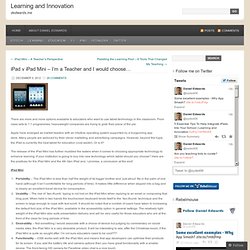
From class sets to 1:1 programmes, heavyweight companies are trying to grab their piece of the pie. Apple have emerged as market leaders with an intuitive operating system supported by a burgeoning app store. Many people are seduced by their clever marketing and advertising campaigns. 10 reasons I love using Edmodo in my iPad classroom… Edmodo is THE iPad Workflow Solution. The world of iPad workflow just got a whole lot easier.
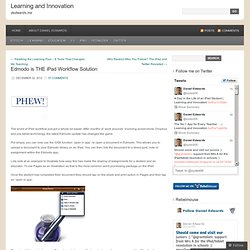
After months of ‘work arounds’ involving screenshots, Dropbox and pre-tablet technology, the latest Edmodo update has changed the game. Put simply, you can now use the iOS6 function ‘open in app’, to open a document in Edmodo. This allows you to upload a document to your Edmodo library on an iPad. You can then link the document to a direct post, note or assignment within the Edmodo app. Lets look at an example to illustrate how easy this has made the sharing of assignments for a student and an educator. Once the student has completed their document they should tap on the share and print option in Pages and then tap on ‘open in app’. They should then select open in Edmodo and choose a file type to share – I can recommend the ‘Word’ option as this works well with the Edmodo annotation tool. This will upload the document to the student’s library (Backpack). 39 Sites For Using iPads in the Classroom. Pages Friday, October 7, 2011 39 Sites For Using iPads in the Classroom How Much Did Steve Jobs Change the World?
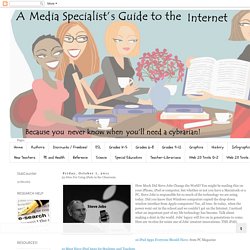
You might be reading this on your iPhone, iPad or computer, but whether or not you have a Macintosh or a PC, Steve Jobs is responsible for so much of the technology we are using today.
Apple TV in Schools. Apple TV (US$99) is a box you attach to the projector / TV that picks up the screen of any iPad and displays it without the need for wires!
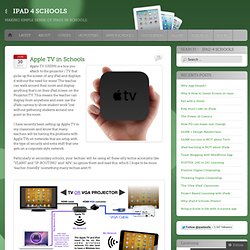
The teacher can walk around their room and display anything that’s on their iPad screen on the Projector/TV. This means the teacher can display from anywhere and even use the iPads camera to show student work ‘live’ without gathering students around one point in the room I have recently been setting up Apple TV in my classroom and know that many teachers will be having the problems with Apple TVs on networks that are setup with the type of security and extra stuff that one gets on a corporate style network. Particularly in secondary schools, your ‘techies’ will be using all these silly techie acronyms like “VLANS” and “IP-ROUTING” and “APs”, so ignore them and read this, which I hope to be more ‘teacher-friendly’ (something many techies aren’t!)
. STEP 1: Connecting the Apple TV box to your projector / TV. Apple Tvs are best on a network cable 3. 1. 2.