

Visual version control for designers. Designing for the Retina display. iOS Photoshop Actions & Workflows. Download: Bjango Actions 3.1 Pixel Snapping On and Pixel Snapping Off These enable and disable Snap Vector Tools and Transforms to Pixel Grid.
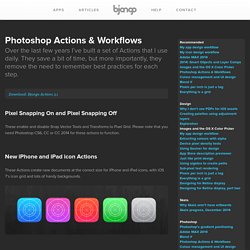
Please note that you need Photoshop CS6, CC or CC 2014 for these actions to function. New iPhone and iPad icon Actions These Actions create new documents at the correct size for iPhone and iPad icons, with iOS 7’s icon grid and lots of handy backgrounds. New Apple Watch, iPhone and iPad document Actions These Actions create new documents at Retina device sizes, at 72PPI with some handy elements, and no colour profile attached. New iPhone Portrait (all models) An action that creates a 414×736 document (the size of the iPhone 6 Plus, in iOS points), with guides for all iPhone models, including iPhone 6, iPhone 5 and the original iPhone.
New 512×512 and 1024×1024 document Actions As above, but for 512×512 and 1024×1024 pixel documents, mostly for icons. Don’t Colour Manage Set Global Light to 90° View Shadow Detail Add Colour Blindness Testing Show Optimal Size. Codrops. Design showcase of the best looking iPhone/iPad app icons, app interfaces, app websites & resources. iPhone 4 GUI PSD (Retina Display) Thanks for you patience on this one.
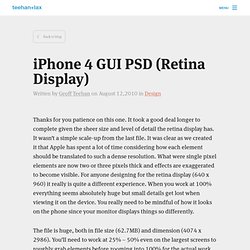
It took a good deal longer to complete given the sheer size and level of detail the retina display has. It wasn’t a simple scale-up from the last file. It was clear as we created it that Apple has spent a lot of time considering how each element should be translated to such a dense resolution. What were single pixel elements are now two or three pixels thick and effects are exaggerated to become visible. For anyone designing for the retina display (640 x 960) it really is quite a different experience. The file is huge, both in file size (62.7MB) and dimension (4074 x 2986). App Icon Template. How To Design A Gorgeous Big UI Button In Photoshop. In this tutorial we’re going to be creating a gorgeous and modern user interface button suitable for the web or a mobile interface design.
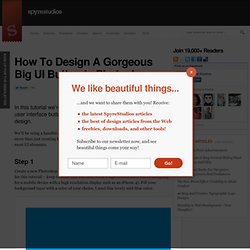
We’ll be using a handful of Photoshop techniques that are bound to come in handy for more than just creating buttons; in fact, the techniques we’ll be using are often used in most UI elements. Step 1 Create a new Photoshop document (I’ve used a 1000×1000 pixel RGB 72dpi document for this tutorial – keep in mind this will need to be a high resolution if you’re designing for a mobile device with a high resolution display such as an iPhone 4). Fill your background layer with a color of your choice, I used this lovely mid-blue color. To add a nice little bit of texture to our background I’m using a lovely vintage-style photograph of a cloud. With the textures layer selected, go to Image > Adjustments > Desaturate to turn your image black and white.
Lower the opacity of your layer to somewhere in between 5-25%. Step 2. 50 tips for designing brilliant iOS apps. 1 A touchscreen interface might be flexible and intuitive, but it’s not perfect.
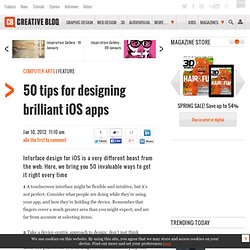
Consider what people are doing while they’re using your app, and how they’re holding the device. Remember that fingers cover a much greater area than you might expect, and are far from accurate at selecting items. 2 Take a device-centric approach to design: don’t just think about the size of the screen, but also where and when it will be used. The peak hours of iPad usage for entertainment purposes might be 8-11pm, before bed, whereas an iPhone might be used standing in the bus queue or in a coffee shop. Take different usage scenarios into consideration throughout the design process – including things like how far the screen will be held from users’ faces. Designing Icons - 35 tutorials. Every person who is using internet must watch the icons, because icons are the part and parcel of every site and we can say that icons also make some extra attraction in your site.
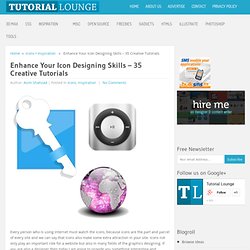
Icons not only play an important role for a website but also in many fields of the graphics designing. If you are also a designer then today I am going to provide you something interesting and valuable, so now for your icon designing isn’t a big deal you can easily improve your designing skills, below you can see the 35 creative and useful tutorials for all the people who want to have icon designing skills at their finger tips. USB Hard Drive Device Icon – Photoshop Tutorial USB Hard Drive Device Design. Weirdsgn. iOS Fonts. 45 iPad iOS Interface Showcase - Inspiration. Apple released the new ipad few weeks ago and within a week, it reached 3 million sales!
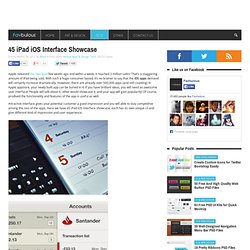
That’s a staggering amount of iPad being sold. With such a huge consumer based, it’s no brainer to say that the iOS apps demand will certainly increase dramatically. However, there are already over 500,000 apps (and still counting) in Apple appstore, your newly built app can be buried in it! If you have brilliant ideas, you will need an awesome user interface! People will talk about it, other would showcase it, and your app will gain popularity!
Attractive interface gives your potential customer a good impression and you will able to stay competitive among the rest of the apps. About Kevin Kevin Liew is a web designer and developer and keen on contributing to the web development industry.