

Networking Articles & Tips for Windows Server 2003, 2008 & Vista.
Five must-have portable networking tools. Having all your tools in one place certainly makes your job easier.
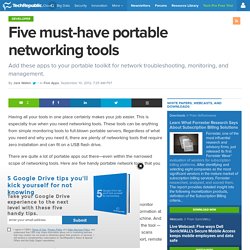
This is especially true when you need networking tools. These tools can be anything from simple monitoring tools to full-blown portable servers. Regardless of what you need and why you need it, there are plenty of networking tools that require zero installation and can fit on a USB flash drive. There are quite a lot of portable apps out there—even within the narrowed scope of networking tools. Here are five handy portable network tools that you can add to your on-the-go toolkit. Note: This list is also available as a photo gallery. 1: ConnectionMonitoring ConnectionMonitoring (Figure A) is a simple tool that allows you to monitor incoming and outgoing socket connections. Figure A ConnectionMonitoring 2: TCPView TCPView (Figure B) is like Netstat with a power boost.
Figure B TCPView 3: DNS Benchmark DNS Benchmark (Figure C) allows you to do exactly what the name implies — benchmark your DNS servers. Figure C DNS Benchmark. Use jperf and Wireshark for troubleshooting network issues. Scott Reeves explains how to use jperf to simulate a TCP or UDP connection and then use Wireshark to analyze the traffic in order to help pinpoint network issues.

In a previous post on jperf, I wrote about using jperf to check network performance. In a later post, I mentioned using filters on Wireshark to analyze traffic. Combining jperf with Wireshark gives you (respectively) a tool to simulate network traffic and a tool to probe and capture what is taking place on the network whilst the simulation is running. This post gives a short example on how to use both tools. First a brief recap: jperf needs two computers: one to act as the server and one as the client. Figure A Click on images to enlarge. You can change the parameters once you've had a few run-throughs, but for the purpose of this example, we'll leave them as they are. On the client laptop (which, in this case, was a Linux netbook) jperf ran for 10 seconds (the default). Figure B Figure C Figure D Figure E Figure F Figure G. Proving the Network is Not the Problem With iperf. When an application fails to perform as expected, the network is often the first thing blamed.
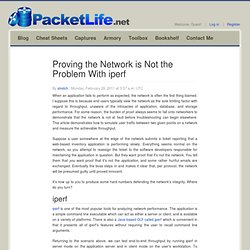
I suppose this is because end users typically view the network as the sole limiting factor with regard to throughput, unaware of the intricacies of application, database, and storage performance. For some reason, the burden of proof always seems to fall onto networkers to demonstrate that the network is not at fault before troubleshooting can begin elsewhere. This article demonstrates how to simulate user traffic between two given points on a network and measure the achievable throughput. Suppose a user somewhere at the edge of the network submits a ticket reporting that a web-based inventory application is performing slowly.
Everything seems normal on the network, so you attempt to reassign the ticket to the software developers responsible for maintaining the application in question. It's now up to you to produce some hard numbers defending the network's integrity. Open Source Testing Tools, Network Management Tools, Automated Test Tools. A Tcpdump Tutorial and Primer. PortQry. This article discusses the new features and functionality that are available in PortQry Command Line Port Scanner version 2.0.
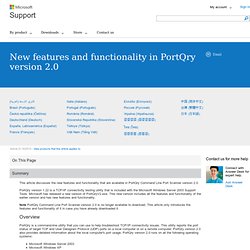
PortQry version 1.22 is a TCP/IP connectivity testing utility that is included with the Microsoft Windows Server 2003 Support Tools. Microsoft has released a new version of PortQryV2.exe. This new version includes all the features and functionality of the earlier version and has new features and functionality. Note PortQry Command Line Port Scanner version 2.0 is no longer available to download. This article only introduces the features and functionality of it in case you have already downloaded it. Overview PortQry is a command-line utility that you can use to help troubleshoot TCP/IP connectivity issues. Port status reporting PortQry reports the status of a port in one of the following ways:LISTENING This response indicates that a process is listening on the target port. PortQry version 2.0 features LDAP support portqry -n -p udp -e 389 Sample output RPC support.