

Illustrator Training: Top 10 Time Saving Tips « Silicon Beach Training Resources. Creative Nerds - Part 4. The Ultimate Collection Of Tutorials For Mastering The Mesh Tool. A wide collective of tutorials ranging from the basic fundamental tutorials for learning the mesh tool to more advanced technical tutorial to master the technical aspects of the mesh tool.
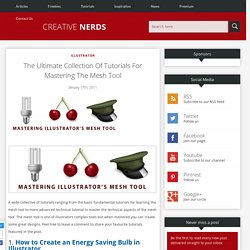
The mesh tool is one of illustrators complex tools but when mastered you can create some great designs. Feel free to leave a comment to share your favourite tutorials featured in the post. 1. How to Create an Energy Saving Bulb in Illustrator How to create an energy saving bulb with the help of the Illustrator’s Mesh Tool. 2. Photoshop Tutorials - Paper Curl Tutorial (part 1/2) Note This tutorial was created using Photoshop 6.
However, by converting some of the quick-keys and menu items mentioned, it can be made to work in any version of Photoshop. You should also be somewhat familiar with creating Paths before attempting this tutorial. This is not a beginner's tutorial. But feel free to try it if you like. Ok lets start by creating a New Document (Ctrl/Cmd+n). NOTE If you like, you can go ahead now and import/insert/or create your own textured background image -- like I have here with the marble texture as my background. NOTE If you get confused at any point, try using this Quick-View Image Sequence to help make things clearer. Saving Time With Smart Objects « Silicon Beach Training Resources.
Mprehensive Guides For Understanding The Basic Fundamentals Of Illustrator. Illustrator CS5 New Features. Illustrator CS5 is here!
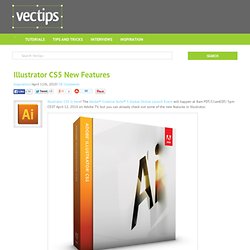
The Adobe® Creative Suite® 5 Global Online Launch Event will happen at 8am PDT/11amEDT/ 5pm CEST April 12, 2010 on Adobe TV, but you can already check out some of the new features in Illustrator. Illustrator CS5 New Features Perspective Drawing Use perspective grids to draw shapes and scenes in accurate 1-, 2-, or 3-point linear perspective. Create the look of realistic depth and distance with snap-to guides to quickly put objects, live text, and symbols into perspective.
Learn More… Beautiful Strokes Adjust stroke width interactively using new width handles. Bristle Brush Paint with vectors that resemble real‐world brush strokes. Crisp graphics for web and mobile devices Create vector objects precisely on the file’s pixel grid for delivering pixel-aligned artwork. Multiple artboard enhancements. Creative Beacon Quik-tips. Real World Illustrator. Artistic Inspirations AiVault graphic design blog. Tut > Illustrator >> The Blend Tool. Last updated The blend tool is a great way to build out shapes and design elements in Illustrator.
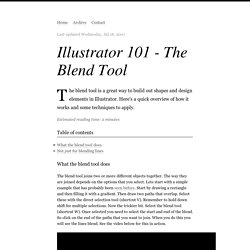
Here's a quick overview of how it works and some techniques to apply. Table of contents What the blend tool does The blend tool joins two or more different objects together. Illustrator 101 - The Blend Tool from George Ornbo on Vimeo. Once you have created your blend you can modify it by double clicking on the Blend Tool to bring up the options. Not just for blending lines The blend tool is not limited to lines. In this example I’ve used some of Bittbox’s custom brushes. So get working with the blend tool and you even end up making something like this! Have an update or suggestion for this article? Tags Recent Posts.
Creating vector curves and paths in Photoshop with the pen tool. Photoshop CS4 tutorial. 1 Vectors and paths explained As you know, Photoshop is primarily known for its ability to manipulate pixels, those tiny building blocks that join together so tightly that they seem to form a smooth image, usually a digital photograph.
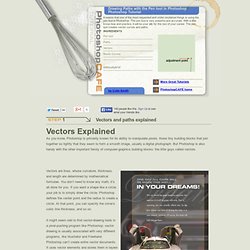
But Photoshop is also handy with the other important family of computer-graphics building blocks: the little guys called vectors. Vectors are lines, whose curvature, thickness, and length are determined by mathematical formulae. Creative Beacon Illustrator. How to open an ai or eps file in Photoshop. Many of you have asked me if it is possible to open and use our vector resources (.ai and .eps files) in Photoshop.
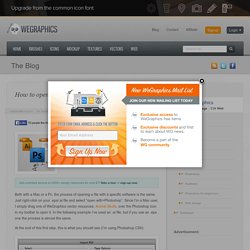
Well, it is, even if with evident limits. In this brief tutorial I’ll show you how to manage vectors using Photoshop and which are the advantages of using a vector software like Illustrator to work with these kind of files. Both with a Mac or a Pc, the process of opening a file with a specific software is the same. Just right-click on your .eps/.ai file and select “open with>Photoshop”. Since I’m a Mac user, I simply drag one of WeGraphics vector resources, Animal Skulls, over the Photoshop icon in my toolbar to open it. At the end of this first step, this is what you should see (I’m using Photoshop CS4): The most important thing to consider is the size. Illustrator’s Live Trace: Sketch to Vector - Smashing Magazine.
Advertisement In this post we will take a drawn design, scan it and clean it up in Photoshop, then trace it using the Live Trace feature in Adobe Illustrator.
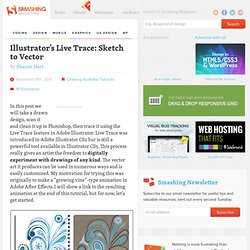
Live Trace was introduced in Adobe Illustrator CS2 but is still a powerful tool available in Illustrator CS5. This process really gives an artist the freedom to digitally experiment with drawings of any kind. The vector art it produces can be used in numerous ways and is easily customized. My motivation for trying this was originally to make a “growing vine”-type animation in Adobe After Effects. Scan and Clean Up. 101 Illustrator Tips & Tricks.
Learn the tricks to create to become a better illustrator by subscribing to my list of 101 Illustrator tips & tricks.
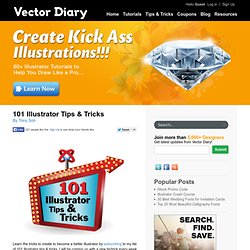
I will be coming up with a new tip/trick every week to help you speed up your work and uncover the secrets in Adobe Illustrator. . for free. About The Author: Tony Soh Hi. I'm the founder of Vector Diary. 20 Basic Illustrator Tutorials Every Beginner Should See. Learning a new software application can be a daunting task, especially when tackling an application that’s as deep as Adobe Illustrator!
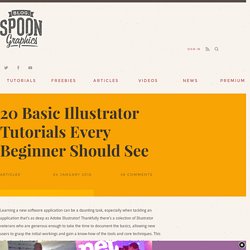
Thankfully there’s a colection of Illustrator veterans who are generous enough to take the time to document the basics, allowing new users to grasp the initial workings and gain a know-how of the tools and core techniques. This collection of hand-picked tutorials cover various tools, and provide plenty of useful hints and tips. Illustration Info » Illustrator Beginner’s Series. 101 Illustrator Tips & Tricks. A Comprehensive Guide: Illustrator’s Paintbrush Tool and Brush Panel.