

Fantastic InDesign Tuts from Vectortuts+ At Vectortuts+ we love your feedback, it helps us bring you the very best tutorials and articles about the things that you want to learn.
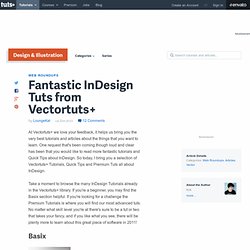
One request that's been coming though loud and clear has been that you would like to read more fantastic tutorials and Quick Tips about InDesign. So today, I bring you a selection of Vectortuts+ Tutorials, Quick Tips and Premium Tuts all about InDesign. Take a moment to browse the many InDesign Tutorials already in the Vectortuts+ library. If you're a beginner, you may find the Basix section helpful. If you're looking for a challenge the Premium Tutorials is where you will find our most advanced tuts.
Basix A Look Inside InDesign CS5InDesign CS5 has arrived with lot of new tools, panels and features. Color and InDesignFor this tutorial I will list a selection of my favorite InDesign shortcuts when working with color. QuickTips. Embracing Creative Distractions to Benefit Your Vector Art. Are distractions a negative issue when you're freelancing from home or creating a new piece of art?
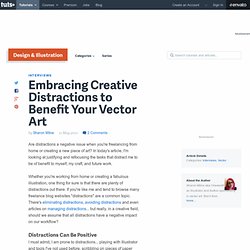
In today's article, I'm looking at justifying and refocusing the tasks that distract me to be of benefit to myself, my craft, and future work. Whether you're working from home or creating a fabulous illustration, one thing for sure is that there are plenty of distractions out there. If you're like me and tend to browse many freelance blog websites "distractions" are a common topic. There's eliminating distractions, avoiding distractions and even articles on managing distractions... but really, in a creative field, should we assume that all distractions have a negative impact on our workflow? Distractions Can Be Positive I must admit, I am prone to distractions... playing with Illustrator and tools I've not used before, scribbling on pieces of paper around my desk, browsing social networking sites, reading blogs... and I must admit, reading celebrity trash sites, it's my guilty pleasure. Design a Vintage Nintendo-style Controller and Cartridge.
Vintage meets modern with this unique video game tutorial.
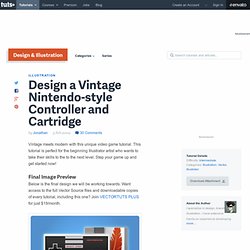
This tutorial is perfect for the beginning Illustrator artist who wants to take their skills to the to the next level. Step your game up and get started now! Final Image Preview Below is the final design we will be working towards. Want access to the full Vector Source files and downloadable copies of every tutorial, including this one? Step 1 Start by using the Rounded Rectangle Tool.
TIP: You can adjust the radius of the corners by holding the up or down arrow while you draw the shape. Step 2 Inside the rectangle draw three smaller shapes. Step 3 Use the Pathfinder to trim off one edge of the rectangle so only the top two corners have rounded edges. Step 4 Place the shape at the bottom, then duplicate and place a rotated version of the shape at the top.
Step 5 Continue to use simple shapes to compose the main portions of the controller. Ilustrator. How to Improvise Cheerful Forest Character Design in Adobe Illustrator. A lot of the pieces created in Adobe Illustrator are planned out well in advance.
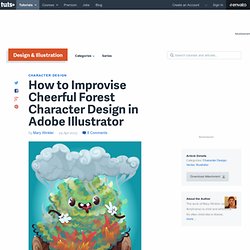
Sketches are imported, previous work traced, and you might build images with simple shape elements for graphic work. Get started with vector illustration. For me personally, vector illustration is one of the most satisfying and exciting creative outputs there is - once you've learned the basics it's pure enjoyment, playing with shapes and colour.
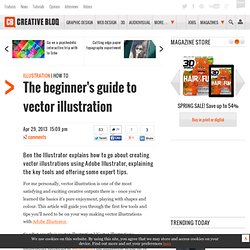
This article will guide you through the first few tools and tips you'll need to be on your way making vector illustrations with Adobe Illustrator. So what exactly is vector illustration? Vector illustrations produced in Adobe Illustrator (as opposed to pixel-based illustrations produced in Photoshop) are essentially made up of lines and points, which form shapes, which you then build up in layers to produce the artwork.
Here I'll take you through 10 steps that will introduce you to the fundamentals, including the key tools, and get you started on the road to translating your creative vision into incredible vector illustrations... 01. On first opening Illustrator, you’ll need an Artboard: this is the document/area you work on. 02. 03. 04. Draw a shape on the artboard with the Pencil Tool. 05. 06. Vecteezy. QVectors. Paid License information By buying this license you are granted a Lifetime License to use this design on your projects.
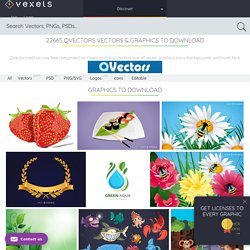
You will be allowed to use it for commercial, personal and educational projects without having to give attribution. You can also print merchandise (like t-shirts, mugs, etc) up to 500 copies per design and up to 10.000 with an Extended. Where can I use this design? Promotional use: You can make usage of this design in any print or electronic media, including websites, packaging and advertising without crediting attribution or copyright.
Merchandise use: Physical products where the image is the main reason why the product will be purchased. Vectorish. Illustrator tutorials: 80 amazing ideas to try today! Creating Simple Origami Style Typography in Illustrator. In this tutorial you will learn how to create a simple Origami style piece of Typography.
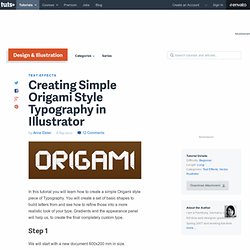
You will create a set of basic shapes to build letters from and see how to refine those into a more realistic look of your type. Gradients and the appearance panel will help us, to create the final completely custom type. Step 1 We will start with a new document 600x200 mm in size. Step 2 Before we start creating the type, we will make a background. Fill a rectangle of the same size as the canvas with brown. Step 3 The first letter we are going to create is the "O. " I will choose a width of 20mm for this paper stripe.
To begin, we will create a white 80x100 mm rectangle in the middle of the canvas. Creating Hero Versus Villain Character Archetypes – Vector Premium Tutorial. Adobe Illustrator and vector tutorials, from beginner to advanced. Illustrator tutorials: 80 amazing ideas to try today!