

Everything Ubuntu. Daily. 10 Free Apps that Turn your Ubuntu into Video Studio. Ubuntu has got some excellent FREE applications which can turn your PC into Live Studio!
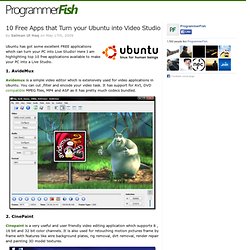
Here I am highlighting top 10 free applications available to make your PC into a Live Studio. 1. AvideMux Avidemux is a simple video editor which is extensively used for video applications in Ubuntu. You can cut ,filter and encode your video task. 2. Cinepaint is a very useful and user friendly video editing application which supports 8 , 16 bit and 32 bit color channels. 3. How can I ever miss this one? 4. Kino has got some excellent features. 5. Jahsakha is a great tool which allows to add effects and animation in real time with unlimited features. 6. Slideshow Creator can create DVD quality slide shows with some stunning effects like ken burns, pan and animated transitions. 7. Lives is a great integrated tool which mixes up non linear editing and real time video performance in one application. 8. 9. 10.
FFmpeg is yet another open source command line tool. 15 Great Tips For Ubuntu Power Users. 1.
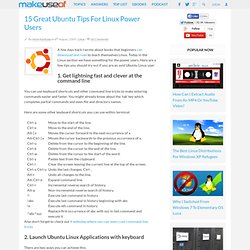
Get lightning fast and clever at the command line You can use keyboard shortcuts and other command line tricks to make entering commands easier and faster. You might already know about the ‘tab’ key which completes partial commands and even file and directory names. Here are some other keyboard shortcuts you can use within terminal: Also don’t forget to check out 4 websites where you can learn cool command line tricks 2. There are two ways you can achieve this: Use applications like Launchy or Gnome-Do that make it easier to launch applications by typing a few characters of the application’s name.Or you can summon gconf editor (Alt+F2 then type gconf-editor and hit enter), and navigate to apps > metacity > global_keybindings, double click on any of the run_command_N and type in the keyboard shortcut you want to assign to an application then make a mental note of the number N.
Also check out these Ubuntu keyboard shortcuts you might not know about. Top 10 Ubuntu Downloads - Ubuntu. Make Tech Easier - 9 Things You Need To Do/Install After Installing Ubuntu 9.04. After you have downloaded and installed Ubuntu 9.04, what is next thing you should do?
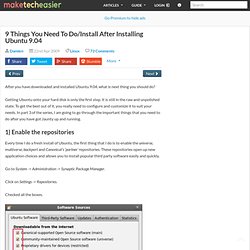
Getting Ubuntu onto your hard disk is only the first step. It is still in the raw and unpolished state. To get the best out of it, you really need to configure and customize it to suit your needs. In part 3 of the series, I am going to go through the important things that you need to do after you have got Jaunty up and running. 1) Enable the repositories Every time I do a fresh install of Ubuntu, the first thing that I do is to enable the universe, multiverse, backport and Canonical’s ‘partner’ repositories.
Go to System -> Administration -> Synaptic Package Manager. Click on Settings -> Repositories. Checked all the boxes. Go to the Third-Party Software tab. Close the window and press the Reload button at the top left corner to update the repositories. 2) Modifying GRUB menu The GRUB menu is the black screen that you see when you boot up your computer. 3) Configure Firewall 4) Wine 5) Ubuntu-Restricted-extras.