

How to Use Custom Vibrations in iOS 5. Now that you've installed iOS 5 on your iPhone, you can replace the default iPhone vibrate pattern with your own custom rhythms.
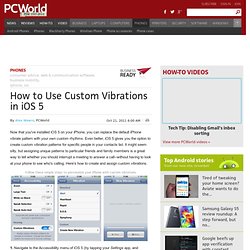
Even better, iOS 5 gives you the option to create custom vibration patterns for specific people in your contacts list. It might seem silly, but assigning unique patterns to particular friends and family members is a great way to tell whether you should interrupt a meeting to answer a call--without having to look at your phone to see who's calling. Here's how to create and assign custom vibrations. 1. Navigate to the Accessibility menu of iOS 5 (by tapping your Settings app, and selecting General and then Accessibility), and enable Custom Vibrations. 2. 3. 4.
Using Google Sync to connect to Google Calendar. Requirements Your personal device running iOS 10 or later or a company-owned device running iOS 11 or later Google Workspace account iTunes account An active version of Safari (Enable Safari in your device settings at SettingsGeneralRestrictions.)
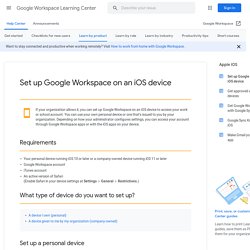
What type of device do you want to set up? Set up a personal device Step 1: Add your Google Workspace account to the device How you add your account depends on the apps that you want to use for work or school. Expand all | Close all I want to use Google apps (such as Gmail) On your iOS device, open the App Store and search for a Google app, such as Gmail. What’s next? It depends on how your administrator manages your device. If you open Gmail and see your work email messages, you can start using the app right away. I want to use iOS apps If your administrator allows it, you can sync your Google Workspace mail, calendars, and contacts with the corresponding apps on your iOS device.
Ask Lifehacker News, Videos, Reviews and Gossip - Lifehacker. How to change alert tones in iOS 5. (Credit: Screenshot by Matt Elliott) "Was that you or me? " I can't tell you how many times a perfectly mediocre episode of "NCIS L.A. " or another procedural crime drama my wife forces me to watch is interrupted by the ding of an incoming e-mail on one of our iPhones. If we had different tones, then she could continue watching the NCIS team's riveting investigation while I checked my phone, or she could pause the show and check her phone. So that I would not interrupt Chris O'Donnell, L.L.
Cool J, and the rest of the gang, I found an app earlier this month that allowed me to customize the alert tones on my iPhone running iOS 4. One of the overlooked features of iOS 5 is the ability to customize a larger variety of alert tones right from the Settings menu. To customize your alert sounds, go into Settings and choose Sounds. And if you don't like the selection of tones offered, you can now purchase alert tones from iTunes . Add jailbreak-like settings shortcuts to your iOS home screen. One of the reasons users jailbreak their iOS device is the ability to add custom settings shortcuts directly to their home screen, or, with iOS 5, the notification tray.
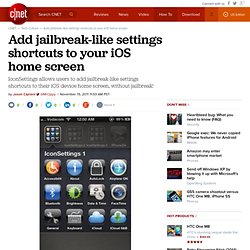
If you are hesitant to jailbreak, or only jailbreak for this reason, there is good news. A developer has figured out how to use a bookmark on the home screen of your iOS device that takes you directly to various settings screens with one tap. Your device must be on iOS 5 in order for this to work. If you are familiar with adding Web shortcuts to your home screen, you are already a pro at creating these shortcuts. If not, don't worry, it's supereasy.
On your iOS device, visit Scroll down to the list of the various settings you can use this workaround for. Tap on the link for the setting you would like to create a shortcut to. Tap on the button located in the middle of the toolbar located at the bottom of the screen. Let the icon image for the shortcut load before you add it to your home screen. (Source: iPhoneZA via Engadget) Your New iPhone: What You Need to Know.
Cases.