

Netmask Quick Reference Chart. There are plenty of these netmask references out there, but I prefer my own: hence this Tech Tip.
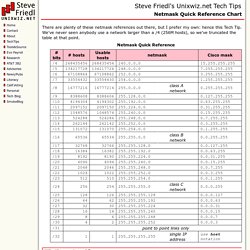
We've never seen anybody use a network larger than a /4 (256M hosts), so we've truncated the table at that point. All devices on a local network have a unique IP address, but each address is inherently divided into two parts, a shared network part, and a unique host part, and this information is used by the TCP/IP stack for routing. When sending traffic to a machine with a different network part, it must be sent through a router for final delivery. The dividing line between the network and host parts is determined by the subnet mask, and it's often seen in 255.255.255.0 notation. It looks like an IP address, and it uses a "1" bit to select, or "mask" the network part. In this case, the netmask of 255.255.255.248 represents 29 bits of network and 3 bits of host (totalling 32 bits, of course), and this give 8 possible IP addresses in this range.
Enable Concurrent Desktop Sessions in Windows. Professional and Ultimate editions of Windows come with a built in Remote Desktop (RDP) feature that allows you to access your machine remotely while away from home or the office.
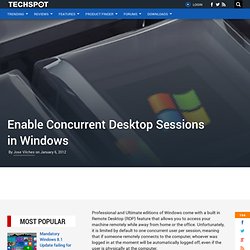
Unfortunately, it is limited by default to one concurrent user per session, meaning that if someone remotely connects to the computer, whoever was logged in at the moment will be automatically logged off, even if the user is physically at the computer. This is not a technical limitation but rather a licensing one. Case in point, Remote Desktop in server editions of Windows by default supports two concurrent connections to remotely troubleshoot or administer a computer. More users can connect simultaneously, too, as long as the machine can handle it with the resources it has available and you have the required client access licenses for that particular server.
The 10 Cleverest Ways to Use Linux to Fix Your Windows PC. You might not be ready to accept Linux as your desktop yet, but you can still use it to save your Windows PC—whether you need to reset passwords, recover deleted files, or scan for viruses, here’s how to do it.
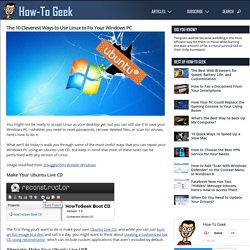
What we’ll do today is walk you through some of the most useful ways that you can repair your Windows PC using an Ubuntu Live CD, but keep in mind that most of these tasks can be performed with any version of Linux. Reset Windows passwords with the help of Linux. Top 10 Apps that Boosts Ubuntu’s User Experience. 1) Ubuntu Tweak Ubuntu Tweak allows changing all the itsy-bitsy pieces of Ubuntu desktop OS.

It is the equivalent of TweakUI for Windows. You can achieve the same results by using the gconf-editor tool in Ubuntu. Ubuntu Tweak also helps install third-party upgrades in a simpler fashion so it definitely gives a new boost to your clumsy Ubuntu desktop and increases UserExperience. 2) Screenlets The Screenlets application provides access to hundreds of Google Gadgets and other open source widgets, like Remember the Milk or Google Calendar.
This is what they say: Screenlets are small owner-drawn applications (written in Python) that can be described as "the virtual representation of things lying/standing around on your desk". 3) Handbrake Handbrake works with the VLC media player to rip a DVD into a video format file. HandBrake is an open-source, GPL-licensed, multiplatform, multithreaded video transcoder 4) Yakuake UPDATE: They are updating their website which currently says: PCs fail. Be ready with the best boot-drive programs. When your PC stops booting, a boot drive is the electronic version of a defibrillator.
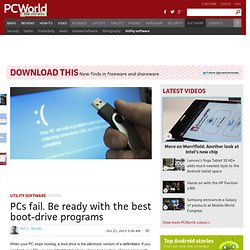
If you can boot your PC, you can detect bad memory, chase bad sectors, change passwords, and recover data ... all the things you need to get the machine back to normal. I’ll show you how to make the boot drives you need. The boot software you already have In your Windows Vista/7/8 system You may not need to install extra software to make your boot drive. The command prompt gives you access to useful tools such as Microsoft’s disk-partitioning utility and, of course, the venerable chkdsk hard-drive scanning and repair utility, which can fix file-system errors or map bad drive sectors.
If you can’t recover using the aforementioned tools, the disk also allows you to restore the entire system partition (and other partitions, if you included them in the backup) from a Windows backup image file you’ve created. Windows 7 USB/DVD Download Tool The big(ger) guns. How To Backup Operating Systems. This is a step-by-step guide for backing up and restoring the operating system(s) installed on your PC (Linux, Windows, etc).
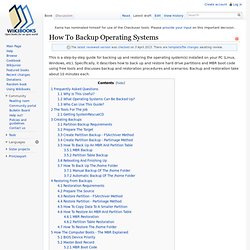
Specifically, it describes how to back up and restore hard drive partitions and MBR boot code using free tools and discusses backup and restoration procedures and scenarios. Backup and restoration take about 10 minutes each. Frequently Asked Questions[edit] Why Is This Useful? [edit] Uses and benefits include: In short, this is a relatively easy procedure well worth taking the time to learn! Ramsinks. Big bertha says: default passwords.