

Enabling, Compiling and Installing PHP 5 with PDO, GD and MCRYPT on Mac OS X 10.5 Leopard or 10.6 Snow Leopard. October 11, 2011 Contents Introduction These installation instructions will compile PHP with a configuration that closely matches the PHP configuration shipped with OS X, but with the addition of enabling GD, PDO and MCRYPT support.
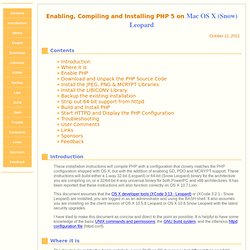
These instructions will build either a 1-way 32-bit (Leopard) or 64-bit (Snow Leopard) binary for the architecture you are compiling on, or a 32/64-bit 4-way universal binary for both PowerPC and x86 architectures. It has been reported that these instructions will also function correctly on OS X 10.7 Lion. This document assumes that the OS X developer tools (XCode 3.13 - Leopard) or (XCode 3.2.1 - Snow Leopard) are installed, you are logged in as an administrator and using the BASH shell. I have tried to make this document as concise and direct to the point as possible. Where it is The directory layout for the Apple installed version PHP on OS X is somewhat different than on UNIX systems.
/usr/bin The PHP command line interface and utilities (CLI) The headers. Adding the GD module to PHP on Snow Leopard. 4 Sep 2009Richard last updated: 15 May 2010 by Richard More people have asked for including the GD module in this documentation set.
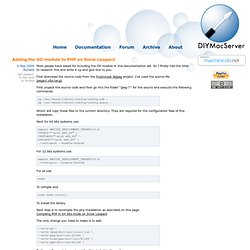
So I finally had the time to research this and write it up and give this to you. First download the source code from the Freshmeat libjpeg project. Compiling PHP in 64 bits mode on Snow Leopard. 4 Sep 2009Richard last updated: 4 Sep 2010 by Richard To install PHP on Mac OS X Leopard there are, just as with Apache, several options one could use.
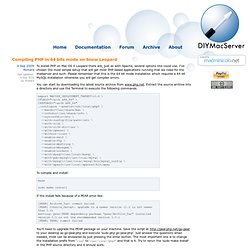
I’ve chosen the most simple setup that will get most PHP based applications running that we need for the mailserver and such. Please remember that this is the 64 bit mode installation which requires a 64 bit MySQL installation otherwise you will get compiler errors. You can start by downloading the latest source archive from www.php.net. To compile and install: If the install fails because of a PEAR error like: You’ll need to upgrade the PEAR package on your machine. After installation, please check if the your ‘httpd.conf’ has been updated for the PHP extension and if the module is being loaded. Restart Apache and your ready to go. As you might have seen from the ‘.
Next step: Installing the Mailserver. Speed Up Your Website's Page Load Times - Strangeloop - Web ... Install Apache/PHP/MySQL on Snow Leopard. Feedback Works great!
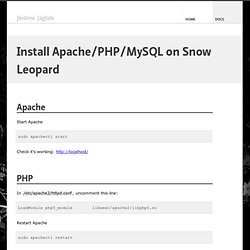
Thanks. fieg Sep 21, 2009 #1 Thank you very much! Dae Sep 21, 2009 #2 Very simple, worked perfectly, thanks! Nick Sep 22, 2009 #3 Thank you Nick, that's fixed :) Jérôme Jaglale Sep 22, 2009 #4 Thank you very much! Vik Sep 30, 2009 #5 Awesome! Boone Sep 30, 2009 #6 Fantastic job! Zb Oct 5, 2009 #7 Nice. Chris Oct 7, 2009 #8 This is excellent! Tricia Oct 10, 2009 #9 This is not an install! Ricbax Oct 13, 2009 #10 Yes ricbax, a more accurate title would be "Start Apache, activate PHP and install MySQL on Snow Leopard" My apologies :) Enabling PHP in Mac OS X 10.5. Mac OS X 10.5 (Leopard) comes with both Apache 2.2.6 and PHP 5.2.4 preinstalled, but they're not enabled by default.
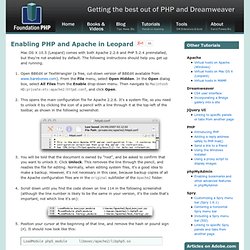
The following instructions should help you get up and running. Open BBEdit or TextWrangler (a free, cut-down version of BBEdit available from www.barebones.com). From the File menu, select Open Hidden. In the Open dialog box, select All Files from the Enable drop-down menu. Then navigate to Macintosh HD:private:etc:apache2:httpd.conf, and click Open. Open php.ini in BBEdit or TextWrangler using Open Hidden in the same way as with http.conf. NOTE: If you did an upgrade install of Leopard, you cannot view pages stored in your personal Sites folder, because the necessary file(s) won't have been copied to the correct folder for Apache 2. Cd /private/etc/httpd/users ls. How to Turn Your Mac Into a Web Server. Mac OS X is built on Darwin -- a Unix-like, open source operating system developed by Apple and built on FreeBSD.
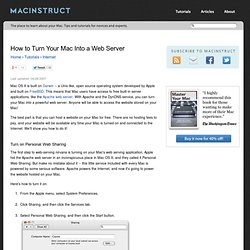
This means that Mac users have access to free built-in server applications, like the Apache web server. With Apache and the DynDNS service, you can turn your Mac into a powerful web server. Anyone will be able to access the website stored on your Mac! The best part is that you can host a website on your Mac for free. There are no hosting fees to pay, and your website will be available any time your Mac is turned on and connected to the Internet. Turn on Personal Web Sharing The first step to web-serving nirvana is turning on your Mac's web serving application. Here's how to turn it on: From the Apple menu, select System Preferences.Click Sharing, and then click the Services tab.Select Personal Web Sharing, and then click the Start button.