

Paxton Prints - Digital Photography Tutorials. Blissful Landscape Photo Manipulation. Blissful Landscape Photo ManipulationReviewed by Denny Tang on Jan 31Rating: Preview of final results Rollover the image below to see the before and after effect.
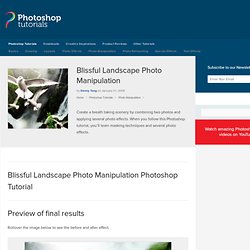
Stock photos used for this tutorial For this tutorial, we used two royalty-free images from Dreamstime.com. They are not free but you can use other similar photos of your own or from free stock photography websites such as sxc.hu. Step 1 – Open the landscape photo Start by opening the landscape photo into Photoshop. Step 2 – Place the photo of the seagulls Place the picture of the seagulls into the photo. Step 3 – Create a selection of the seagulls Use the Magic Wand or Quick Selection tool to create a selection of the seagulls.
Advanced Glow Effects. In this tutorial, we're going to create some really sharp-looking glow effects using a combination of layer styles, the Pen Tool and Color Blending.
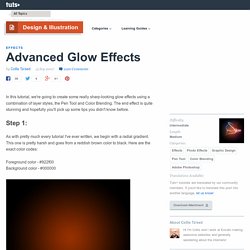
The end effect is quite stunning and hopefully you'll pick up some tips you didn't know before. As with pretty much every tutorial I've ever written, we begin with a radial gradient. This one is pretty harsh and goes from a reddish brown color to black. Here are the exact color codes: Foreground color - #922f00 Background color - #000000 In this tutorial, we actually need a pretty intense center, so what we'll do is duplicate the layer we just made and set the one above to a blending mode of Color Dodge. Now in our glow effect, it helps to have a nice textured background. Then go to Filter > Render > Clouds. Now set the opacity of your layer to Overlay and 30% transparency. So go to Filter > Sketch > Chrome and use default settings of 4 and 7 for detail and smoothness respectively.
In fact all we want to achieve are some nice curves. Photoshop Effects - Easy Soft Focus and Glow Tutorial. Written by Steve Patterson.
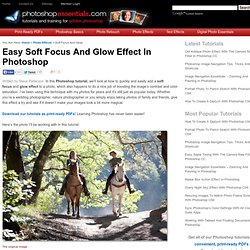
In this Photoshop tutorial, we’ll look at how to quickly and easily add a soft focus and glow effect to a photo, which also happens to do a nice job of boosting the image’s contrast and color saturation. I’ve been using this technique with my photos for years and it’s still just as popular today. Whether you’re a wedding photographer, nature photographer or you simply enjoy taking photos of family and friends, give this effect a try and see if it doesn’t make your images look a bit more magical. Here’s the photo I’ll be working with in this tutorial: The original image. And here’s how it will look after adding our soft glow: The final result. Let’s get started! Step 1: Duplicate The Background Layer With our image newly opened in Photoshop, we can see if we look in our Layers palette that we currently have one layer which is the Background layer. Photoshop’s Layers palette showing the original image on the Background layer.
The Layers palette now showing two layers. 50+ Ultimate Collection of Glow and Light Photoshop Effects Tutorial. Glow and Light photoshop effects are very popular now a day.
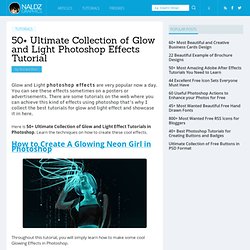
You can see these effects sometimes on a posters or advertisements. There are some tutorials on the web where you can achieve this kind of effects using photoshop that’s why I collect the best tutorials for glow and light effect and showcase it in here. Here is 50+ Ultimate Collection of Glow and Light Effect Tutorials in Photoshop. Learn the techniques on how to create these cool effects. How to Create A Glowing Neon Girl in Photoshop Throughout this tutorial, you will simply learn how to make some cool Glowing Effects in Photoshop. Make an Apple Coldplay Style Ad in Photoshop Inspired by the iTunes video advertisement featuring the band Coldplay. Sparkling Hot Girl in Photoshop This tutorial will show you how to create a very nice images mixing photos with light effects and sparks. Create a Glowing Effect Scene in Photoshop Learn how to create a Glowing Effect Scene in Photoshop.
Create a Layered Glowing Text Effect Neon Text Ads.