

Zhoorta/android-pdf-signer: Android App for appending signatures to pdfs. How to Resize Bitlocker and LUKS Encrypted Partitions. On my laptop, I use both Windows 10 and Ubuntu 18.04 LTS.
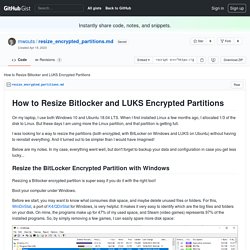
When I first installed Linux a few months ago, I allocated 1/3 of the disk to Linux. But these days I am using more the Linux partition, and that partition is getting full. I was looking for a way to resize the partitions (both encrypted, with BitLocker on Windows and LUKS on Ubuntu) without having to reinstall everything. And it turned out to be simpler than I would have imagined! Below are my notes. Resize the BitLocker Encrypted Partition with Windows Resizing a Bitlocker encrypted partition is super easy if you do it with the right tool! Boot your computer under Windows. Before we start, you may want to know what consumes disk space, and maybe delete unused files or folders. Once you're fine with the disk usage on the Windows partition, open the Disk Management tool (included in Windows 10, you don't need to install anything) by typing partition (or disk management) in the search bar of the start menu:
Tldr pages. Learn Linux Basics – Bash Command Tutorial for Beginners. This Linux Command Handbook will cover 60 core Bash commands you will need as a developer.
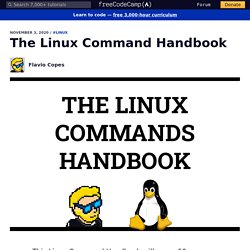
Each command includes example code and tips for when to use it. This Linux Command Handbook follows the 80/20 rule: you'll learn 80% of a topic in around 20% of the time you spend studying it. I find that this approach gives you a well-rounded overview. This handbook does not try to cover everything under the sun related to Linux and its commands. It focuses on the small core commands that you will use the 80% or 90% of the time, and tries to simplify the usage of the more complex ones. All these commands work on Linux, macOS, WSL, and anywhere you have a UNIX environment.
I hope the contents of this handbook will help you achieve what you want: getting comfortable with Linux. You can bookmark this page in your browser so you can reference this handbook in the future. And you can download this handbook in PDF / ePUB / Mobi format for free. Enjoy! Table of Contents. LinuxCafeFederation/awesome-alternatives: A curated list of FOSS, OSS, and/or Federated alternatives to proprietary software and services. - awesome-alternatives - Codeberg.org. A curated list of mostly free and open source alternatives to proprietary software and services.
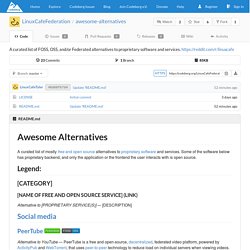
Some of the software below has proprietary backend, and only the application or the frontend the user interacts with is open source. Alternative to [PROPRIETARY SERVICE(S)] — [DESCRIPTION] Alternative to YouTube — PeerTube is a free and open-source, decentralized, federated video platform, powered by ActivityPub and WebTorrent, that uses peer-to-peer technology to reduce load on individual servers when viewing videos. You can like, comment, download videos, subscribe to channels, create playlists all for free, as well as create your own instance. Text from Wikipedia. Alternative to Twitter — Mastodon is a free and open-source self-hosted social networking service. Alternative to Reddit — Lemmy is similar to sites like Reddit, Lobste.rs, Raddle, or Hacker News: you subscribe to forums you're interested in, post links and discussions, then vote, and comment on them.
Text from Github Session. How to Kill a Process on Debian Using The Command Line. Introduction How do you kill a process on the Debian operating system using the command line?
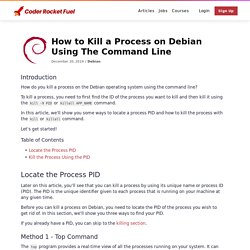
To kill a process, you need to first find the ID of the process you want to kill and then kill it using the kill -9 PID or killall APP_NAME command. In this article, we'll show you some ways to locate a process PID and how to kill the process with the kill or killall command. Let's get started! Table of Contents Locate the Process PID Later on this article, you'll see that you can kill a process by using its unique name or process ID (PID). Download and install Tails. KDE Community Home : KDE.org.