

WordPress. Key - AWS ssh access 'Permission denied (publickey)' issue. Connecting to AWS EC2 (Linux) Instance With PuTTY via SSH. In order to connect to an Amazon Web Services EC2 Linux instance using PuTTY over SSH you must generate a PPK file from your private key, then import the PPK to PuTTY.
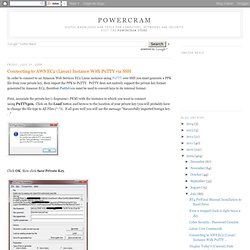
PuTTY does not natively support the private key format generated by Amazon EC2, therefore PuttyGen must be used to convert keys to its internal format. First, associate the private key (<keyname>.PEM) with the instance to which you want to connect using PuTTYgen. Click on the Load button and browse to the location of your private key (you will probably have to change the file type to All Files (*.*)). If all goes well you will see the message "Successfully imported foreign key. . . " Click OK, then click Save Private Key. Click Yes when PuTTYgen prompts you about saving the key without a passphrase. Save the key as <keyname>.ppk. Next launch Putty to open an SSH session and tell Putty to use that PPK file -- NOT the PEM file! Under category on the left go back to Session and Save the session.
Keywords: Install WordPress on an Amazon AWS EC2 Linux instance with data on EBS. Jan 3 2012 I figured that it was finally time for me to roll up my sleeves and get my hands dirty with WordPress running on an Amazon Web Services (AWS) EC2 Linux Micro instance.
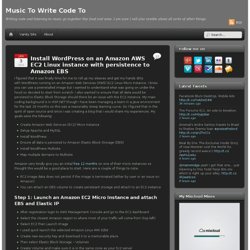
I know you can use a preinstalled image but I wanted to understand what was going on under the hood so decided to start from scratch. I also wanted to ensure that all data would be persisted to Elastic Block Storage should there be an issue with the EC2 instance. My main coding background is in ASP.NET though I have been managing a team in a Java environment for the last 18 months so this was a reasonably steep learning curve. So I figured that in the spirit of open source and since I was creating a blog that I would share my experiences. Create Amazon Web Services (EC2) Micro Instance Setup Apache and MySQL Install WordPress Ensure all data is persisted to Amazon Elastic Block Storage (EBS) Install WordPress Multisite Map multiple domains to Multisite Step 2: Login to your server via SSH and start setup ls -l.
WordPress on Amazon Web Services (AWS) Linux EC2 Micro Instance, For Free. I’ve been wanting to get a write up done for WordPress on AWS, the fact that it is free for a year, since they’ve released the free-tier many months ago.
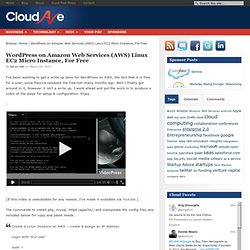
Well I finally got around to it, however it isn’t a write up. I went ahead and put the work in to produce a video of the steps for setup & configuration. Enjoy. [If this video is unavailable for any reason, I've made it available via Youtube.] The commands to install php, mysql, httpd (apache), and manipulate the config files are included below for copy and paste needs. How Do I Configure My Bucket As a Website? 5-lessons-weve-learned-using-aws. In my last post I talked about some of the reasons we chose AWS as our computing platform.
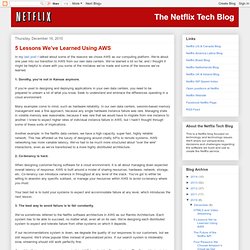
We’re about one year into our transition to AWS from our own data centers. We’ve learned a lot so far, and I thought it might be helpful to share with you some of the mistakes we’ve made and some of the lessons we’ve learned. 1. Dorothy, you’re not in Kansas anymore. If you’re used to designing and deploying applications in your own data centers, you need to be prepared to unlearn a lot of what you know. Many examples come to mind, such as hardware reliability. Another example: in the Netflix data centers, we have a high capacity, super fast, highly reliable network. 2. When designing customer-facing software for a cloud environment, it is all about managing down expected overall latency of response.
Your best bet is to build your systems to expect and accommodate failure at any level, which introduces the next lesson. Amazon S3 – The Beginner’s Guide. Few days ago, I was still struggling with solution to further scale this blog so it will serve contents faster and at the same time, not pressuring the server too hard.
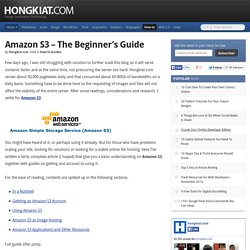
Hongkiat.com serves about 50,000 pageviews daily and that consumed about 60-80Gb of bandwidths on a daily basis. Something have to be done here so the requesting of images and files will not affect the stability of the entire server. After some readings, considerations and research, I settle for Amazon S3. You might have heard of it, or perhaps using it already. But for those who have problems scaling your site, looking for solutions or looking for a stable online file hosting, here I’ve written a fairly complete article (I hoped) that give you a basic understanding on Amazon S3, together with guides on getting and account to using it.
For the ease of reading, contents are spitted up in the following sections. Full guide after jump. In a Nutshell Who needs Amazon S3? In S3, there’s no initial charges, zero setup cost. Servers.