

How Do Parents Honor the Benefits of Digital Devices While Limiting Kids’ Use? We live in a world of screens.
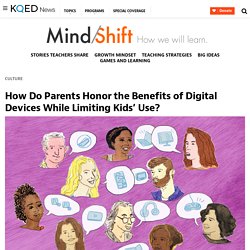
And in this digital age — with so many devices and distraction — it’s one of the things parents worry about most: How much time should their kids spend staring at their phones and computers? What’s the right balance between privacy and self-discovery? Research continues to provide some answers on how parents are navigating this world. Just today, for example, there’s a new study out that looks at nearly 2,000 parents — who have kids ages 8 to 18.
Among the most surprising findings: People with children spend, on average, 9 hours and 22 minutes per day in front of a screen: texting, tweeting, Googling, checking the weather. And despite spending a big chunk of their day with a device, most parents — 78 percent — told the researchers that they are modeling good media habits for their kids. The report’s biggest takeaway? In this blog’s 2 1/2 years running, some of our most popular posts have touched on parenting questions. Here are some of the highlights: When Tech is the Problem Child - NY Times. Fair enough, but what should be in such a plan?
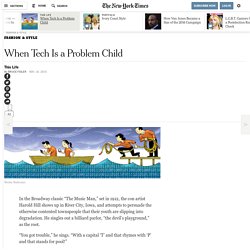
As the parent of adolescents, I want more than bromides. I want to know what other parents are actually doing that works. For the last six weeks, I’ve circulated (on social media!) 20 questions covering topics like homework, passwords, bedtime and punishments. I received responses from more than 60 families, and though the survey was unscientific, the answers have already changed how we manage tech at my house. FIRST PHONES The vast majority of parents who responded gave their children their first phones in sixth or seventh grade, with a few holding out until high school.
Common Sense Media - Plugged in Parents. Book: Screen Smart Parenting. Join The National Day Of Unplugging – March 4-5, 2016. Family Media Agreement and Device Contract. AAP Media Plan. Use Restrictions in iTunes on your Mac or PC. Use Restrictions to block or limit certain features and services in iTunes on your computer, including access to explicit content in the iTunes Store.
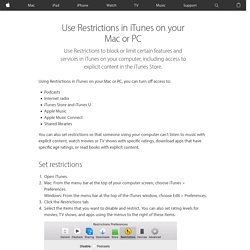
Using Restrictions in iTunes on your Mac or PC, you can turn off access to: PodcastsInternet radioiTunes Store and iTunes UApple MusicApple Music ConnectShared libraries You can also set restrictions so that someone using your computer can't listen to music with explicit content, watch movies or TV shows with specific ratings, download apps that have specific age ratings, or read books with explicit content. Set restrictions Open iTunes.Mac: From the menu bar at the top of your computer screen, choose iTunes > Preferences. If you want to make sure that other people can't make changes to your restrictions, click the lock icon in the lower-left corner of the window and enter the administrator password for your computer.
Use Restrictions on your iPhone, iPad, and iPod touch. With Content & Privacy Restrictions in Screen Time, you can block or limit specific apps and features on your child's device.
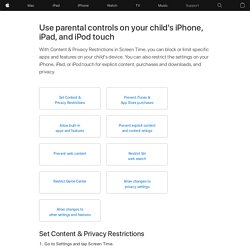
And restrict the settings on your iPhone, iPad, or iPod touch for explicit content, purchases and downloads, and privacy. Set Content & Privacy Restrictions Go to Settings and tap Screen Time.Tap Continue, then choose "This is My [Device]" or "This is My Child's [Device]. "If you're the parent or guardian of your device and want to prevent another family member from changing your settings, tap Use Screen Time Passcode to create a passcode, then re-enter the passcode to confirm. In iOS 13.4 and later, after you confirm your passcode you'll be asked to enter your Apple ID and password.
Make sure to choose a passcode that's different from the passcode you use to unlock your device. VIDEO: How to make the iPad 'safe' for children. What are the best privacy settings for my computer and smartphone? Block Websites & More with Parental Controls for Mac. Filter Content, Monitor Social Media, and Block Websites on a Mac with Net Nanny Net Nanny for Mac OS X brings our award-winning parental controls to Apple desktop operating systems, giving you complete control over your family's online experience.
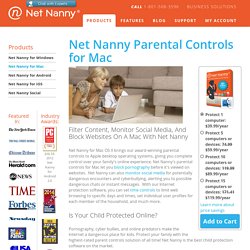
Net Nanny's parental controls for Mac let you block pornography before it's viewed on websites. Net Nanny can also monitor social media for potentially dangerous encounters and cyberbullying, alerting you to possible dangerous chats or instant messages. With our Internet protection software, you can set time controls to limit web browsing to specific days and times, set individual user profiles for each member of the household, and much more. Web Filter & Parental Control For Families - Securly. OpenDNS: Home Internet Security. Curbi - free parental controls for Android and Apple mobile devices. Isolator. Be Focused Pro - Focus Timer & Goal Tracker on the Mac App Store. 30/30 on the App Store. Cold Turkey. Night Shift: How this iOS 9.3 feature helped me sleep better.
Update: Apple updated its Night Shift feature for iPhone and iPad in iOS 9.3.2 beta.
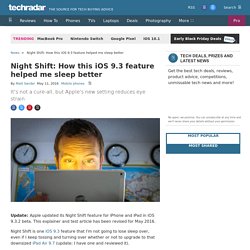
This explainer and test article has been revised for May 2016. Night Shift is one iOS 9.3 feature that I'm not going to lose sleep over, even if I keep tossing and turning over whether or not to upgrade to that downsized iPad Air 9.7 (update: I have one and reviewed it). This is Apple's brand new display software that tints my screen a more eye-friendly shade of orange by using my iPhone and iPad clock and geolocation to slowly reduce the amount of sleep-inhibiting blue light emitted.
F.lux: software to make your life better. SafeShare.TV. Teachers and family friendly YouTube. ViewPure / Videos Without Clutter. SchoolTube.