

How to Insert SWF Flash Movies in PowerPoint Presentations. Learn how to to embed a Macromedia Flash swf file into PowerPoint presentations.
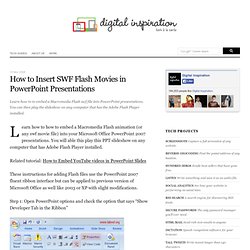
You can then play the slideshow on any computer that has the Adobe Flash Player installed. Learn how to how to embed a Macromedia Flash animation (or any swf movie file) into your Microsoft Office PowerPoint 2007 presentations. You will able this play this PPT slideshow on any computer that has Adobe Flash Player installed. Related tutorial: How to Embed YouTube videos in PowerPoint Slides These instructions for adding Flash files use the PowerPoint 2007 fluent ribbon interface but can be applied to previous version of Microsoft Office as well like 2003 or XP with slight modifications.
Step 1: Open PowerPoint options and check the option that says “Show Developer Tab in the Ribbon” Step 2: Click the icon in the Developer Tab that looks like a tilted hammer (highlighted in red) and select Shockwave Flash Object from the next window. Step 4. You are almost done. Create a PowerPoint presentation for a kiosk - PowerPoint. How to Create a PowerPoint 2007 SmartArt Diagram. The easiest way to create a PowerPoint SmartArt diagram is to create a new PowerPoint slide and enter a bulleted list and then convert it to SmartArt.
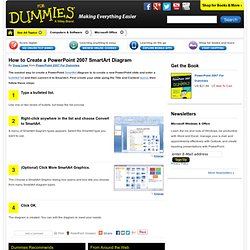
First create your slide using the Title and Content layout, then follow these steps: Use one or two levels of bullets, but keep the list concise. Right-click anywhere in the list and choose Convert to SmartArt. A menu of SmartArt diagram types appears. Select the SmartArt type you want to use. (Optional) Click More SmartArt Graphics.
The Choose a SmartArt Graphic dialog box opens and box lets you choose from many SmartArt diagram types. The diagram is created. Computer keyboard shortcuts: Save time with Microsoft Office. Apply one or more slide masters to a presentation - PowerPoint. Notes To understand the purpose for using a slide master, see What is a slide master?
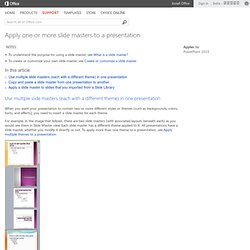
To create or customize your own slide master, see Create or customize a slide master. In this article Use multiple slide masters (each with a different theme) in one presentation When you want your presentation to contain two or more different styles or themes (such as backgrounds, colors, fonts, and effects), you need to insert a slide master for each theme. For example, in the image that follows, there are two slide masters (with associated layouts beneath each) as you would see them in Slide Master view. Copy and paste a slide master from one presentation to another Open both the presentation that contains the slide master that you want to copy and the presentation that you will paste the slide master to.
In the slide thumbnail pane, the slide master represents the larger slide image, and the associated layouts are smaller, positioned beneath it. Top of Page. Create custom shows within a presentation in PowerPoint - PowerPoint. In PowerPoint, you can adapt a single presentation to a variety of audiences by creating custom shows within it.
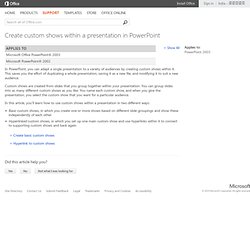
This saves you the effort of duplicating a whole presentation, saving it as a new file, and modifying it to suit a new audience. Custom shows are created from slides that you group together within your presentation. You can group slides into as many different custom shows as you like. You name each custom show, and when you give the presentation, you select the custom show that you want for a particular audience. Apply an artistic effect to a picture. You can apply artistic effects to a picture or a picture fill to make the picture look more like a sketch, drawing, or painting.
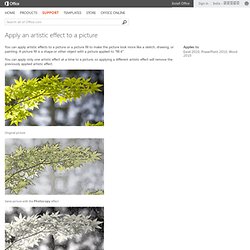
A picture fill is a shape or other object with a picture applied to "fill it". You can apply only one artistic effect at a time to a picture, so applying a different artistic effect will remove the previously applied artistic effect. Original picture Same picture with the Photocopy effect Original picture with the Pencil Grayscale effect Apply an artistic effect Important Compressing a picture to reduce the size of the file changes the amount of detail retained in the source picture.
How to Run Powerpoint in Kiosk Mode. How to Use the Magic Wand in PowerPoint for the Mac. Add one or more content placeholders to a layout - PowerPoint. Placeholders are boxes with dotted borders that contain content and reside within a slide layout.
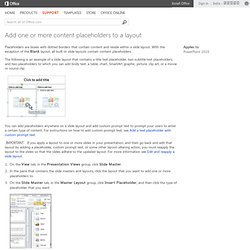
With the exception of the Blank layout, all built-in slide layouts contain content placeholders. The following is an example of a slide layout that contains a title text placeholder, two subtitle text placeholders, and two placeholders to which you can add body text, a table, chart, SmartArt graphic, picture, clip art, or a movie or sound clip. PowerPoint Color Transparency Tip. By removing the white background from an image, you can layer one image on top of another graphic.
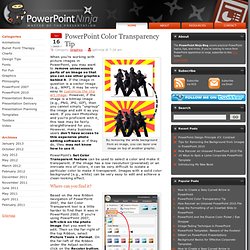
When you’re working with picture images in PowerPoint, you may want to remove unnecessary parts of an image so that you can see other graphics behind it. If the image in question is a vector image (e.g., WMF), it may be very easy to customize the clip art image. However, if the image is a bitmap image (e.g., PNG, JPG, GIF), then you cannot simply “ungroup” the image and edit it as you want. If you own Photoshop and you’re proficient with it, this task may be fairly straightforward for you. However, many business users don’t have access to this expensive photo editing software or if they do, they may not know how to use it.
View multiple Powerpoint Presentations at the same time. So far the best solution to this is from another forum, but to me this is just a work around.
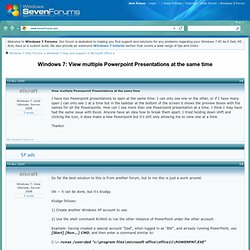
OK -- it can be done, but it's kludgy. Kludge follows: 1) Create another Windows XP account to use. 2) Use the shell command RUNAS to run the other instance of PowerPoint under the other account. Example: having created a special account "Dad", when logged in as "BW", and already running PowerPoint, use [Start] [Run...] C:\> runas /user:dad "c:\program files\microsoft office\office11\POWERPNT.EXE" Voila! Pro: you get another instance of PowerPoint. Con: it's running under the other account, so will save files to the My Documents folder, etc. of that other account.