

Metro style browsing and plug-in free HTML5 - Building Windows 8. @Lennie.. this is all going to be at the level of tools of Flash and creative apps for example but like 10-15 years ago.
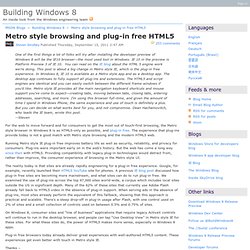
HTML5 was NEVER meant to be used for desktop applications. CSS3 and JS inefficiencies in performance even when hardware accelerated are awful. I have built many HTML/CSS3/JS experiences and I can tell you it's A DISASTER.. The reality is that you have to sh*t bricks to get everything to work on all platforms (because not every browser and platform render and treat things the same in HTML5 and this is because of their own implementations, rendering engines, CSS support etc etc). Microsoft doesn't care about that because their only interest is to get all of the guys building HTML5/JS/CSS and write for Metro but in a way where it will still use a bunch of proprietary stuff from underlying platform. Webcam is also very flakey. While it's much better now, having the basic and simplistic video and audio tags are not enough. Protecting you from malware - Building Windows 8.
One of the things we talk quite a bit about with Windows 8 is making sure Windows is a safe, secure, and reliable computing environment.
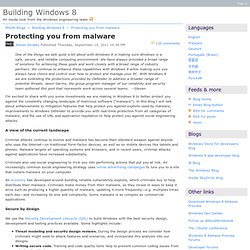
We have always provided a broad range of solutions for achieving these goals and work closely with a broad range of industry partners. We continue to enhance these capabilities with Windows 8 while making sure you always have choice and control over how to protect and manage your PC. Running Windows 8 Developer Preview in a virtual environment - Building Windows 8. “a computer device for every human running windows!”
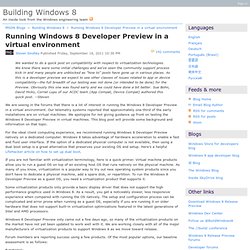
PC is a computational devices like a phone or tablet, Microsoft dominates PC (desktop) which can transform (by adding specific hardware connected to the core OS) to anyone of these. This is the route Microsoft should take instead off calling it a phone, they should call it a mini PC (or palmtop) in its marketing campaigns and functioning. General population still think there is deference in these computer devices they should be corrected! You should not allow a distinction between the same computational devices (non mobile or mobile) this confuses consumers and producers present a clear path forward just computational devices in deferent physical formats for particular purpose and function running the same engine and not allowing deferent UI across the devices keep the traditional Microsoft UI feel to remind users this is a computer device and in your all your marketing campaigns. 2.
Reengineering the Windows boot experience - Building Windows 8. Phew!
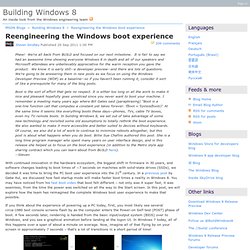
We're all back from BUILD and focused on our next milestone. It is fair to say we had an awesome time showing everyone Windows 8 in depth and all of our speakers and Microsoft attendees are unbelievably appreciative for the warm reception you gave the product. Protecting the pre-OS environment with UEFI - Building Windows 8.
There have been some comments about how Microsoft implemented secure boot and unfortunately these seemed to synthesize scenarios that are not the case so we are going to use this post as a chance to further describe how UEFI enables secure boot and the options available to PC manufacturers.
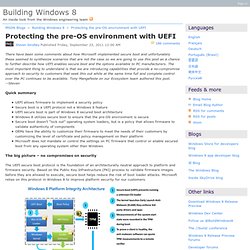
The most important thing to understand is that we are introducing capabilities that provide a no-compromise approach to security to customers that seek this out while at the same time full and complete control over the PC continues to be available. Tony Mangefeste on our Ecosystem team authored this post. --Steven. Signing in to Windows 8 with a Windows Live ID - Building Windows 8. With Windows 8, we introduce the optional capability to sign in to your PC with a Windows Live ID and, by doing so, gaining the ability to roam a broad range of settings across all of your PCs.
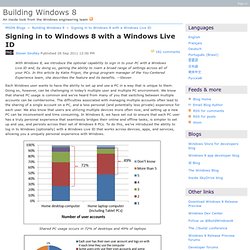
In this article by Katie Frigon, the group program manager of the You-Centered Experience team, she describes the feature and its benefits. --Steven Each Windows user wants to have the ability to set up and use a PC in a way that is unique to them. Doing so, however, can be challenging in today’s multiple user and multiple PC environment. We know that shared PC usage is common and we’ve heard from many of you that switching between multiple accounts can be cumbersome. Extending "Windows 8" apps to the cloud with SkyDrive - Building Windows 8. Building on the recent post about signing in to Windows 8 with a Windows Live ID, we wanted to talk a bit about using SkyDrive from within new Windows 8 Metro style apps.
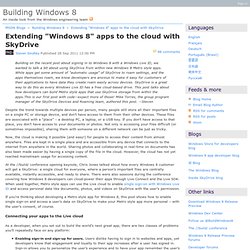
While apps get some amount of "automatic usage" of SkyDrive to roam settings, and the apps themselves roam, we know developers are anxious to make it easy for customers of their applications to have data they create roam easily across devices. SkyDrive is a great way to do this as every Windows Live ID has a free cloud-based drive. This post talks about how developers can build Metro style apps that use SkyDrive storage from within the apps.This is our first post with code--expect more of those! Mike Torres, the group program manager of the SkyDrive Devices and Roaming team, authored this post. --Steven Despite the trend towards multiple devices per person, many people still store all their important files on a single PC or storage device, and don’t have access to them from their other devices.
Using Microsoft.Live; Evolving the Start menu - Building Windows 8. This post kicks off a series of posts on the design of the Start screen and the evolution of the core activity of launching and switching programs.
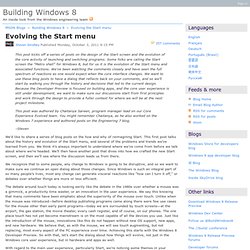
Some folks are calling the Start screen the "Metro shell" for Windows 8, but for us it is the evolution of the Start menu and associated functions. We've been watching the comments closely and have seen the full spectrum of reactions as one would expect when the core interface changes. We want to use these blog posts to have a dialog that reflects back on your comments, and so we’ll start by walking you through the history and decisions that led to the current design. Because the Developer Preview is focused on building apps, and the core user experience is still under development, we want to make sure our discussions start from first principles and work through the design to provide a fuller context for where we will be at the next project milestone.
We’d like to share a series of blog posts on the how and why of reimagining Start. Designing the Start screen - Building Windows 8. Thank you for the comments and feedback on the previous post. We definitely get the message that there's a lot of feedback and passion around the design. We're going to continue talking about the design and answering your questions and comments through these blog posts. Reducing runtime memory in Windows 8 - Building Windows 8.
Fundamentals such as memory usage represent a key engineering tenet of Windows 8.
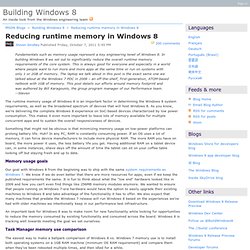
In building Windows 8 we set out to significantly reduce the overall runtime memory requirements of the core system. This is always good for everyone and especially in a world where people want to run more and more apps at the same time or run on systems with only 1 or 2GB of memory. The laptop we talk about in this post is the exact same one we talked about at the Windows 7 PDC in 2008 – an off-the-shelf, first-generation, ATOM-based netbook with 1GB of memory. This post details our efforts around memory footprint and was authored by Bill Karagounis, the group program manager of our Performance team.
Reflecting on your comments on the Start screen - Building Windows 8. We've been having a lot of discussion regarding the two recent posts on the Windows 8 Start experience.
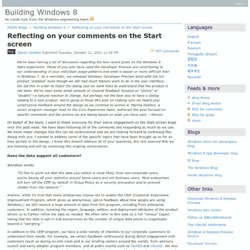
Those of you who have used the Developer Preview are contributing to our understanding of your individual usage patterns and what is easier or more difficult than in Windows 7. As a reminder, we released Windows Developer Preview build with the full product "enabled" even though we still had much feature work to do in the user interface. Designing search for the Start screen - Building Windows 8. Given the ton of interest in the design of the new Start screen we wanted to dive deeper into the topic of search. There's a clear focus on efficiency and overall professional productivity in the comments. For professional scenarios, every keystroke matters. One new aspect of the Windows 8 platform is the ability for Metro style apps to deliver a customized search "contract. " For this post we'll focus on the built-in search capabilities for files, settings, and apps, which update the Windows 7 search features. You can learn more from our //build/ session on search, which provides a detailed look at the topic of this post.
Optimizing for both landscape and portrait - Building Windows 8. As we have demonstrated Windows 8 in many forums, we've tended to use landscape orientation (widescreen) quite a bit. Primarily that's because often we're projecting, and it makes for a better experience that way. Another reason is that many of the early devices (such as the Samsung tablet issued at //build/ with Windows Developer Preview) are widescreen, which is ideal for showing side-by-side applications using the new Snap feature, and that tends to work well in landscape. We have done a ton of work to enable a fast and fluid experience in rotating the screen, and a great experience for people who prefer the portrait orientation, and as you will read, this is heavily influenced by our experience studying what factors contribute to a preference in either orientation.
We even did work on our Visual Studio and Expressions tools to make sure developers have great tools support for building applications that work well in both orientations. Windows in landscape mode. Updating live tiles without draining your battery - Building Windows 8. One thing that is becoming far more commonplace across all of our “screens” is the idea of lightweight notifications. Originally, Windows Gadgets were to offer this type of functionality—the idea is a quick heads up display for some critical information (news, weather, sports scores, or line of business events are a few examples).
However, the startup time and model of Gadgets are not compatible with reducing overall power consumption (something that is important in a desktop and a laptop) or working to deliver the full-screen platform for developers. Building a power-smart general-purpose Windows - Building Windows 8. In this post, we look at the broad topic of developing an OS to reduce power consumption. We've seen an ever-increasing emphasis on power management in the OS from two perspectives. First, as Windows 8 comes to market, it is easy to see two-thirds of all PCs shipping as portable devices operating on batteries some or most of the time.
And second, in the workplace, there is an increasing demand for desktop machines with a reduced carbon footprint as we look to save energy wherever we can. In all cases, this goes beyond standby/hibernate/resume performance and gets to the heart of this post which is about reducing the overall power consumption of the OS and providing OS support for power-saving capabilities in modern hardware. Pat Stemen, a program manager on our Kernel team, authored this post. Battery life and power consumption continue to be some of the most important topics in the computing industry. Our goals. Minimizing restarts after automatic updating in Windows Update - Building Windows 8. Before the Internet, updates such as service packs and "patches" were impossibly hard to come by. You ordered upgrade "media" or maybe bought a magazine with a CD in it. Improving the setup experience - Building Windows 8.
Installing Windows is a complex operation that provides an incredibly unique capability—the ability to run a new version of Windows on a vast array of hardware configurations and combinations that were designed with no knowledge of a future Windows, even a version with substantial re-architecture of the Kernel. While most people do not experience the full code path of setup/upgrade (because they buy new PCs and choose to get a new version of Windows that way), even orchestrating the new PC “out of box experience” (OOBE) is a complex technical challenge.
Enabling large disks and large sectors in Windows 8 - Building Windows 8. Windows Store event and blog - Building Windows 8. Protecting your digital identity - Building Windows 8. Signing in with a picture password - Building Windows 8. Optimizing picture password security - Building Windows 8. Refresh and reset your PC - Building Windows 8. Metro style browsing: one engine, two experiences, no compromises - Building Windows 8. We are very happy to have received such a warm welcome from developers yesterday as we kicked off a pretty big opportunity with Windows 8.