

Installing Mac OS X 10.5.6 under VMware 6.5.2 « Bob’s Mental Moshpit. One of the current “Holy Grails” of virtual machinery is getting a functional installation of Mac OS X into a VMware virtual machine.
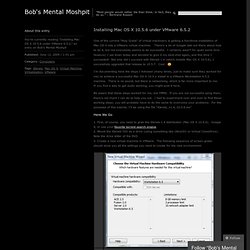
There’s a lot of Google talk out there about how to do it, but not everybody seems to be successful. I certainly wasn’t for quiet some time. However, I sat down today and decided to give it my best shot again, and this time I succeeded! Not only did I succeed with iDeneb 1.4 (which installs Mac OS X 10.5.6), I successfully upgraded that release to 10.5.7. Cool. :) I’m documenting here the steps I followed (many times, just to make sure they worked for me) to achieve a successful Mac OS X 10.5.x install in a VMware Workstation 6.5.2 machine.
Be aware that these steps worked for me, but YMMV. Here We Go. DebianHelp.co.uk-Debian Linux Tutorials Tips System Administration Resources. Ntop (Bandwidth Monitoring) Configuration in Debian rrd netflow documentation. Ntop (Bandwidth Monitor) Configuration in debian What is ntop?
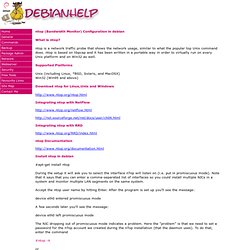
Ntop is a network traffic probe that shows the network usage, similar to what the popular top Unix command does. ntop is based on libpcap and it has been written in a portable way in order to virtually run on every Unix platform and on Win32 as well. Supported Platforms Unix (including Linux, *BSD, Solaris, and MacOSX) Win32 (Win95 and above) Download ntop for Linux,Unix and Windows Integrating ntop with NetFlow Integrating ntop with RRD ntop Documentation Install ntop in debian #apt-get install ntop During the setup it will ask you to select the interface nTop will listen on (i.e. put in promiscuous mode).
Accept the ntop user name by hitting Enter. Device eth0 entered promiscuous mode A few seconds later you'll see the message: device eth0 left promiscuous mode The NIC dropping out of promiscuous mode indicates a problem. #ntop -A or # ntop --set-admin-password The uppercase A switch is for setting the program's Admin password. Install ntop on Red Hat Enterprise Linux / CentOS Linux. Free Debian Linux Network Monitor Bandwidth Performance with MRTG and SNMP. Network Monitoring Using Free Linux Tools Network administrators need to "see" whats going on with their network.
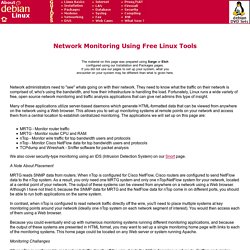
They need to know what the traffic on their network is comprised of, who's using the bandwidth, and how their infrastructure is handling the load. Fortunately, Linux runs a wide variety of free, open source network monitoring and traffic analysis applications that can give net admins this type of insight. Many of these applications utilize server-based daemons which generate HTML-formatted data that can be viewed from anywhere on the network using a Web browser. This allows you to set up monitoring systems at remote points on your network and access them from a central location to establish centralized monitoring.
Note: MRTG uses SNMP to query routers for traffic statistics. Debian's MRTG package includes a utility called indexmaker which generates a sort of overview home page that shows all of the graphs for all of the links you're monitoring. Bandwidth Monitoring Tools For Linux Sponsored Link Bandwidth in computer networking refers to the data rate supported by a network connection or interface.
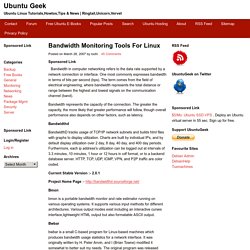
One most commonly expresses bandwidth in terms of bits per second (bps). The term comes from the field of electrical engineering, where bandwidth represents the total distance or range between the highest and lowest signals on the communication channel (band). Bandwidth represents the capacity of the connection. The greater the capacity, the more likely that greater performance will follow, though overall performance also depends on other factors, such as latency.
Bandwidthd BandwidthD tracks usage of TCP/IP network subnets and builds html files with graphs to display utilization. E: Could not get lock /var/lib/dpkg/lock - open (11 Resource temporarily unavailable) [ubuntu] Unlock /var/lib/dpkg/lock when you’re locked out « *NIX Tricks. You must have seen this (that’s why you’re here after all!)
![[ubuntu] Unlock /var/lib/dpkg/lock when you’re locked out « *NIX Tricks](http://cdn.pearltrees.com/s/pic/th/ubuntu-unlock-locked-tricks-24196046)
E: Could not get lock /var/lib/dpkg/lock - open (11 Resource temporarily unavailable) E: Unable to lock the administration directory (/var/lib/dpkg/), is another process using it? This often happens if you try to install a package (say, <package-name>) while you are installing another. As an example, this may happen when you try to run$ sudo aptitude install <package-name> in the terminal while you have Synaptic package manager open (or vice versa) or in another terminal you are installing another package . The easiest solution is just to wait for the other installation(s) to finish and close the package manager if you are done with it. However, if the package manager is crashed in the middle some stuck-up processes may still be using the lock (/var/lib/dpkg/lock). E: Sub-process /usr/bin/dpkg returned an error code (1) How to Fix Ubuntu Update Errors.