

Increase Transaction Insight with 9 Steps in Google Tag Manager. Here’s a trick to capture additional information from transactions using Google Tag Manager.
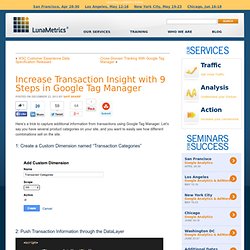
Let’s say you have several product categories on your site, and you want to easily see how different combinations sell on the site. 1: Create a Custom Dimension named “Transaction Categories” 2: Push Transaction Information through the DataLayer. SEO Reporting with Google Tag Manager. By Alex Moore / December 30, 2013 This has been a big year for keyword (not provided).
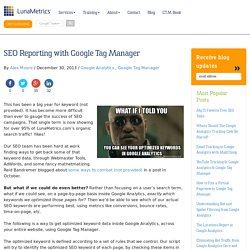
It has become more difficult than ever to gauge the success of SEO campaigns. That single term is now showing for over 95% of LunaMetrics.com’s organic search traffic! Yikes! Our SEO team has been hard at work finding ways to get back some of that keyword data, through Webmaster Tools, AdWords, and some fancy mathetmatizing. But what if we could do even better? Google Tag Manager: Track Social Interactions. TOOL: Easily Upload Cost Data to Google Analytics. As the avid users of AdWords know, Google Analytics has a great report that pulls in cost data from AdWords.
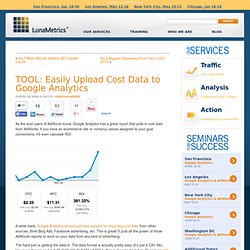
If you have an ecommerce site or currency values assigned to your goal conversions, it’ll even calculate ROI. A while back, Google Analytics announced new support for importing cost data from other sources: think Bing Ads, Facebook advertising, etc. This is great! It puts all the power of those AdWords reports to work on your data from any kind of advertising. The hard part is getting the data in. Well, that is, until now. Before you do this, you should follow the steps in the documentation to prepare. Make sure you have campaigns tagged in Google Analytics.Format your cost data into a CSV file according to the specifications.Create a custom data source in Google Analytics in the Admin settings for your web property. Once you’ve done all that, you can use this manual uploader page to upload the data (one day’s worth per CSV file).
Track Scroll Depth Using Google Tag Manager. Update 10/24/13: The Scroll Depth Plugin tag has been updated below for the custom HTML tag that goes in Google Tag Manager.
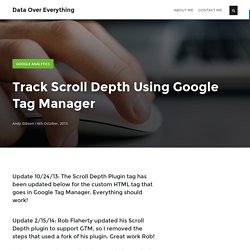
Everything should work! Update 2/15/14: Rob Flaherty updated his Scroll Depth plugin to support GTM, so I removed the steps that used a fork of his plugin. Great work Rob! I’ve been trying to implement scroll tracking on my blog for a couple of months now without having to modify my blog’s source code. I have fairly basic knowledge of HTML, CSS, and JavaScript, but I’m certainly not an advanced developer capable of creating a solution. Enter Rob Flaherty’s Track Scroll Depth Plugin I came across Rob’s “Tracking Scroll Depth with jQuery and Google Analytics” blog post.
But, this method requires that you modify your source code and upload the script to your site. With the support for GTM in Rob’s latest update, I can now use his script + GTM to track all of these scroll depth events. Controlling Tag Firing Order inside Google Tag Manager. Google announced the release of Google Tag Manager (GTM) on October 1, 2012.
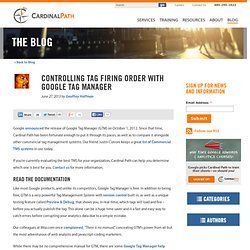
Since that time, Cardinal Path has been fortunate enough to put it through its paces, as well as to compare it alongside other commercial tag management systems. Our friend Justin Cutroni keeps a great list of Commercial TMS systems in use today. If you’re currently evaluating the best TMS for your organization, Cardinal Path can help you determine which one is best for you. Contact us for more information. Google Tag Manager - Inspecting and Configuring Auto Event Tracking. At the Google Analytics Summit 2013, Google announced that Google Tag Manager can now track event automatically.
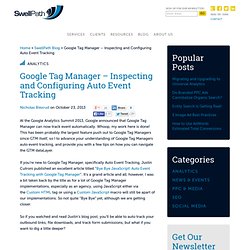
Whoop, my work here is done! Auto event tracking with Google Tag Manager. Implementing analytics, or any type of conversion tracking, is a big pain in the ass.
There, I said it! But it’s been getting easier and easier with adoption of Tag Management tools. Google Tag Manager Auto Event Tracking. If you pay attention to developments in Google Analytics, you were probably glued to the live stream of the Google Analytics Summit opening presentations.
GA made a number of announcements about forthcoming features. Google Analytics: Manipular el Rebote (actualizado con Universal Analytics) Miércoles, 28 de noviembre de 2012.
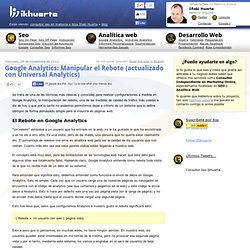
Se trata de una de las técnicas más clásicas y conocidas para realizar configuraciones a medida en Google Analytics, la manipulación del rebote; una de las medidas de calidad de tráfico más usadas a día de hoy y que por lo tanto no podemos permitirnos dejar a criterio de un sistema que lo define siempre de forma demasiado simple para la mayoría de páginas web. When and How to Use Google Tag Manager for Google Analytics. When and How to Use Google Tag Manager for Google Analytics One of our sharpest web analysts, Andy Gibson, recently wrote a blog post about Google Tag Manager and Google Analytics Premium for Enterprises on a high level and the value behind these tools, especially when used together.
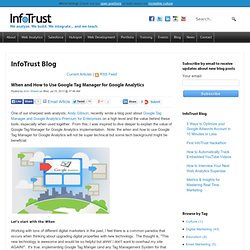
From this, I was inspired to dive deeper to explain the value of Google Tag Manager for Google Analytics implementation. Note: the when and how to use Google Tag Manager for Google Analytics will not be super technical but some tech background might be beneficial. Let's start with the When Working with tons of different digital marketers in the past, I feel there is a common paradox that occurs when thinking about upgrading digital properties with new technology. To update marketing tags directly on site/source code ongoing (not using Tag Management System) requires:
Tracking Google Analytics Events with Google Tag Manager - YouMoz. Seguimiento de Eventos con Google Tag Manager. Si eres de los que visita regularmente este blog, habrás notado que tenemos activa una encuesta en la que os preguntamos ¿Qué crees que deberíamos escribir próximamente? Como somos unos defensores de la toma de decisiones basadas en datos, he optado por aprovechar los resultados de la encuesta para decidir sobre qué escribir el siguiente post.
No, la verdad es que no me veo con fuerzas para escribir sobre el fin del mundo ni tampoco en condiciones de hablar sobre “literatura sana” Cómo lanzar eventos con Google Tag Manager. jQuery Event Tracking Generator for Google Analytics. Everybody these days knows about the awesome power of jQuery. Among its multitude of uses, it allows you to target elements on an HTML page in bulk. Let's say you have a page with a hundred different links on it. You might want to target twenty of the links inside a particular list element only, and apply some special click event to just those elements. jQuery is the tool for you, as it can save you from having to write twenty different onclick attributes on each a tag. jQuery is also an invaluable tool for Google Analytics, as it allows us to reliably target clicks on links of a certain type and send some special event to Google Analytics. For example, you might want to fire off a virtual pageview every time someone clicks on a link with the .pdf extension.
Enter the Google Analytics jQuery Tracking Generator. Follow the steps below and copy the code into your web project. About Alex Moore Alex Moore is our Analytics Department Lead.