

Web Design, Web Development and Graphic Design Resources. 30+ Surreal Photo Manipulation Tutorials For Designers. As you know well!
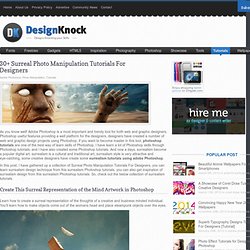
Adobe Photoshop is a most important and trendy tool for both web and graphic designers, Photoshop useful features providing a well platform for the designers, designers have created a number of web and graphic design projects using Photoshop, if you want to become master in this tool, photoshop tutorials are one of the best way of learn skills of Photoshop, I have learn a lot of Photoshop skills through Photoshop tutorials, and I have also created some Photoshop tutorials. And now a days, surrealism become a popular digital art, surrealism is a cultural and traditional art, surrealism style is very attractive and eye-catching, some creative designers have create some surrealism tutorials using adobe Photoshop. Create This Surreal Representation of the Mind Artwork in Photoshop. How to Design a Sleek Downloader Interface Using Photoshop. I’m back once again with another cool web interface tutorial.

Today we’ll be making this sexy file downloader with crisp and clean details. This can be used for web and mobile applications, perfectly cool for smartphones and tablets too! As you will see there are quite a lot details in here, the whole point and also the hardest part of adding details is to make them noticeable, but not TOO obvious. Make them soft, clean and smooth. Pick colors with not too much contrast and especially play around with the opacity until it feels right. You’ll also learn how to create a simple pattern in your design with the use of the pen tool. Absolutely Fresh And Useful Adobe Illustrator Tutorials. Don't Forget to participate in a contest where you can win an amazing e-Commerce template from TemplateMonster.
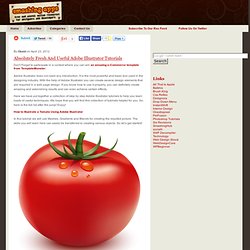
Adobe Illustrator does not need any introduction. It is the most powerful and basic tool used in the designing industry. Water effect on products Photoshop tutorial. In this tutorial i’ll try to show you how to make a nice looking product bottle fan art with the water effect that really makes you thirsty when you look at this kind of product pictures.
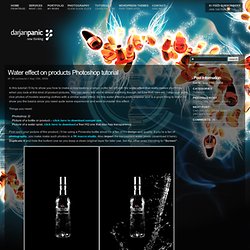
You can apply this stuf to almost anything though, let it be fruit, cars etc. Learn How To Create An Ipad Apps Themed Layout. Apps, Apps, Apps… there so popular nowadays.

Iphone apps, ipad apps, android apps there’s just no stopping them. PS Tutorials That Will Teach You To Create Realistic Objects - 34 PS Tuts. Creating realistic objects in Photoshop is not an easy job; you have to be very careful to make your creation very detailed.
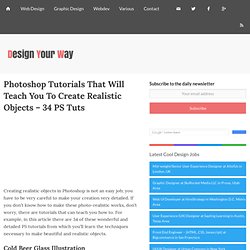
If you don’t know how to make these photo-realistic works, don’t worry, there are tutorials that can teach you how to. For example, in this article there are 34 of these wonderful and detailed PS tutorials from which you’ll learn the techniques necessary to make beautiful and realistic objects. Cold Beer Glass Illustration.
Black and White with a Splash of Colour. Email One of the techniques people most often ask me to teach them is making a photograph like the one on the right that is black and white with one other colour.
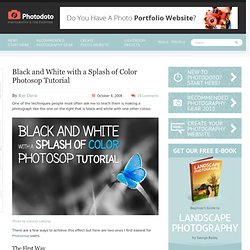
There are a few ways to achieve this effect but here are two ones I find easiest for Photoshop users. The First Way 1) Open a suitable photograph, this can be any subject but ideally it needs an area of bright colour that will have an impact when it’s finished while the rest of the photo looks good in black and white. For example: 2) Then make a copy of a layer with the image. 3) Now go back to first layer with the image and turn it black and white using the “Black & White” button on the right side. 4) Select the Eraser Tool from the tool menu on the left of the screen (usually the fifth icon down in the right hand column), set hardness to 100% and choose a suitable eraser size to work with on the section of the photo you want to put in colour. The Second Way 1) Open the image you like in Photoshop. Ridiculously Realistic Scorching Fire Effect!
Tips & Tricks To Create The Coolest Photoshop Icons. Even if you’re not a software developer, learning to create your own icons is a tremendously useful skill.
You can give your computer a unique skin or provide your services to the community and the corporate world. This is by no means a complete icon design tutorial. We’re just getting you started on the rudimentary basics – technicalities, a design checklist, and an icon design toolset. Icon Technicalities Below are some specifications you should know concerning the icon format, most importantly image resolutions and file formats. Size The importance of size is further discussed below. Icons are always square. 16 x 16 px * **24 x 24 px32 x 32 px * **48 x 48 px * **64 x 64 px96 x 96 px128 x 128 px **256 x 256 px **512 x 512 px ** Windows XP advises the use of 16 x 16, 32 x 32, or 48 x 48 resolutions*. File Format For Windows, the most commonly used file format for icon distribution is ICO.
The Icon Design Checklist There is not one tutorial to design the perfect icon, time and time again. Christmas Night. Magic scene with flying Santa, Magic Christmas card, falling stars effect, traditional christmas card, light theme, classic christmas art, christmas ideas. Poster Design 41 New Helpful Tutorials. Poster is an excellent marketing tool to promote your business, products and services.
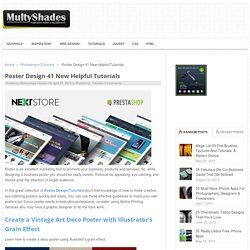
So, while designing a business poster you should be really careful. It should be appealing, eye catching and should grab the attention of target audience. Create a Stylish Coffee Cup With Smart Objects. In today’s tutorial we will demonstrate how to create a realistic coffee cup with a customizable label using smart objects in Photoshop.
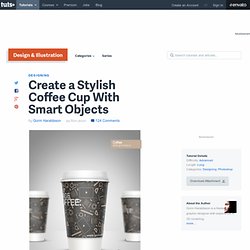
Let’s get started! Tutorial Assets Pattern Step 1 Begin by creating a 1500 x 2200px document at 300dpi. Step 2 Here you can see the different parts that are needed for the coffee cup. Step 3 Start by setting up some guide lines, one in the center vertically at 750px and one horizontal at 1100px. Photo Strip (Photoshop Tutorial)