

How To Integrate Facebook, Twitter And Google+ In WordPress - Smashing WordPress. Advertisement Integrating social media services in your website design is vital if you want to make it easy for readers to share your content.
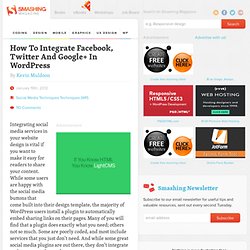
While some users are happy with the social media buttons that come built into their design template, the majority of WordPress users install a plugin to automatically embed sharing links on their pages. Many of you will find that a plugin does exactly what you need; others not so much. Some are poorly coded, and most include services that you just don’t need. And while some great social media plugins are out there, they don’t integrate with every WordPress design.
If you aren’t comfortable editing your WordPress templates, a plugin is probably the best solution. Today, we’ll show you how to manually integrate the three most popular social media services on your website: Twitter, Facebook and Google+. Please make sure to back up all of your template files before making any changes, so that you can revert back if something goes wrong. 1. 2. <? (al) 10 WordPress Plugins For Easy Social Sharing. WordPress is widely popular in part because of its ease of modification.
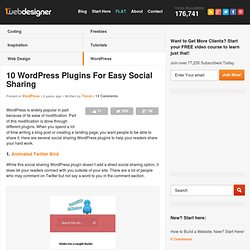
Part of this modification is done through different plugins. When you spend a lot of time writing a blog post or creating a landing page, you want people to be able to share it. Here are several social sharing WordPress plugins to help your readers share your hard work. 1. Animated Twitter Bird While this social sharing WordPress plugin doesn’t add a direct social sharing option, it does let your readers connect with you outside of your site. 2. There is always a cost to having a site. 3. When you are marketing anything, there is a good chance you will want to track what you are doing to make sure your efforts aren’t wasted. 4. Google+ is growing like crazy and shouldn’t be overlooked. 5.
This sidebar widget lets you have a ton of different social icons in your WordPress Sidebar. 6. Follow Me is one of those icons that stick to the side of the page and stays in the same spot as you scroll up and down the page. How to Use the Twitter API in WordPress. Update (20 January 2013): There is a newer version of this script available now: Authenticate Your Twitter API Calls Before March.
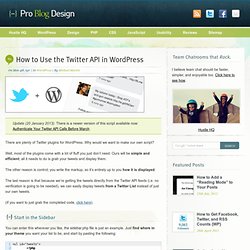
There are plenty of Twitter plugins for WordPress. Why would we want to make our own script? Well, most of the plugins come with a lot of fluff you just don’t need. Ours will be simple and efficient; all it needs to do is grab your tweets and display them. The other reason is control; you write the markup, so it’s entirely up to you how it is displayed.
The last reason is that because we’re getting the tweets directly from the Twitter API feeds (i.e. no verification is going to be needed), we can easily display tweets from a Twitter List instead of just our own tweets. (If you want to just grab the completed code, click here). Start in the Sidebar You can enter this wherever you like, the sidebar.php file is just an example. We’ll be listing several messages, so obviously a <ul> makes sense for displaying them. What are Transients? Check Our Cache Display The Tweets.