

How to improve Siri by using phonetic names. Siri is a by-the-book type of app; if a word is spelled a certain way, but is pronounced completely different, Siri doesn't care.
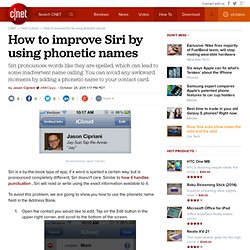
Similar to how it handles punctuation , Siri will read or write using the exact information available to it. To avoid this problem, we are going to show you how to use the phonetic name field in the Address Book. Open the contact you would like to edit. Tap on the Edit button in the upper-right corner, and scroll to the bottom of the screen.
You will see an "add field" option once you have scrolled down to the bottom. Now you will be presented with a list of fields you can add to the contact card. You will then be taken back to the new field in the contact card. If Siri is having issues with both the first and last name, you can add both fields to the contact card. Once you are done, save the new fields by tapping on Done. What can you say to Siri in iOS 6? Last year, Steve Sande and I put together a "What can you say to Siri" post that proved to be hugely popular.
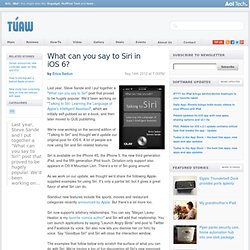
We'd been working on "Talking to Siri: Learning the Language of Apple's Intelligent Assistant", which we initially self-pubbed as an e-book, and then later moved to QUE publishing. We're now working on the second edition of "Talking to Siri" and thought we'd update our original post for iOS 6. A lot of people are now using Siri and Siri-related features. Siri is available on the iPhone 4S, the iPhone 5, the new third generation iPad, and the fifth generation iPod touch. Dictation-only support also appears in OS X Mountain Lion. As we work on our update, we thought we'd share the following Apple-supplied examples for using Siri.
Standout new features include the sports, movies and restaurant categories recently announced by Apple. Five hidden tricks for making the most of Siri. Although many seem to enjoy Siri for its silly one-liners and crowd-pleasing artificial intelligence, let's not forget what its true intention is: to make life a little easier.
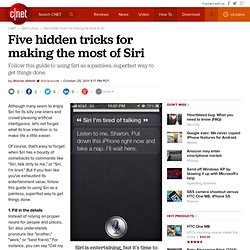
Of course, that's easy to forget when Siri has a bounty of comebacks to commands like "Siri, talk dirty to me," or "Siri, I'm tired. " But if you feel like you've exhausted its entertainment value, follow this guide to using Siri as a painless, superfast way to get things done. 1. Fill in the details Instead of relying on proper nouns for people and places, Siri also understands pronouns like "brother," "work," or "best friend.
" For instance, you can say "Call my brother at work. " To make the most of this feature, though, you'll need to do a little work by establishing these relationships and places. To establish a relationship, first make sure there is an existing contact for yourself, including your phone number and enter some info, like your work and home addresses. 2. 3. 4. 5.
Check sports scores and schedules. Siri 101. If you bought an iPhone4S you’re surely excited to use Siri, your own personal assistant.
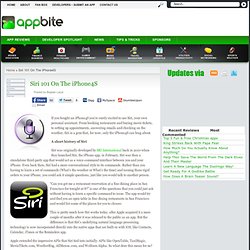
From booking restaurants and buying movie tickets, to setting up appointments, answering emails and checking on the weather, Siri is a gem that, for now, only the iPhone4S can brag about. Siri: The ultimate guide. Everything you need to know about setting up and using Siri on your iPhone, iPod touch, and iPad!
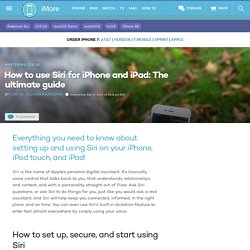
Siri is the name of Apple's personal digital assistant. It's basically voice control that talks back to you, that understands relationships and context, and with a personality straight out of Pixar. Did you know that Siri can give you nutritional information. You can ask Siri questions about the nutritional value of food.
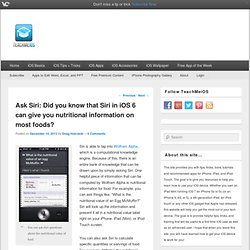
Siri is able to tap into Wolfram Alpha, which is a computational knowledge engine. Because of this, there is an entire bank of knowledge that can be drawn upon by simply asking Siri. One helpful piece of information that can be computed by Wolfram Alpha is nutritional information for food. For example, you can ask things like, “What is the nutritional value of an Egg McMuffin?” Siri will look up the information and present it all in a nutritional value label right on your iPhone, iPad (Mini), or iPod Touch screen. Siri 中文网. FeelSiri. Shit That Siri Says. Siri Funny. 20 Hilarious Questions to Siri. Even those who don’t own iPhone or iPad know about Siri, a smart voice-powered assistant.
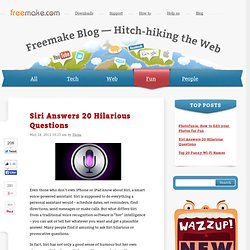
Siri is supposed to do everything a personal assistant would – schedule dates, set reminders, find directions, send messages or make calls. But what differs Siri from a traditional voice recognition software is “her” intelligence – you can ask or tell her whatever you want and get a plausible answer. Many people find it amusing to ask Siri hilarious or provocative questions. In fact, Siri has not only a good sense of humour but her own views on politics, love, religion, and human relations. Here are some funny questions that not only make us laugh, but teach us important things about Siri. 1. Siri: “Close enough, I’d say”. 2. Siri: “Humans have spiritualism. 3. What can you say to Siri in iOS 6? Talking to Siri - International Edition II. Last year, Steve Sande and I put together a "What can you say to Siri" post while working on "Talking to Siri: Learning the Language of Apple's Intelligent Assistant".
This year, we followed up that post with an iOS 6 version of "What can you say to Siri" and then an International version covering German, Japanese and French. A number of readers asked if we'd expand to other languages once we could put them together. So finally, for those patiently waiting, here are Spanish, Italian, Korean and Chinese round-ups. Spanish (US) PREGUNTAR ACERCA DE LOS CONTACTOS ¿Cuál es el teléfono de Ana? BUSCAR CONTACTOS Muéstrame a Paloma Gutiérrez Busca contactos llamados Pérez ¿Quién es Vicente Alcalá? RELACIONES Mi madre es Beatriz Lara Jesús Esteban es mi hermano Llama a mi hermano a casa APPLAUNCHING Abre Fotos Jugar Infinity Blade II Abrir Facebook PREGUNTAR ACERCA DE LOS EVENTOS ¿Cómo tengo el resto del día?
RELOJ ¿Qué hora es en Berlín? FINDMYFRIENDS ¿Dónde está Mike Rose? STOCKS ¿Cómo va la bolsa? Get a List of Siri Commands Directly from Siri. We’ve shown you many of the great and legitimately useful things you can do with Siri, but there is much more to the intelligent voice assistant than meets the eye.
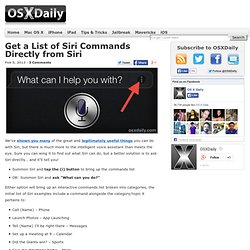
Sure you can wing it to find out what Siri can do, but a better solution is to ask Siri directly… and it’ll tell you! Summon Siri and tap the (i) button to bring up the commands listOR: Summon Siri and ask “What can you do?” Either option will bring up an interactive commands list broken into categories, the initial list of Siri examples include a command alongside the category/topic it pertains to: Call (Name) – PhoneLaunch Photos – App LaunchingTell (Name) I’ll be right there – MessagesSet up a meeting at 9 – CalendarDid the Giants win? – SportsGive me directions home – MapsTweet with my location – TwitterPost to Facebook – FacebookTable for four in Palo Alto – RestaurantsWhat movies are playing? Help Siri Pronounce Your Contact Names With Phonetic Spelling Hints.
As a person with a funkily spelled last name, at least for English speakers, I appreciate that Siri tries to say my name, but I never really assumed she could pronounce it correctly.
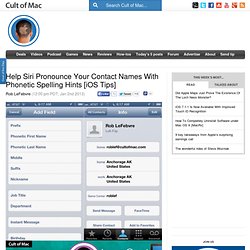
If you’re having trouble with Siri’s pronunciation of any of your contact names, here’s an easy trick to get her to say it correctly. Tap on the Contacts icon on your iPhone, iPad, or iPod touch, and tap into the contact you want to add a phonetic spelling to. Tap on the Edit button in the upper right hand corner, and then scroll to the very bottom of the contact info. Tap Add Field, then choose Phonetic First Name or Phonetic Last Name. Tips for Using Siri. How To Use Siri And Google Maps For Directions. Google Maps for iPhone is out, and it’s a solid replacement for Apple’s Maps app in iOS 6. Jailbreakers can make Google Maps the default maps app on their iPhones, but everyone else has to deal with the fact that Apple will never let you fully replace its own Maps with Google’s. It’s a shame, but it’s the walled iOS garden we all live in. That doesn’t mean you can’t use Siri to get directions with Google Maps, however. You don’t even need to jailbreak. There’s a simple trick that makes it possible.
Apple has baked a little hook into Siri that lets you open an address in any one of the App Store’s third-party mapping apps. The above process isn’t as smooth as using Apple Maps because you have to tap the screen once to open the Google Maps app. Here’s a nice little video demonstration of this tip in action: Thanks TomRelated Alex Heath has been a staff writer at Cult of Mac for over two years. Full list of Siri Commands. 25 of the Coolest SIRI Voice Commands.