

Network-Attached Storage With FreeNAS. Version 1.0 Author: Falko Timme <ft [at] falkotimme [dot] com> Last edited 02/11/2007 This tutorial shows how you can set up a network-attached storage server with FreeNAS.
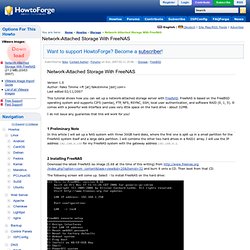
FreeNAS is based on the FreeBSD operating system and supports CIFS (samba), FTP, NFS, RSYNC, SSH, local user authentication, and software RAID (0, 1, 5). It comes with a powerful web interface and uses very little space on the hard drive - about 32MB. I do not issue any guarantee that this will work for you! 1 Preliminary Note In this article I will set up a NAS system with three 30GB hard disks, where the first one is split up in a small partition for the FreeNAS system itself and a large data partition. 2 Installing FreeNAS Download the latest FreeNAS iso image (0.68 at the time of this writing) from and burn it onto a CD. The following screen will come up. We want to have two partitions on our first hard drive (one for FreeNAS, one for data storage), so we select 2: Enter the name of your CD-ROM drive.
Modifications. How to Access Synology Services Remotely via the Internet. From SynologyWiki The Synology server has internet services (such as Web hosting, PhotoStation 2 + video) which are designed for internet use. These services by default are not publicly viewable (also, some of these services must be enabled before use), these services can be accessed over the Internet by port forwarding the corrosponding port from the WAN (the Internet) to the LAN IP address of the Cube Station. Ports for example, are specific access “doors” which various computers will respond too. Much akin to forwarding a phone call from New York, NY to Seattle, WA; port forwarding forwards a call from the Internet, to the local network, and into the Cube Station, where the Cube Station (or Synology Product) will pick up the call and respond. Given today's plethora of routers, there is no standardized guide or method on how to instruct new users on how to forward ports, most common locations on where to find the port forwarding settings on routers is are What is my external IP address?
Howto mount Synology NAS (DS211j) to Ubuntu. So you are done configuring your Synology NAS and want to be able to access your Synology NAS through your Ubuntu PC or laptop? With Linux you can mount your NAS to your Ubuntu distro. Always wondered how? This tutorial helps you find your way to do. First of all you need to login into DSM of your Synology. Once you are logged into DSM go to 'Configuration' and then open 'Win/Mac/NFS'. Hostname or IP: 192.168.1.0/24 (This should be your internal IP range) Rights: Read/Write Root squash: No Enable Asynchroon. Stop Reading Here!: Set up git on Synology NAS. I just installed a NAS at home.
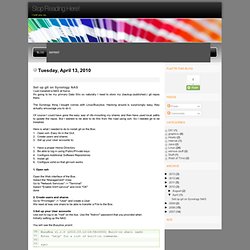
It's going to be my primary Data Silo so naturally I need to store my (backup-/published-) git repos there. The Synology thing I bought comes with Linux/Busybox. Hacking around is surprisingly easy, they actually encourage you to do it. Of course I could have gone the easy way of nfs-mounting my shares and then have used local paths to update the repos. But I wanted to be able to do this from the road using ssh. Here is what I needed to do to install git on the Box: Open ssh. Open the Web interface of the Box. 2. 3.Set up your User accounts Use ssh to log in as "root" on the box. You will see the Busybox promt: BusyBox v1.1.0 (2010.03.12-16:58+0000) Built-in shell (ash) Enter 'help' for a list of built-in commands. syn> How to back up Linux computer to Syn... Overview Your DiskStation can serve as the backup destination for your Linux computer, using any of the following protocols: rsync or FTP, CIFS, NFS or WebDAV, the most common being rsync.

Automated backup can be performed with a written script; data transfer of the backup can be encrypted, protecting your important data with a higher level of security. This article will guide you through the steps to backup data on your Linux workstation or server to your DiskStation. Contents 1. This article assumes that you have done the following tasks for your DiskStation: Hardware installation for Synology DiskStation.
Refer to Quick Installation Guide for more information about hardware and software installation. Overview on modifying the Synology Server, bootstrap, ipkg etc. From SynologyWiki Welcome Welcome to the modifications section of the Synology Wiki.
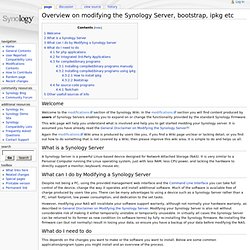
In the modifications section you will find content produced by users of Synology Servers enabling you to expand on or change the functionality provided by the standard Synology Firmware. This wiki page will help you understand what is involved and help you to get started modding your Synology server. It is assumed you have already read the General Disclaimer on Modifying the Synology Server?! Again the modifications Wiki area is produced by users like you, if you find a Wiki page unclear or lacking detail, or you find out how to do something that is not covered by a Wiki, then please improve this wiki area, it is simple to do and helps us all.