

Learn how to code. How to Root Android (Phone or Tablet) Four Easy Steps to Root Android Phone or Tablet: Remember: One Click Root is 100% guaranteed to successfully root Android phones and tablets and the process is completely risk-free.
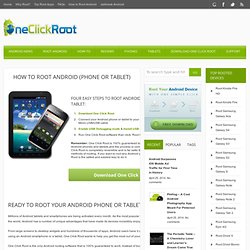
One Click Root is completely reversible and is far safer than other dangerous methods of rooting. If you want to root any Android phone or tablet, One Click Root is the safest and easiest way to do it. Millions of Android tablets and smartphones are being activated every month. As the most popular mobile operating system in the world, Android has a number of unique advantages that have made its devices incredibly enjoyable to use. From large screens to desktop widgets and hundreds of thousands of apps, Android users have it all. One Click Root is the only Android rooting software that is 100% guaranteed to work.
After rooting your Android tablet, you will be able to access more features than ever before. And, after rooting your Android phone, you can install as many custom ROMs as you want. How to Root Your Nexus 7 Tablet Running Android 4.4 KitKat (Windows Guide) How to Root Your Nexus 7 Tablet Running Android 4.4 KitKat (Windows Guide) Whether you have the original Nexus 7, or the 2013 Nexus 7 tablet, rooting it will give you access to tomorrow's features, today.
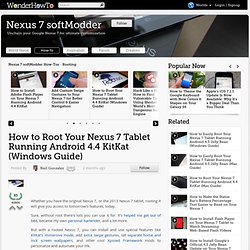
Sure, without root there's lots you can use it for. It's helped me get out of bed, became my own personal bartender, and a lot more. But with a rooted Nexus 7, you can install and use special features like KitKat's immersive mode, add extra swipe gestures, set separate home and lock screen wallpapers, and other cool Xposed Framework mods to personalize and automate your life. Rooting may sound like a tricky procedure, but it's really not.
Before you begin, make sure you're on the latest version of Android, KitKat (version 4.4.X)—head to Settings -> About tablet -> System updates -> and hit Check now. Step 1: Enable USB Debugging. Restore the Windows Start Screen to Its Default Layout. Easily Tweak Your Windows 8 with Ultimate Windows Tweaker 3. Generally speaking, there is not much need to install and run a bunch of utilities on a modern PC.
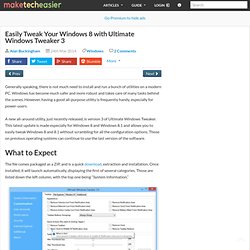
Windows has become much safer and more robust and takes care of many tasks behind the scenes. However, having a good all-purpose utility is frequently handy, especially for power-users. A new all-around utility, just recently released, is version 3 of Ultimate Windows Tweaker. Protect Your Computer Against Autorun Infections with USB Immunizer. USB flash drives are, undoubtedly, amazing tools that improve our portability and allow us to easily transfer files from one computer to another.
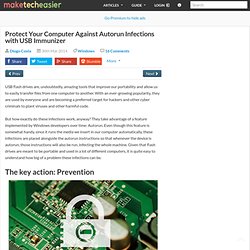
With an ever-growing popularity, they are used by everyone and are becoming a preferred target for hackers and other cyber criminals to plant viruses and other harmful code. But how exactly do these infections work, anyway? They take advantage of a feature implemented by Windows developers over time: Autorun. Even though this feature is somewhat handy, since it runs the media we insert in our computer automatically, these infections are placed alongside the autorun instructions so that whenever the device is autorun, those instructions will also be run, infecting the whole machine.
Reset Windows 8.1 Start Screen From the Command Prompt. Despite there being plenty to like on the new Start Page that was introduced in Windows 8, and enhanced in Windows 8.1, it is far from perfect.
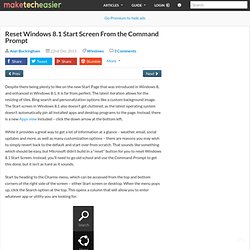
The latest iteration allows for the resizing of tiles, Bing search and personalization options like a custom background image. The Start screen in Windows 8.1 also doesn’t get cluttered, as the latest operating system doesn’t automatically pin all installed apps and desktop programs to the page. Instead, there is a new Apps view included – click the down arrow at the bottom left. How to Hack a dead laptop battery. How to Fix Dead Lithium-Ion Batteries That Won't Hold a Charge Anymore. How to Fix Dead Lithium-Ion Batteries That Won't Hold a Charge Anymore "What is dead may never die.
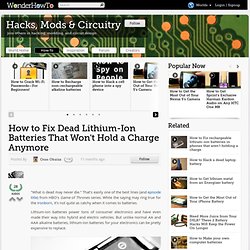
" That's easily one of the best lines (and episode title) from HBO's Game of Thrones series. While the saying may ring true for the Ironborn, it's not quite as catchy when it comes to batteries. Lithium-ion batteries power tons of consumer electronics and have even made their way into hybrid and electric vehicles. But unlike normal AA and AAA alkaline batteries, lithium-ion batteries for your electronics can be pretty expensive to replace. Lithium-ion (Li-ion) batteries are rechargeable, but even rechargeable batteries have a limited number of cycles before they start to degrade. Here's a look at how they work. So, if the lithium-ion battery in your smartphone has seen better days, there are a few things you can try to bring it back to life before spending the cash to replace it.
Full Recharge Jump-Start Remove the battery from the device, noting the negative and positive feeds. Repair.