

Ubuntu. Speed Up Ubuntu. Ubuntu is the most popular Linux flavour owing to its simplicity and easiness for any Linux newbie.
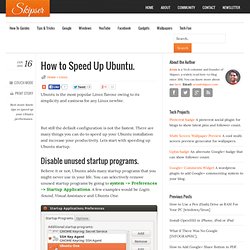
But still the default configuration is not the fastest. There are many things you can do to speed up your Ubuntu installation and increase your productivity. Lets start with speeding up Ubuntu startup. Disable unused startup programs. Believe it or not, Ubuntu adds many startup programs that you might never use in your life. Using all available processor cores during startup. Most computers now have multi-core processors. CONCURRENCY=none to CONCURRENCY=makefile (or CONCURRENCY=shell for versions prior to 11.10) Disable unwanted visual effects. Visual effects in Ubuntu include Translucent windows, 3D desktop effects, Shadow effects, Motion effects and Animations. Ubuntu gives you three options - None, Normal and Extra. UPDATE: Since 11.10, the Unity interface is in place and Ubuntu has merged the compiz window options with unity. Use Preload. Ubuntu 12.04 Tips/Tricks.
Note - Any time you see text in a grey box : This means you enter each line (one at a time) into the Terminal. To access the terminal open your dash and type "terminal" or just press Ctrl+Alt+T Any questions, comments, problems, suggestions? E-Mail them to rowan [at] mindseeder [dot] com Don't like Unity? There are other options! This will install the new Gnome 3 interface called Gnome Shell. Sudo apt-get install gnome-shell This is a beautiful and interesting desktop environment. Note: The following command will install KDE 4 without all the applications usually included with a full KDE install. sudo apt-get install kde-plasma-desktop This is a very lightweight and popular desktop environment. Sudo apt-get install xfce4 This is a very lightweight desktop environment. sudo apt-get install fluxbox. INSTALL MICROSOFT OFFICE 2007 IN UBUNTU 12.04.
I have successfully installed Microsoft Office 2007 in Ubuntu 12.04.
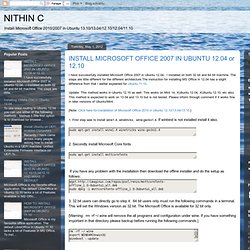
I installed on both 32 bit and 64 bit machine. The steps are little different for the different architecture.The instruction for installing MS Office in 12.04 has a slight difference from that I earlier explained for Ubuntu 11.10. Update: This method works in Ubuntu 12.10 as well. This works on Mint 14, XUbuntu 12.04, XUbuntu 12.10, etc also. This method is expected to work on 13.04 and 13.10 but is not tested. [Note: Click here for Installation of Microsoft Office 2010 in Ubuntu 12.10/13.04/13.10 ] 1. Sudo apt-get install wine1.4 winetricks wine-gecko1.4 2. Sudo apt-get install msttcorefonts If you have any problem with the installation then download the offline installer and do the setup as follows: wget sudo dpkg -i msttcorefonts-offline_1.0-0ubuntu1_all.deb 3. 32 bit users can directly go to step 4. 64 bit users only must run the following commands in a terminal.
Rm -rf ~/.wine export WINEARCH=win32 wineboot --update. Como instalar o office 2007 no Ubuntu - Tec Dicas. Para prosseguir com esta instalação, é necessário que você leia e tenha instalado tudo conforme o Guia do Ubuntu: Wine, Após ler o artigo completo , prossiga com este guia. Para instalar o Microsoft Office 2007 no Ubuntu, primeiro você deve ter o Wine instalado, após isto, o Office 2007 completo, em CD ou em cópia no seu computador, em caso de ISO, monte a imagem, apenas dando dois cliques nela. Você deve suprir as dependências do Office, por isso copie e cole este código no Terminal. Não execute como root, pois todo comando Wine, não será executado como root, vale lembrar também que é necessário estar conectado a internet para obter as dependências, por isto a instalação irá variar de acordo com a sua internet.
Aguarde a instalação dos componentes. Seu terminal deve estar executando. Algumas caixas de diálogo irão aparecer, apenas faça o famoso Next, Next, Fininsh. Após a instalação, novamente em seu terminal, use o comando para instalar a visualização de arquivos com extensão executável.